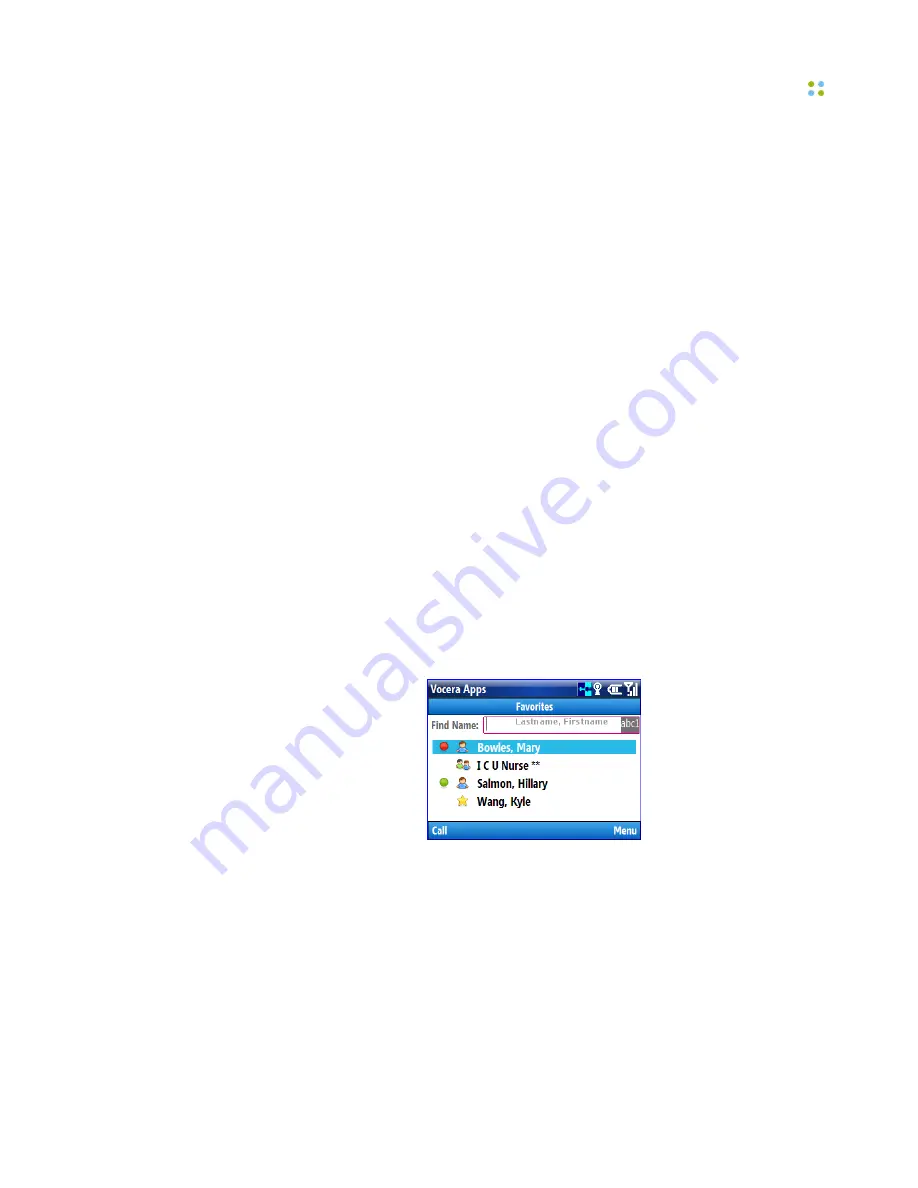
Using Favorites
Smartphone Features ··· 29
Input Modes
The Favorites, Company Directory, and Messaging apps have fields that allow
you to type text. You can change the input mode to type uppercase letters and
numbers, lowercase letters and numbers, or numbers only.
To change the input mode from a text field or a message:
• Press the * key.
You can cycle between the following input modes:
•
abc1
– lowercase letters and numbers
•
ABC1
– uppercase letters and numbers
•
123
– numbers
Using Favorites
The Favorites app allows you to communicate with your favorite Vocera
contacts.
The list of favorite contacts is identical to the list of Buddies in the Vocera
User Console. A buddy is someone you can call by using a nickname in a
voice command, or a friend who is not in the Vocera system (also known as a
personal contact or an outside buddy).
When you select the Favorites app from the Vocera Apps screen, the Favorites
screen appears.
Use the Navigation keys to scroll down the list to find a favorite contact. When
a contact is selected, you can press
Call
to call the contact, or press
Menu
to
list all commands available for that contact. The
Menu
varies based on the type
of contact selected.
To search for a favorite contact:
• Type the start of the contact's name. To search for a user, type the start of
the user's
last
name.
Summary of Contents for Smartphone
Page 1: ...Vocera Smartphone User Guide Version 4 x ...
Page 8: ...viii Vocera Smartphone User Guide ...
Page 12: ...About this Guide 12 Vocera Smartphone User Guide ...
Page 15: ...Storage Card Smartphone Features 15 ...
Page 60: ...60 Vocera Smartphone User Guide ...
Page 78: ...Getting Help 78 Vocera Smartphone User Guide ...
Page 100: ...100 Vocera Smartphone User Guide ...
Page 108: ...Recording Names and Greetings for a Group 108 Vocera Smartphone User Guide ...
Page 116: ...Training the Genie from a Phone 116 Vocera Smartphone User Guide ...
Page 124: ...124 Vocera Smartphone User Guide ...
Page 132: ...Smartphone Regulatory Notices and Safety Instructions 132 Vocera Smartphone User Guide ...
Page 144: ...Miscellaneous 144 Vocera Smartphone User Guide ...






























