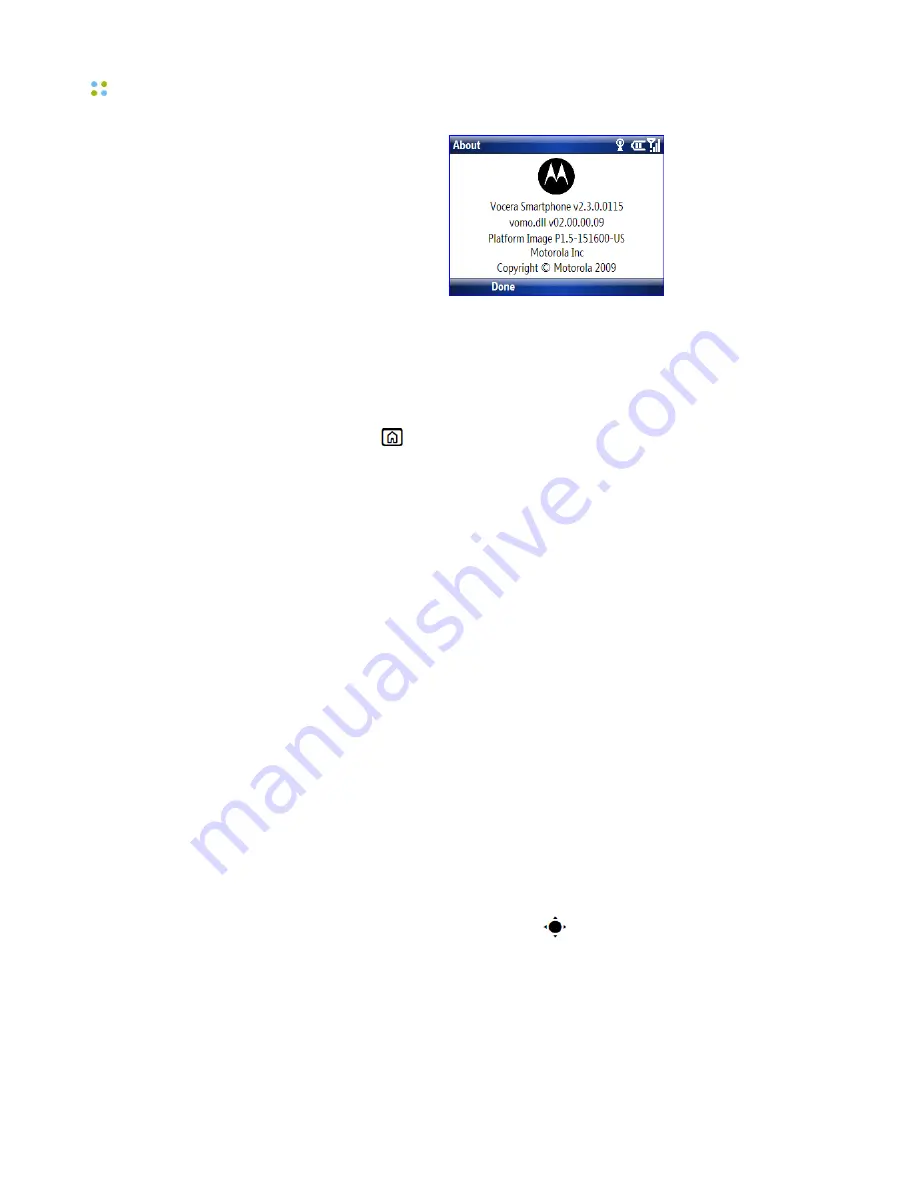
Locking and Unlocking the Smartphone
24 ··· Vocera Smartphone User Guide
Locking and Unlocking the Smartphone
You can manually lock your smartphone to prevent accidental keypresses.
To lock your smartphone:
• Press and hold
until the Quick List opens, and then select
Lock
. Your left
soft key becomes
Unlock
.
To unlock your smartphone:
• Press
Unlock
and enter your password. Your smartphone uses * if you have
not set a password.
To change your password and keep others from using your smartphone:
1. From the home screen, press
Start > Settings > Security > Device Lock
.
2. Check the
Prompt if device unused for
checkbox, and select the amount
of time for the smartphone to be inactive before automatically locking.
3. Choose a password type that is either simple (4-digit number) or strong
alphanumeric.
Note:
A hard-to-guess password consists of at least 7 characters, including
uppercase and lowercase letters, numerals, and punctuation.
4. Enter and confirm your password.
Tip:
Choose a password you will remember. Without your password, you
can reset your smartphone, but it will result in the loss of your personalized
settings and all content stored in smartphone memory. To perform a
hard reset, hold down the center key
for 5 seconds while turning the
smartphone on.
5. Press
Done
.
Note:
A locked smartphone still rings or vibrates for incoming calls, but you do
not need to unlock it to answer.
Summary of Contents for Smartphone
Page 1: ...Vocera Smartphone User Guide Version 4 x ...
Page 8: ...viii Vocera Smartphone User Guide ...
Page 12: ...About this Guide 12 Vocera Smartphone User Guide ...
Page 15: ...Storage Card Smartphone Features 15 ...
Page 60: ...60 Vocera Smartphone User Guide ...
Page 78: ...Getting Help 78 Vocera Smartphone User Guide ...
Page 100: ...100 Vocera Smartphone User Guide ...
Page 108: ...Recording Names and Greetings for a Group 108 Vocera Smartphone User Guide ...
Page 116: ...Training the Genie from a Phone 116 Vocera Smartphone User Guide ...
Page 124: ...124 Vocera Smartphone User Guide ...
Page 132: ...Smartphone Regulatory Notices and Safety Instructions 132 Vocera Smartphone User Guide ...
Page 144: ...Miscellaneous 144 Vocera Smartphone User Guide ...






























