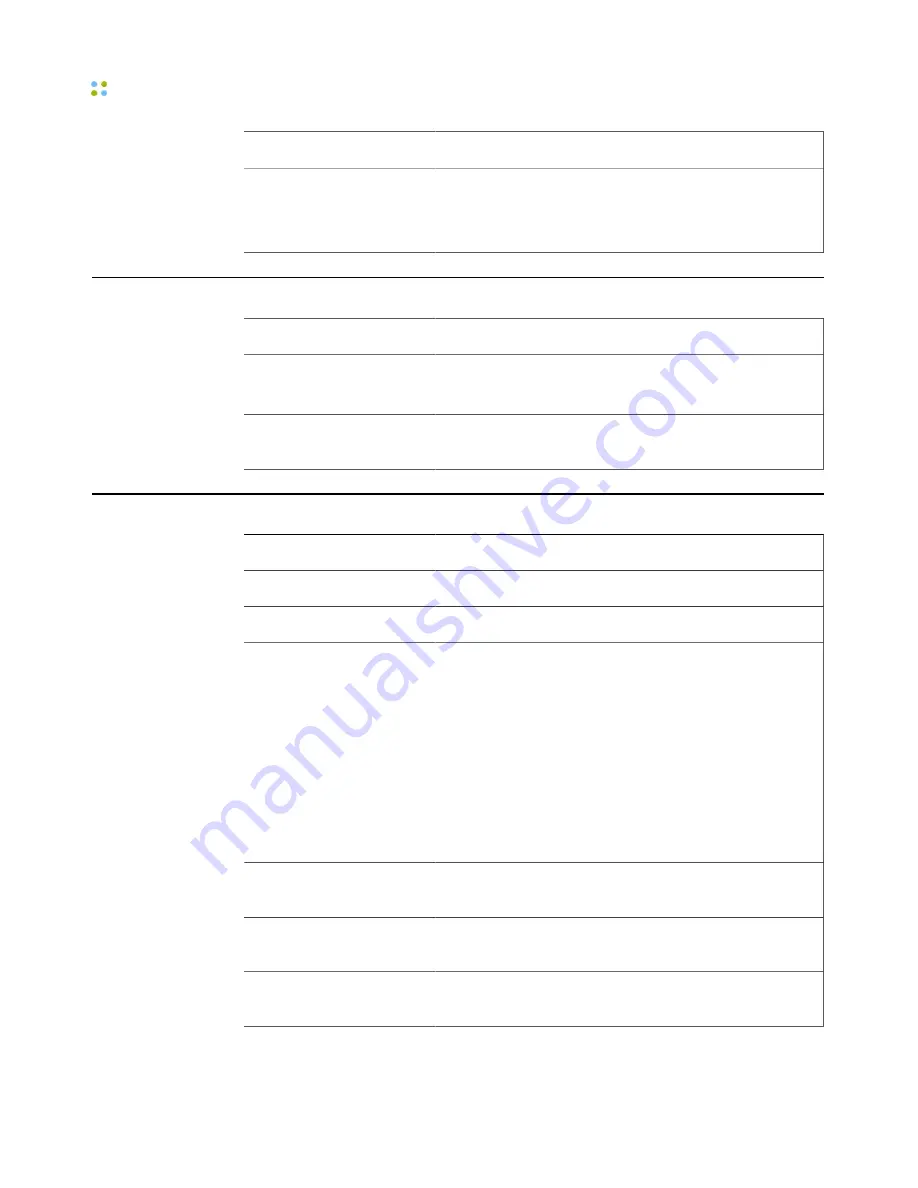
Transfer a Call
136 ··· Vocera Smartphone User Guide
Action
Recommended Commands
When asked
which
calls
to forward, answer:
All.
Unanswered.
Offline.
Transfer a Call
Action
Recommended Commands
Transfer a call to a badge
Transfer to Mary Smith.
Transfer to
Tech Support.
Transfer a call to a desk
extension
Transfer to extension
2457.
*
Use Instant Conferences
Action
Recommended Commands
Join a conference
Join the conference for
Managers.
*
Leave a conference
Leave the conference for
Cashiers.
*
Start conferencing or
reply (when you are in a
conference)
1. Press and hold the Call button.
• When it is OK to talk, the badge plays a chime.
• If somebody else in the conference has already
started to speak, you hear a warning sound.
2. Begin speaking.
Everyone in the conference hears you immediately.
3. When finished, release the Call button.
Everyone in the conference hears a chime, letting
them know they can now reply.
Find out what conference
you are in
What conference am I in?
Find out who is in your
conference
Who is in my conference?
Find out who is in any
conference
Who is in the conference for
Intensive Care
?
Summary of Contents for Smartphone
Page 1: ...Vocera Smartphone User Guide Version 4 x ...
Page 8: ...viii Vocera Smartphone User Guide ...
Page 12: ...About this Guide 12 Vocera Smartphone User Guide ...
Page 15: ...Storage Card Smartphone Features 15 ...
Page 60: ...60 Vocera Smartphone User Guide ...
Page 78: ...Getting Help 78 Vocera Smartphone User Guide ...
Page 100: ...100 Vocera Smartphone User Guide ...
Page 108: ...Recording Names and Greetings for a Group 108 Vocera Smartphone User Guide ...
Page 116: ...Training the Genie from a Phone 116 Vocera Smartphone User Guide ...
Page 124: ...124 Vocera Smartphone User Guide ...
Page 132: ...Smartphone Regulatory Notices and Safety Instructions 132 Vocera Smartphone User Guide ...
Page 144: ...Miscellaneous 144 Vocera Smartphone User Guide ...















































