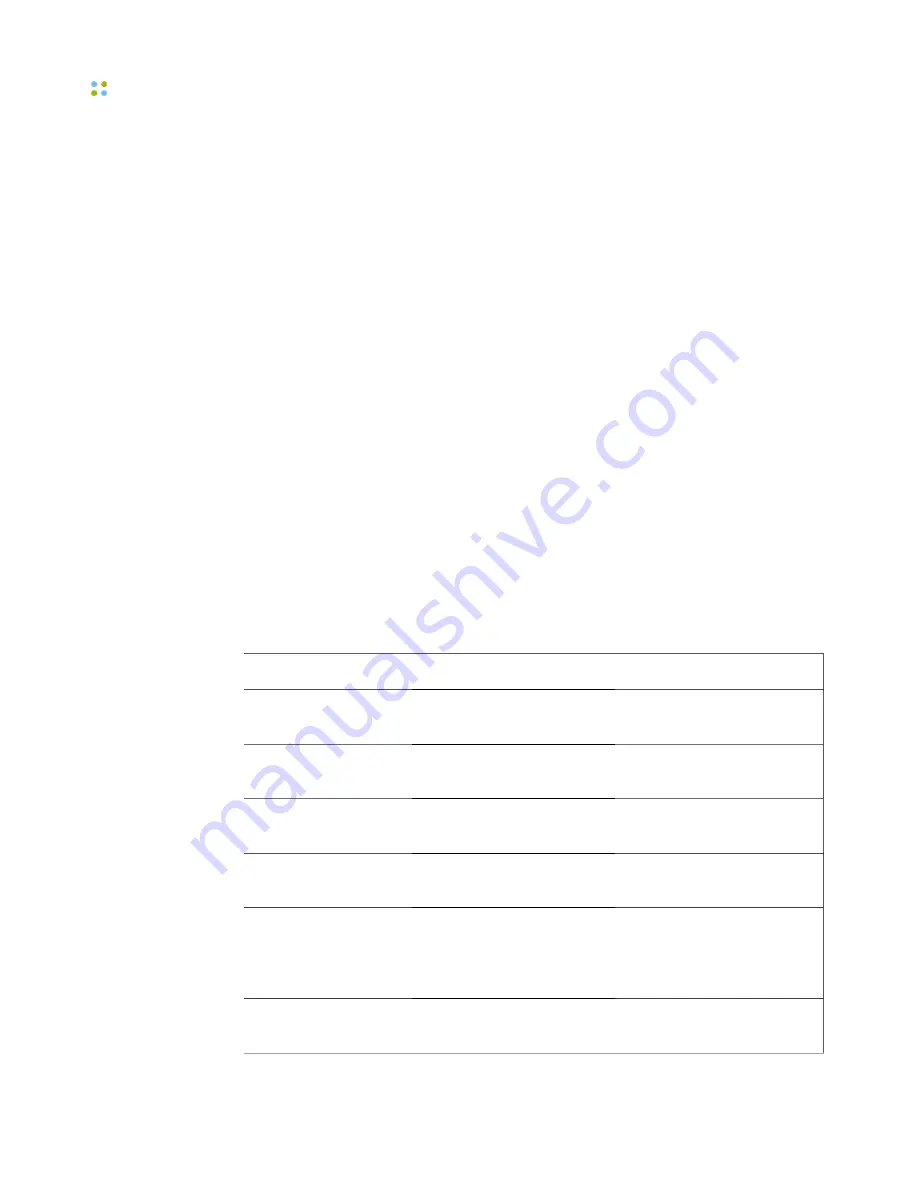
Using Favorites
30 ··· Vocera Smartphone User Guide
Each character that you type in the
Find Name
performs an incremental
search, highlighting the closest matching contact.
Note:
If you have not added any favorite contacts yet, you can press
Directory
to add one from the Company Directory.
To add a contact to your Favorites list:
1. From the Home screen, press
Vocera Apps
.
2. Select the
Company Directory
app.
3. Search for a user, group, or address book entry by typing the start of the
name.
4. Select a contact from the list, and press
Add To Favorites
.
Note:
You can also add contacts to your Favorites list using the Vocera User
Console, provided your system administrator has enabled access to it.
Favorites Menu Commands
The
Menu
soft key displays the commands available for a selected contact in
the Favorites list. The following table shows the commands available in the
Favorites list for each contact type. The commands are not shown in the order
they appear in the menu.
Command
Description
Available For
Call
Initiates a call to the
selected contact.
All contact types
Directory
Displays the Company
Directory.
All contact types
Contact Info
Displays information for the
selected contact.
All contact types
Delete
Deletes the selected contact
from the Favorites list.
All contact types
Refresh
Refreshes the status
of contacts with latest
information from the
Vocera Server.
All contact types
Back
Returns to the Vocera Apps
screen.
All contact types
Summary of Contents for Smartphone
Page 1: ...Vocera Smartphone User Guide Version 4 x ...
Page 8: ...viii Vocera Smartphone User Guide ...
Page 12: ...About this Guide 12 Vocera Smartphone User Guide ...
Page 15: ...Storage Card Smartphone Features 15 ...
Page 60: ...60 Vocera Smartphone User Guide ...
Page 78: ...Getting Help 78 Vocera Smartphone User Guide ...
Page 100: ...100 Vocera Smartphone User Guide ...
Page 108: ...Recording Names and Greetings for a Group 108 Vocera Smartphone User Guide ...
Page 116: ...Training the Genie from a Phone 116 Vocera Smartphone User Guide ...
Page 124: ...124 Vocera Smartphone User Guide ...
Page 132: ...Smartphone Regulatory Notices and Safety Instructions 132 Vocera Smartphone User Guide ...
Page 144: ...Miscellaneous 144 Vocera Smartphone User Guide ...






























