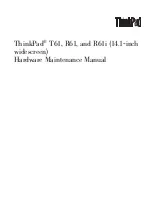The following NIC types are supported:
Flexible
Supported on virtual machines that were created on ESX Server 3.0 or greater
and that run 32-bit guest operating systems. The Flexible adapter functions as
a Vlance adapter if VMware Tools is not installed in the virtual machine and
as a Vmxnet driver if VMware Tools is installed in the virtual machine.
e1000
Emulates the functioning of an E1000 network card. It is the default adapter
type for virtual machines that run 64-bit guest operating systems.
Enhanced vmxnet
An upgraded version of the Vmxnet device with enhanced performance. It
requires that VMware Tools be installed in the virtual machine.
vmxnet 3
Next generation Vmxnet device with enhanced performance and enhanced
networking features. It requires that VMware Tools be installed in the virtual
machine, and is available only on virtual machines with hardware version 7
and greater.
Network Adapters and Legacy Virtual Machines
This section discusses network adapters on legacy virtual machines.
If your virtual machine was created on ESX Server 3.0 or greater and runs a 32-bit guest operating system, the
default adapter type is Flexible. The Flexible adapter functions as a Vlance adapter if the adapter’s driver is
the stock driver the guest operating system. The Flexible adapter functions as a vmxnet adapter if the vmxnet
driver has been installed on the virtual machine as part of the VMware Tools installation.
If your virtual machine runs a 64-bit guest operating system, the default adapter type is E1000. If you change
a virtual machine from a 32-bit to a 64-bit guest operating system, or the reverse, you must remove the existing
network adapter and replace it with a new one, or the virtual machine will not power on.
If you do a hardware upgrade on a legacy virtual machine, the adapter type for that upgraded machine is as
follows:
n
If the adapter type was Vlance, the adapter type on the upgraded virtual machine is Flexible. That adapter
functions as a Vlance adapter would function. If you want to obtain significantly better performance, you
need only install the VMware Tools on the virtual machine as described in the previous step.
n
If the adapter type is vmxnet, the adapter type on the upgraded virtual machine is still vmxnet. However,
you cannot change this adapter’s type to Vlance, as you would have been able to do on a legacy virtual
machine.
Add a Hard Disk to a Virtual Machine
When you add a hard disk to a virtual machine, you can create a new virtual disk, add an existing virtual disk,
or add a mapped SAN LUN.
Procedure
1
Start the Add Hardware wizard.
2
Select Hard Disk, and click Next.
3
Select the type of storage for the virtual machine’s disk, and click Next.
You can store virtual machine data in a new virtual disk, an existing virtual disk, or a Mapped SAN LUN.
A virtual disk, which appears as a single hard disk to the guest operating system, is composed of one or
more files on the host file system. Virtual disks can easily be copied or moved on the same host or between
hosts.
vSphere Basic System Administration
160
VMware, Inc.
Summary of Contents for 4817V62 - vSphere - PC
Page 13: ...Getting Started VMware Inc 13...
Page 14: ...vSphere Basic System Administration 14 VMware Inc...
Page 24: ...vSphere Basic System Administration 24 VMware Inc...
Page 38: ...vSphere Basic System Administration 38 VMware Inc...
Page 76: ...vSphere Basic System Administration 76 VMware Inc...
Page 85: ...Virtual Machine Management VMware Inc 85...
Page 86: ...vSphere Basic System Administration 86 VMware Inc...
Page 98: ...vSphere Basic System Administration 98 VMware Inc...
Page 131: ...3 Click OK Chapter 11 Creating Virtual Machines VMware Inc 131...
Page 132: ...vSphere Basic System Administration 132 VMware Inc...
Page 140: ...vSphere Basic System Administration 140 VMware Inc...
Page 172: ...vSphere Basic System Administration 172 VMware Inc...
Page 182: ...vSphere Basic System Administration 182 VMware Inc...
Page 200: ...vSphere Basic System Administration 200 VMware Inc...
Page 207: ...System Administration VMware Inc 207...
Page 208: ...vSphere Basic System Administration 208 VMware Inc...
Page 278: ...vSphere Basic System Administration 278 VMware Inc...
Page 289: ...Appendixes VMware Inc 289...
Page 290: ...vSphere Basic System Administration 290 VMware Inc...
Page 324: ...vSphere Basic System Administration 324 VMware Inc...
Page 364: ...vSphere Basic System Administration 364 VMware Inc...