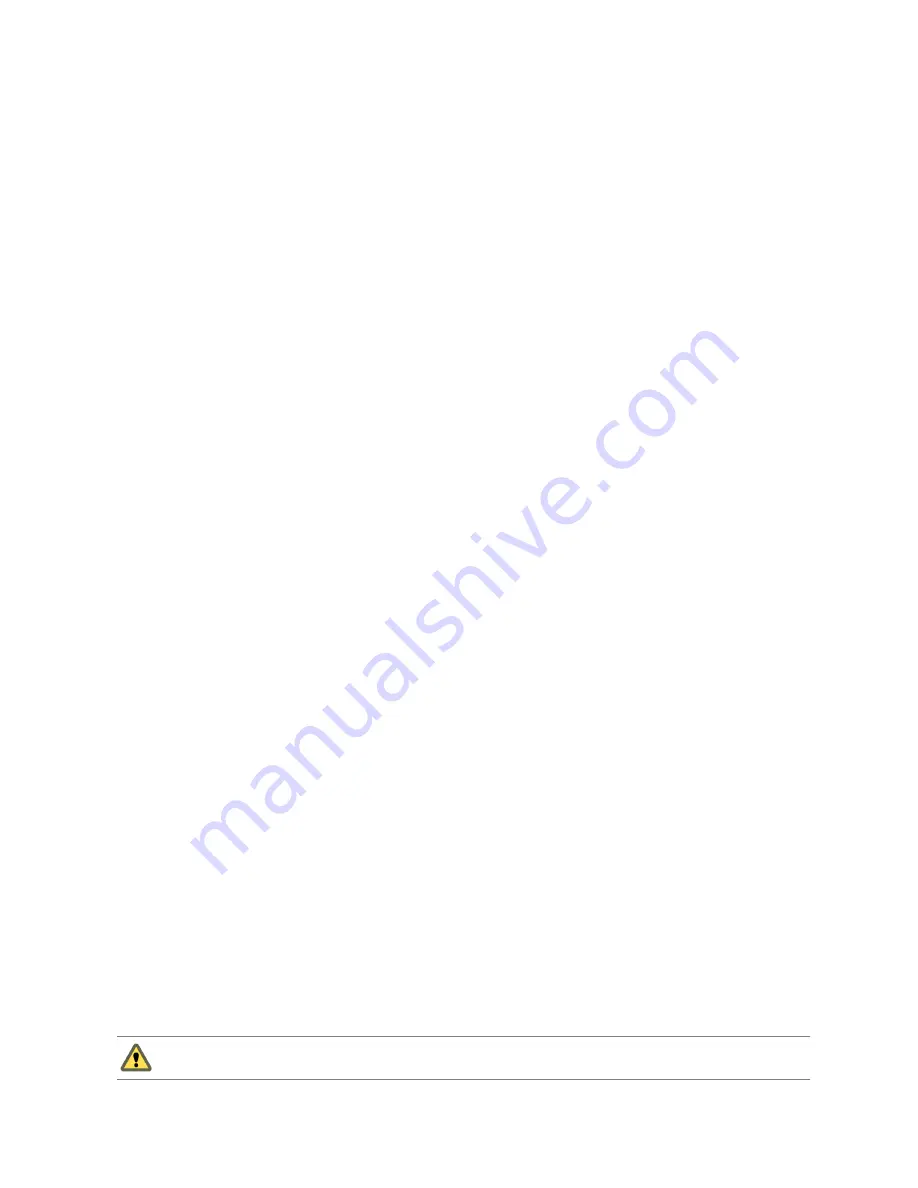
Procedure
1
On the vSphere Client Home page, click Roles.
2
Right-click the Roles tab information panel and click Add.
3
Type a name for the new role.
4
Select privileges for the role and click OK.
Clone a Role
You can make a copy of an existing role, rename it, and later edit it. When you make a copy, the new role is
not applied to the same users or groups and objects.
If you create or modify a role on a vCenter Server system that is part of a connected group in Linked Mode,
the changes you make are propagated to all other vCenter Server systems in the group. However, assignments
of roles to specific users and objects are not shared across linked vCenter Server systems.
Prerequisites
You must be logged in as a user with Administrator privileges.
Procedure
1
On the vSphere Client Home page, click Roles.
2
To select the role to duplicate, click the object in the list of Roles.
3
To clone the selected role, select Administration > Role > Clone.
A duplicate of the role is added to the list of roles. The name is
Copy of
<rolename>
.
Edit a Role
When you edit a role, you can change any of the privileges selected for that role. When completed, these new
privileges are applied to any user or group assigned the edited role.
If you create or edit a role on a vCenter Server system that is part of a connected group in Linked Mode, the
changes you make are propagated to all other vCenter Server systems in the group. However, assignments of
roles to specific users and objects are not shared across linked vCenter Server systems.
Prerequisites
You must be logged in as a user with Administrator privileges.
Procedure
1
On the vSphere Client Home page, click Roles.
2
To select the role to edit, click the object in the list of Roles.
3
Select Administration > Role > Edit Role.
4
Select privileges for the role and click OK.
Remove a Role
When you remove a role, if it is not assigned to any users or groups, the definition is removed from the list of
possible roles. When you remove a role that is assigned to a user or group you can remove all assignments or
replace them with an assignment to another role.
C
AUTION
Be sure that you understand how users will be affected before removing all assignments or replacing
them. Users that have no permissions granted to them cannot log in to vCenter Server.
vSphere Basic System Administration
214
VMware, Inc.
Summary of Contents for 4817V62 - vSphere - PC
Page 13: ...Getting Started VMware Inc 13...
Page 14: ...vSphere Basic System Administration 14 VMware Inc...
Page 24: ...vSphere Basic System Administration 24 VMware Inc...
Page 38: ...vSphere Basic System Administration 38 VMware Inc...
Page 76: ...vSphere Basic System Administration 76 VMware Inc...
Page 85: ...Virtual Machine Management VMware Inc 85...
Page 86: ...vSphere Basic System Administration 86 VMware Inc...
Page 98: ...vSphere Basic System Administration 98 VMware Inc...
Page 131: ...3 Click OK Chapter 11 Creating Virtual Machines VMware Inc 131...
Page 132: ...vSphere Basic System Administration 132 VMware Inc...
Page 140: ...vSphere Basic System Administration 140 VMware Inc...
Page 172: ...vSphere Basic System Administration 172 VMware Inc...
Page 182: ...vSphere Basic System Administration 182 VMware Inc...
Page 200: ...vSphere Basic System Administration 200 VMware Inc...
Page 207: ...System Administration VMware Inc 207...
Page 208: ...vSphere Basic System Administration 208 VMware Inc...
Page 278: ...vSphere Basic System Administration 278 VMware Inc...
Page 289: ...Appendixes VMware Inc 289...
Page 290: ...vSphere Basic System Administration 290 VMware Inc...
Page 324: ...vSphere Basic System Administration 324 VMware Inc...
Page 364: ...vSphere Basic System Administration 364 VMware Inc...






























