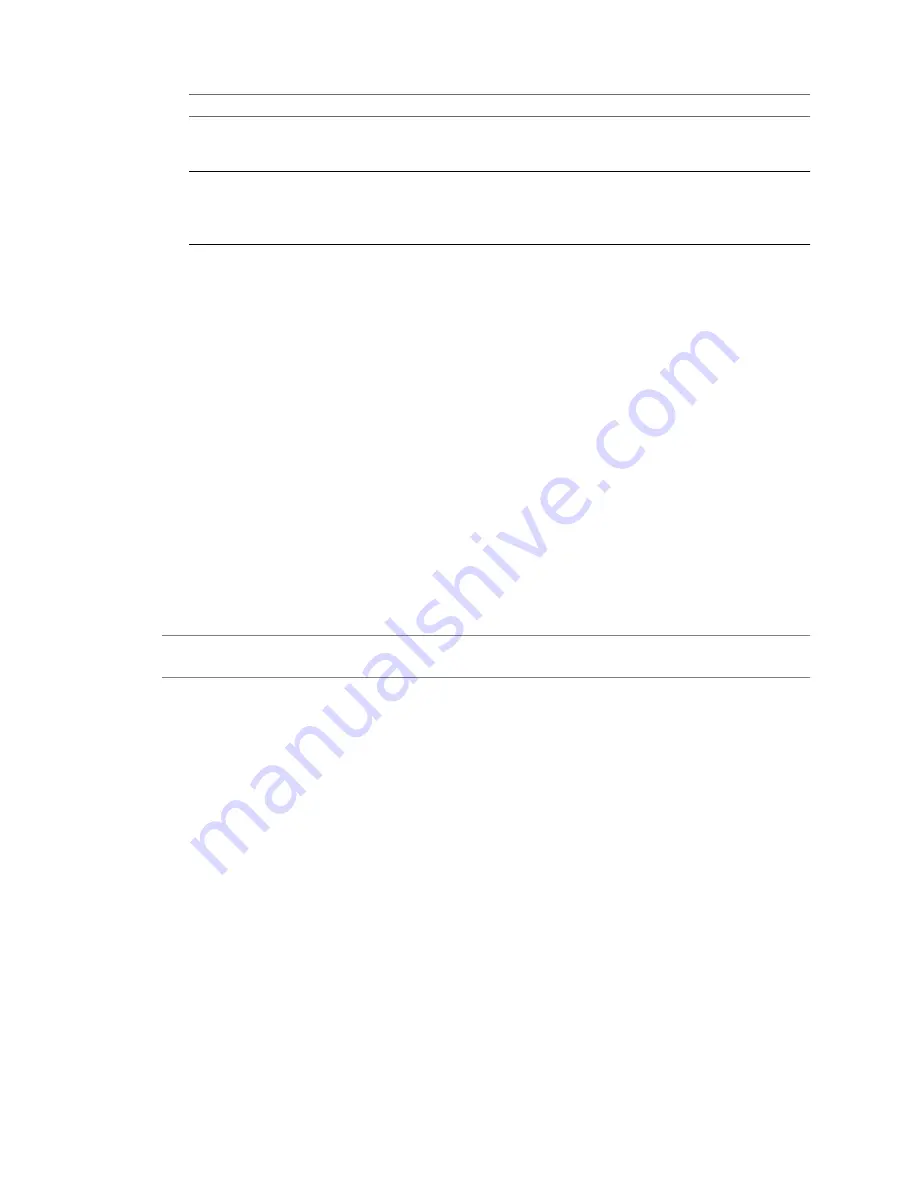
Option
Description
Use existing floppy image in
datastore
a Select this option to connect the virtual device to an existing floppy image
on a datastore accessible to the host.
b Click Browse and select the floppy image.
Create new floppy image in datastore
a Select this option to create a new floppy image on a datastore accessible
to the host.
b Click Browse and browse to the location for the floppy image.
c
Enter a name for the floppy image and click OK.
5
Click OK to save your changes and close the dialog box.
Change the SCSI Device Configuration
You can change the physical device and the virtual device node of the SCSI device connection.
Procedure
1
In the Virtual Machine Properties Editor, click the Hardware tab.
2
Select the SCSI device in the Hardware list.
3
Under Connection, select the physical device you want to use.
Under Virtual device node, select the virtual device node where you want this device to appear in the
virtual machine.
4
Click OK to save your changes and close the dialog box.
Change the Virtual Disk Configuration
You can change the virtual device node, the size of the disk, and the persistence mode for virtual disk
configuration for a virtual machine.
N
OTE
The Manage Paths feature for RDM disks is not available for virtual machines on legacy hosts running
versions of ESX Server prior to release 3.0.
Procedure
1
In the Virtual Machine Properties Editor, click the Hardware tab.
2
Click the appropriate Hard Disk in the Hardware list.
3
Use the drop-down menu to change the virtual device node.
4
To change the size of the disk, enter a new value in the Provisioned Size text box.
5
For independent mode, which is unaffected by snapshots, select the check box. Then select Persistent or
Nonpersistent mode to determine the persistence of changes.
6
Click OK to save your changes and close the dialog box.
Change the Memory Configuration
Use the Hardware tab to configure memory for a virtual machine.
Procedure
1
In the Virtual Machine Properties Editor, click the Hardware tab.
2
Click Memory in the Hardware list.
3
Adjust the amount of memory allocated to the virtual machine.
Chapter 13 Virtual Machine Configuration
VMware, Inc.
145
Summary of Contents for 4817V62 - vSphere - PC
Page 13: ...Getting Started VMware Inc 13...
Page 14: ...vSphere Basic System Administration 14 VMware Inc...
Page 24: ...vSphere Basic System Administration 24 VMware Inc...
Page 38: ...vSphere Basic System Administration 38 VMware Inc...
Page 76: ...vSphere Basic System Administration 76 VMware Inc...
Page 85: ...Virtual Machine Management VMware Inc 85...
Page 86: ...vSphere Basic System Administration 86 VMware Inc...
Page 98: ...vSphere Basic System Administration 98 VMware Inc...
Page 131: ...3 Click OK Chapter 11 Creating Virtual Machines VMware Inc 131...
Page 132: ...vSphere Basic System Administration 132 VMware Inc...
Page 140: ...vSphere Basic System Administration 140 VMware Inc...
Page 172: ...vSphere Basic System Administration 172 VMware Inc...
Page 182: ...vSphere Basic System Administration 182 VMware Inc...
Page 200: ...vSphere Basic System Administration 200 VMware Inc...
Page 207: ...System Administration VMware Inc 207...
Page 208: ...vSphere Basic System Administration 208 VMware Inc...
Page 278: ...vSphere Basic System Administration 278 VMware Inc...
Page 289: ...Appendixes VMware Inc 289...
Page 290: ...vSphere Basic System Administration 290 VMware Inc...
Page 324: ...vSphere Basic System Administration 324 VMware Inc...
Page 364: ...vSphere Basic System Administration 364 VMware Inc...






























