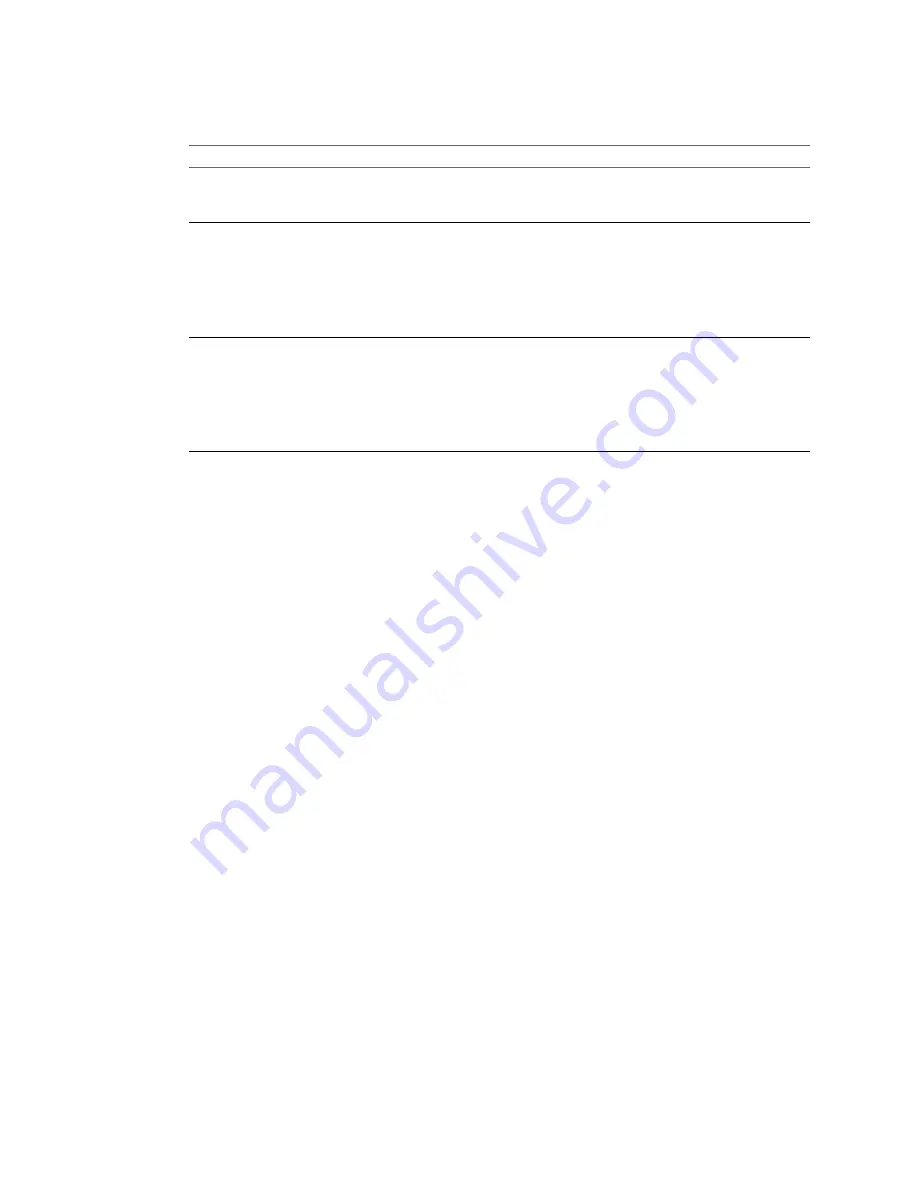
7
If you chose to move the virtual machine’s configuration file and virtual disks, select a disk format and
click Next.
Option
Description
Same as Source
Use the format of the original virtual disk.
If you select this option for an RDM disk in either physical or virtual
compatibility mode, only the mapping file is migrated.
Thin provisioned
Use the thin format to save storage space. The thin virtual disk uses just as
much storage space as it needs for its initial operations. When the virtual disk
requires more space, it can grow in size up to its maximum allocated capacity.
This option is not available for RDMs in physical compatibility mode. If you
select this option for a virtual compatibility mode RDM, the RDM is
converted to a virtual disk. RDMs converted to virtual disks cannot be
converted back to RDMs.
Thick
Allocate a fixed amount of hard disk space to the virtual disk. The virtual
disk in the thick format does not change its size and from the beginning
occupies the entire datastore space provisioned to it.
This option is not available for RDMs in physical compatibility mode. If you
select this option for a virtual compatibility mode RDM, the RDM is
converted to a virtual disk. RDMs converted to virtual disks cannot be
converted back to RDMs.
Disks are converted from thin to thick format or thick to thin format only when they are copied from one
datastore to another. If you leave a disk in its original location, the disk format is not converted, regardless
of the selection made here.
8
Review the summary and click Finish.
vCenter Server moves the virtual machine to the new host. Event messages appear in the Events tab. The data
displayed on the Summary tab shows the status and state throughout the migration. If errors occur during
migration, the virtual machines revert to their original states and locations.
Migrate a Powered-On Virtual Machine with VMotion
You can use the Migration wizard to migrate a powered-on virtual machine from one host to another using
VMotion technology. To relocate the disks of a powered-on virtual machine, migrate the virtual machine using
Storage VMotion.
Prerequisites
Before migrating a virtual machine with VMotion, ensure that your hosts and virtual machines meet the
requirements for migration with VMotion.
n
“Host Configuration for VMotion,”
on page 185
n
“Virtual Machine Configuration Requirements for VMotion,”
on page 192
Procedure
1
Display the virtual machine you want to migrate in the inventory.
2
Right-click on the virtual machine, and select Migrate from the pop-up menu.
3
Select Change host and click Next.
4
Select a destination host or cluster for the virtual machine.
Any compatibility problem appears in the Compatibility panel. Fix the problem, or select another host or
cluster.
Possible targets include hosts and fully automated DRS clusters. You can select a non-automated cluster
as a target. You are prompted to select a host within the non-automated cluster.
Chapter 16 Migrating Virtual Machines
VMware, Inc.
195
Summary of Contents for 4817V62 - vSphere - PC
Page 13: ...Getting Started VMware Inc 13...
Page 14: ...vSphere Basic System Administration 14 VMware Inc...
Page 24: ...vSphere Basic System Administration 24 VMware Inc...
Page 38: ...vSphere Basic System Administration 38 VMware Inc...
Page 76: ...vSphere Basic System Administration 76 VMware Inc...
Page 85: ...Virtual Machine Management VMware Inc 85...
Page 86: ...vSphere Basic System Administration 86 VMware Inc...
Page 98: ...vSphere Basic System Administration 98 VMware Inc...
Page 131: ...3 Click OK Chapter 11 Creating Virtual Machines VMware Inc 131...
Page 132: ...vSphere Basic System Administration 132 VMware Inc...
Page 140: ...vSphere Basic System Administration 140 VMware Inc...
Page 172: ...vSphere Basic System Administration 172 VMware Inc...
Page 182: ...vSphere Basic System Administration 182 VMware Inc...
Page 200: ...vSphere Basic System Administration 200 VMware Inc...
Page 207: ...System Administration VMware Inc 207...
Page 208: ...vSphere Basic System Administration 208 VMware Inc...
Page 278: ...vSphere Basic System Administration 278 VMware Inc...
Page 289: ...Appendixes VMware Inc 289...
Page 290: ...vSphere Basic System Administration 290 VMware Inc...
Page 324: ...vSphere Basic System Administration 324 VMware Inc...
Page 364: ...vSphere Basic System Administration 364 VMware Inc...






























