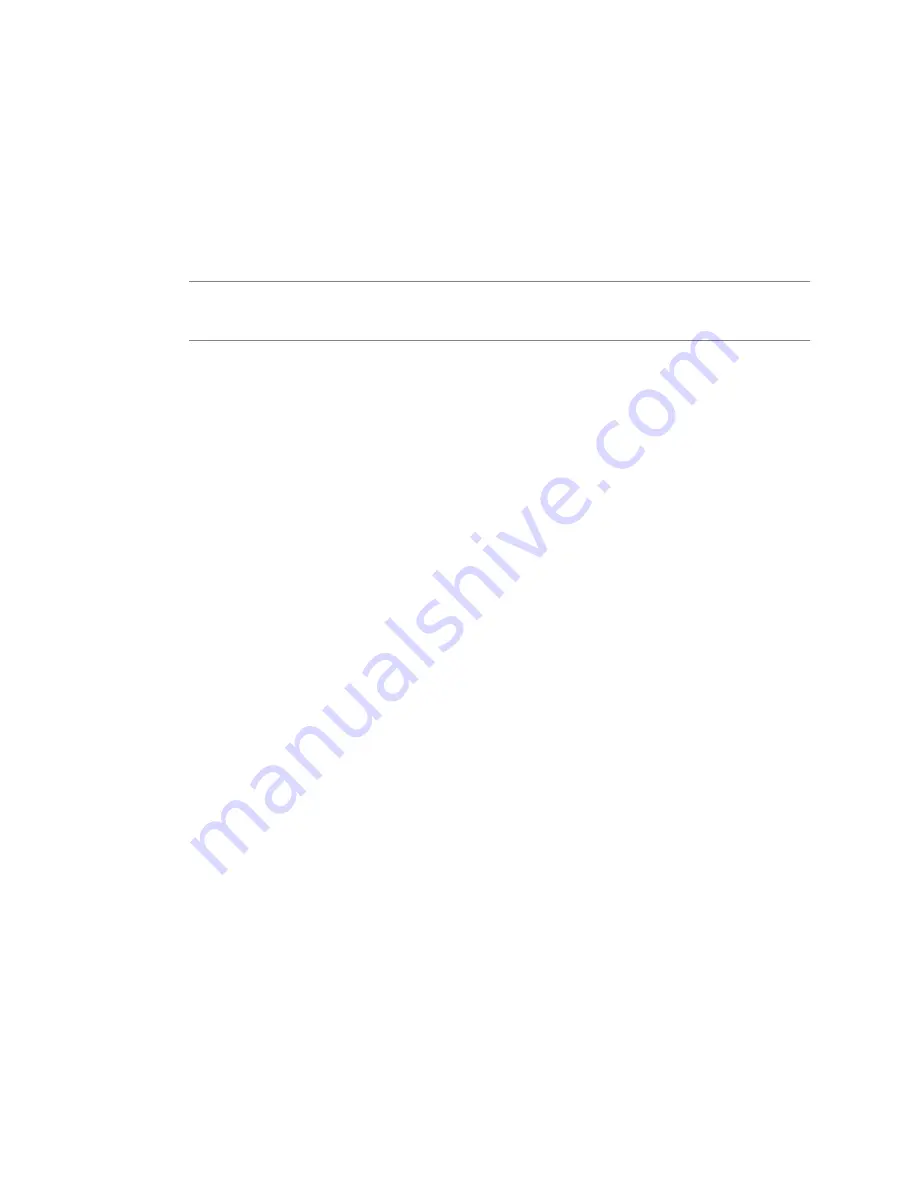
5
(Optional) If you are customizing a server guest operating system:
a
Select Include Server License Information.
b
Select either Per seat or Per server.
For Per server, enter the maximum number of simultaneous connections you want the server to
accept.
6
Click Next.
7
Type a password for the administrator account, and confirm the password by typing it again.
N
OTE
You can change the administrator password only if the administrator password on the source
Windows virtual machine is blank. If the source Windows virtual machine or template already has a
password, the administrator password does not change.
8
To log users into the guest operating system as Administrator, select the check box, and select the number
of times to log in automatically.
9
Click Next.
10 Select the time zone for the virtual machine and click Next.
11 (Optional) On the Run Once page, specify commands to be run the first time a user logs into the guest
operating system and click Next.
12 Select the type of network settings to apply to the guest operating system and click Next:
n
Typical settings allow vCenter Server to configure all network interfaces from a DHCP server.
n
Custom settings require you to manually configure the network interface settings.
13 Select how the virtual machine will participate in the network by typing the following:
n
Workgroup (for example, MSHOME)
n
Windows Server Domain: Type the domain, the user name, and the password for a user account that
has permission to add a computer to the specified domain.
14 Click Next.
15 (Optional) Select Generate New Security ID (SID) and click Next.
16 (Optional) Save the customized options as an
.xml
file:
a
Select Save this customization specification for later use.
b
Specify the filename for the specification and click Next.
17 Click Finish to save your changes and exit the Guest Customization wizard.
You return to the Deploy Template or Clone Virtual Machine wizard.
Customize Linux During Cloning or Deployment
In the process of deploying a new virtual machine from a template or cloning an existing virtual machine, you
can customize Linux guest operating systems for the virtual machine.
Procedure
1
From the Clone Virtual Machine or Deploy Template wizard, select Guest Customization.
2
Specify a host name to identify the guest operating system on the network.
3
Enter the Domain Name for the computer and click Next.
4
Select the time zone for the virtual machine and click Next.
vSphere Basic System Administration
176
VMware, Inc.
Summary of Contents for 4817V62 - vSphere - PC
Page 13: ...Getting Started VMware Inc 13...
Page 14: ...vSphere Basic System Administration 14 VMware Inc...
Page 24: ...vSphere Basic System Administration 24 VMware Inc...
Page 38: ...vSphere Basic System Administration 38 VMware Inc...
Page 76: ...vSphere Basic System Administration 76 VMware Inc...
Page 85: ...Virtual Machine Management VMware Inc 85...
Page 86: ...vSphere Basic System Administration 86 VMware Inc...
Page 98: ...vSphere Basic System Administration 98 VMware Inc...
Page 131: ...3 Click OK Chapter 11 Creating Virtual Machines VMware Inc 131...
Page 132: ...vSphere Basic System Administration 132 VMware Inc...
Page 140: ...vSphere Basic System Administration 140 VMware Inc...
Page 172: ...vSphere Basic System Administration 172 VMware Inc...
Page 182: ...vSphere Basic System Administration 182 VMware Inc...
Page 200: ...vSphere Basic System Administration 200 VMware Inc...
Page 207: ...System Administration VMware Inc 207...
Page 208: ...vSphere Basic System Administration 208 VMware Inc...
Page 278: ...vSphere Basic System Administration 278 VMware Inc...
Page 289: ...Appendixes VMware Inc 289...
Page 290: ...vSphere Basic System Administration 290 VMware Inc...
Page 324: ...vSphere Basic System Administration 324 VMware Inc...
Page 364: ...vSphere Basic System Administration 364 VMware Inc...






























