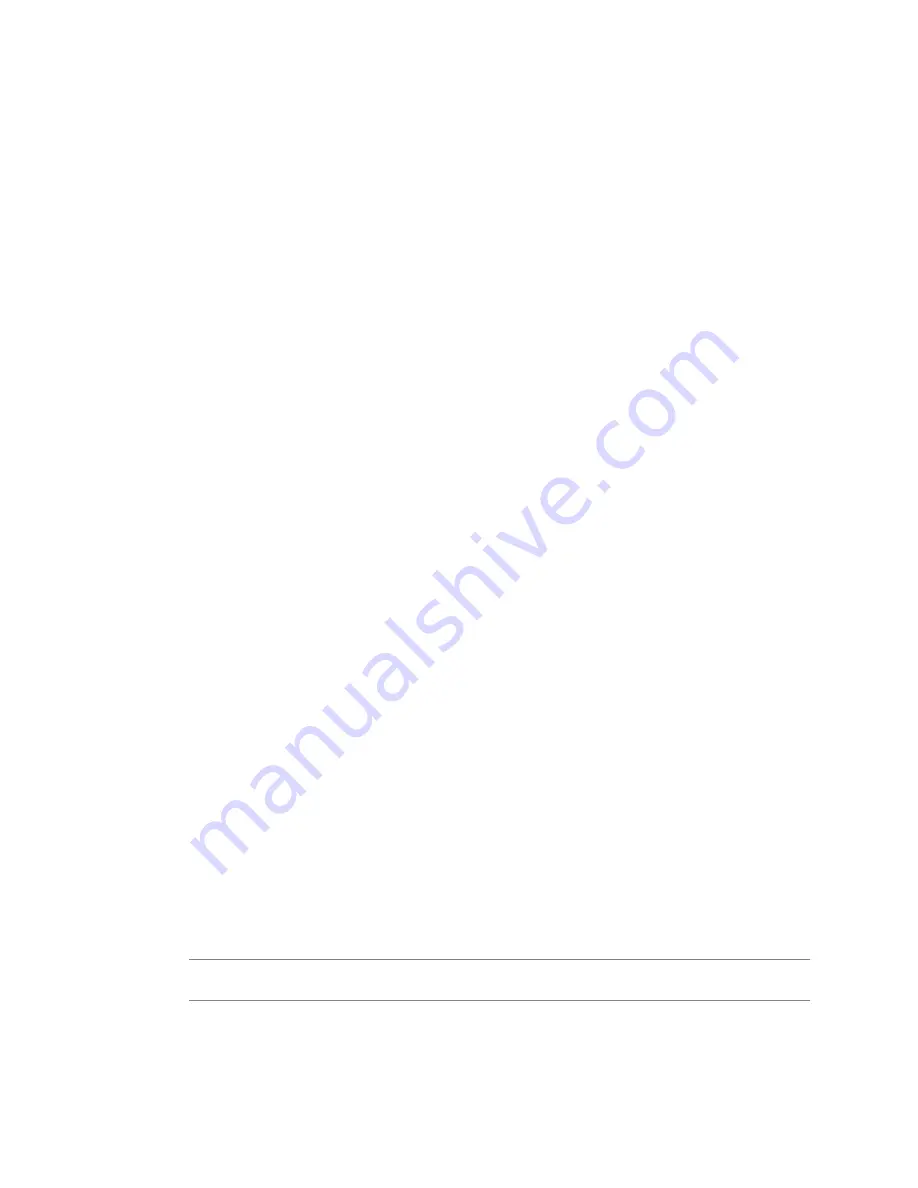
Alarm Settings – Triggers
In the Alarm Settings dialog box, use the Triggers tab to add, edit, or remove alarm triggers. The procedure
for setting up triggers depends on whether you are setting the trigger for a condition or state or for an event.
n
Set Up a Condition or State Trigger
on page 250
Condition and state triggers monitor performance metrics and object states, such as CPU usage and
connection states. You can only monitor hosts, virtual machines, and datastores with condition and state
triggers.
n
Set Up an Event Trigger
on page 251
Event triggers monitor events that occur on managed objects, vCenter Server, and the License Server.
An event is recorded for any action that is of interest to vCenter Server.
Set Up a Condition or State Trigger
Condition and state triggers monitor performance metrics and object states, such as CPU usage and connection
states. You can only monitor hosts, virtual machines, and datastores with condition and state triggers.
Procedure
1
If necessary, display the Triggers tab of the Alarm Settings dialog box.
a
Display the object in the Inventory panel.
b
Select the object and press Ctrl-M to open the Alarm Settings dialog box.
c
Click the Triggers tab.
2
Click Add.
A default condition trigger is added to the triggers list.
3
If you do not want to use the default trigger, replace it.
a
Select the default trigger.
b
Double-click the Trigger Type list arrow to open the trigger list.
c
Select a trigger.
4
For a condition trigger, define the condition lengths.
Double-click each attribute field—Condition, Warning, Condition Length, Alert, Condition Length—
and select or enter values. Not all condition triggers have condition lengths.
State triggers occur immediately when the state is reached. You cannot define condition lengths for state
alarms.
5
(Optional) Define multiple conditions for the same trigger type.
a
Repeat
Step 2
through
Step 3
, and select the same trigger you just configured.
b
Set values for each attribute.
6
(Optional) To define additional condition or state triggers, repeat
Step 2
through
Step 5
.
N
OTE
You cannot use the VM Total Size on Disk and VM Snapshot Size triggers in combination with
other triggers.
7
Below the triggers list, select one of the following options to specify how to trigger the alarm.
n
If any conditions are satisfied (default).
n
If all conditions are satisfied.
vSphere Basic System Administration
250
VMware, Inc.
Summary of Contents for 4817V62 - vSphere - PC
Page 13: ...Getting Started VMware Inc 13...
Page 14: ...vSphere Basic System Administration 14 VMware Inc...
Page 24: ...vSphere Basic System Administration 24 VMware Inc...
Page 38: ...vSphere Basic System Administration 38 VMware Inc...
Page 76: ...vSphere Basic System Administration 76 VMware Inc...
Page 85: ...Virtual Machine Management VMware Inc 85...
Page 86: ...vSphere Basic System Administration 86 VMware Inc...
Page 98: ...vSphere Basic System Administration 98 VMware Inc...
Page 131: ...3 Click OK Chapter 11 Creating Virtual Machines VMware Inc 131...
Page 132: ...vSphere Basic System Administration 132 VMware Inc...
Page 140: ...vSphere Basic System Administration 140 VMware Inc...
Page 172: ...vSphere Basic System Administration 172 VMware Inc...
Page 182: ...vSphere Basic System Administration 182 VMware Inc...
Page 200: ...vSphere Basic System Administration 200 VMware Inc...
Page 207: ...System Administration VMware Inc 207...
Page 208: ...vSphere Basic System Administration 208 VMware Inc...
Page 278: ...vSphere Basic System Administration 278 VMware Inc...
Page 289: ...Appendixes VMware Inc 289...
Page 290: ...vSphere Basic System Administration 290 VMware Inc...
Page 324: ...vSphere Basic System Administration 324 VMware Inc...
Page 364: ...vSphere Basic System Administration 364 VMware Inc...






























