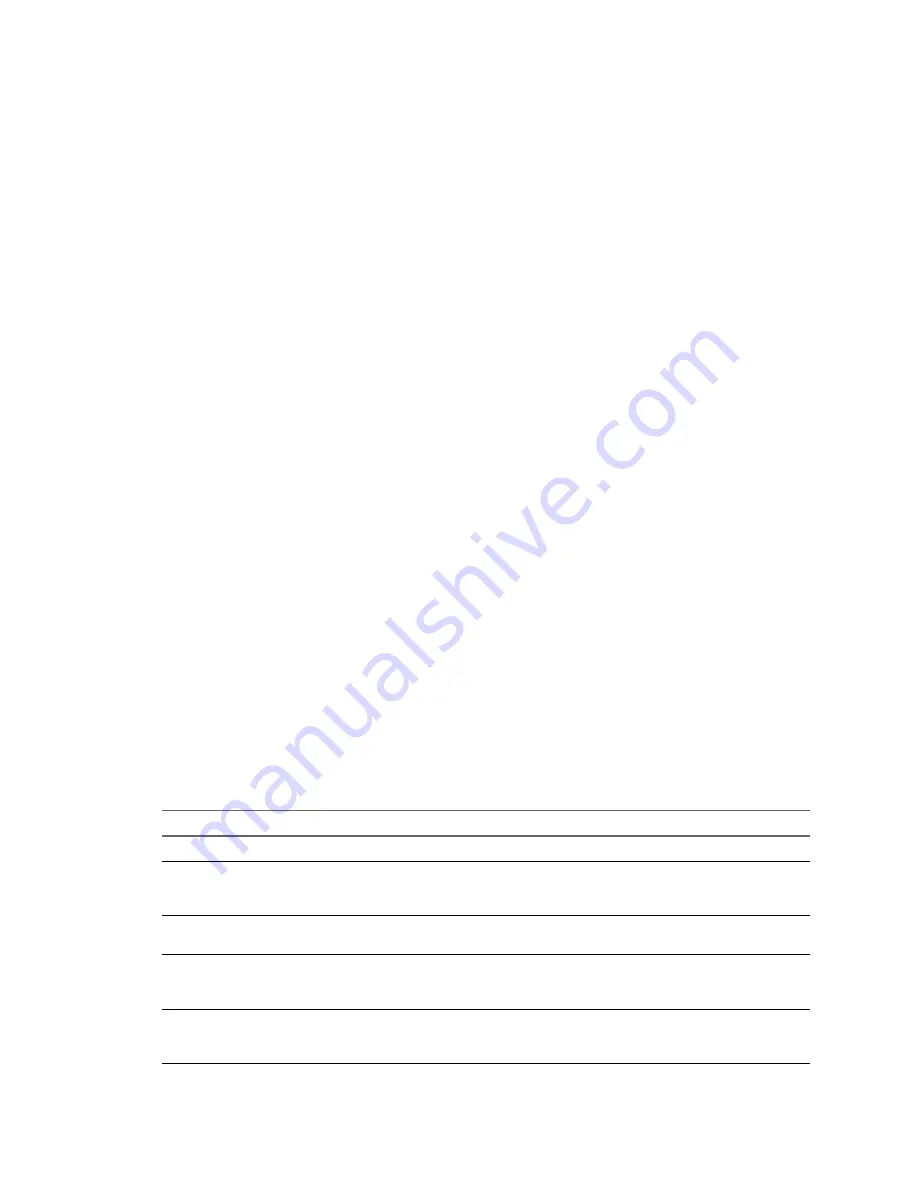
7
Click OK.
Monitoring and Troubleshooting Performance
You monitor CPU, memory, disk, network, and storage metrics by using the performance charts located on
the Performance tab of the vSphere Client. Use the following guidelines to identify and resolve potential
performance problems.
n
CPU Performance
on page 273
Use the vSphere Client CPU performance charts to monitor CPU usage for hosts, clusters, resource pools,
virtual machines, and vApps. Use the guidelines below to identify and correct problems with CPU
performance.
n
Disk I/O Performance
on page 274
Use the vSphere Client disk performance charts to monitor disk I/O usage for clusters, hosts, and virtual
machines. Use the guidelines below to identify and correct problems with disk I/O performance.
n
Memory Performance
on page 275
Use the vSphere Client memory performance charts to monitor memory usage of clusters, hosts, virtual
machines, and vApps. Use the guidelines below to identify and correct problems with memory
performance.
n
Network Performance
on page 276
Use the network performance charts to monitor network usage and bandwidth for clusters, hosts, and
virtual machines. Use the guidelines below to identify and correct problems with networking
performance.
n
Storage Performance
on page 277
Use the vSphere Client datastore performance charts to monitor datastore usage. Use the guidelines
below to identify and correct problems with datastore performance.
CPU Performance
Use the vSphere Client CPU performance charts to monitor CPU usage for hosts, clusters, resource pools,
virtual machines, and vApps. Use the guidelines below to identify and correct problems with CPU
performance.
A short spike in CPU usage or CPU ready indicates that you are making the best use of the host resources.
However, if both values are constantly high, the hosts are probably overcommitted. Generally, if the CPU
usage value for a virtual machine is above 90% and the CPU ready value is above 20%, performance is impacted.
Table 22-6.
CPU Performance Enhancement Advice
#
Resolution
1
Verify that VMware Tools is installed on every virtual machine on the host.
2
Compare the CPU usage value of a virtual machine with the CPU usage of other virtual machines on the host or in
the resource pool. The stacked bar chart on the host’s Virtual Machine view shows the CPU usage for all virtual
machines on the host.
3
Determine whether the high ready time for the virtual machine resulted from its CPU usage time reaching the CPU
limit setting. If so, increase the CPU limit on the virtual machine.
4
Increase the CPU shares to give the virtual machine more opportunities to run. The total ready time on the host might
remain at the same level if the host system is constrained by CPU. If the host ready time doesn't decrease, set the CPU
reservations for high-priority virtual machines to guarantee that they receive the required CPU cycles.
5
Increase the amount of memory allocated to the virtual machine. This decreases disk and or network activity for
applications that cache. This might lower disk I/O and reduce the need for the ESX/ESXi host to virtualize the hardware.
Virtual machines with smaller resource allocations generally accumulate more CPU ready time.
Chapter 22 Working with Performance Statistics
VMware, Inc.
273
Summary of Contents for 4817V62 - vSphere - PC
Page 13: ...Getting Started VMware Inc 13...
Page 14: ...vSphere Basic System Administration 14 VMware Inc...
Page 24: ...vSphere Basic System Administration 24 VMware Inc...
Page 38: ...vSphere Basic System Administration 38 VMware Inc...
Page 76: ...vSphere Basic System Administration 76 VMware Inc...
Page 85: ...Virtual Machine Management VMware Inc 85...
Page 86: ...vSphere Basic System Administration 86 VMware Inc...
Page 98: ...vSphere Basic System Administration 98 VMware Inc...
Page 131: ...3 Click OK Chapter 11 Creating Virtual Machines VMware Inc 131...
Page 132: ...vSphere Basic System Administration 132 VMware Inc...
Page 140: ...vSphere Basic System Administration 140 VMware Inc...
Page 172: ...vSphere Basic System Administration 172 VMware Inc...
Page 182: ...vSphere Basic System Administration 182 VMware Inc...
Page 200: ...vSphere Basic System Administration 200 VMware Inc...
Page 207: ...System Administration VMware Inc 207...
Page 208: ...vSphere Basic System Administration 208 VMware Inc...
Page 278: ...vSphere Basic System Administration 278 VMware Inc...
Page 289: ...Appendixes VMware Inc 289...
Page 290: ...vSphere Basic System Administration 290 VMware Inc...
Page 324: ...vSphere Basic System Administration 324 VMware Inc...
Page 364: ...vSphere Basic System Administration 364 VMware Inc...
















































