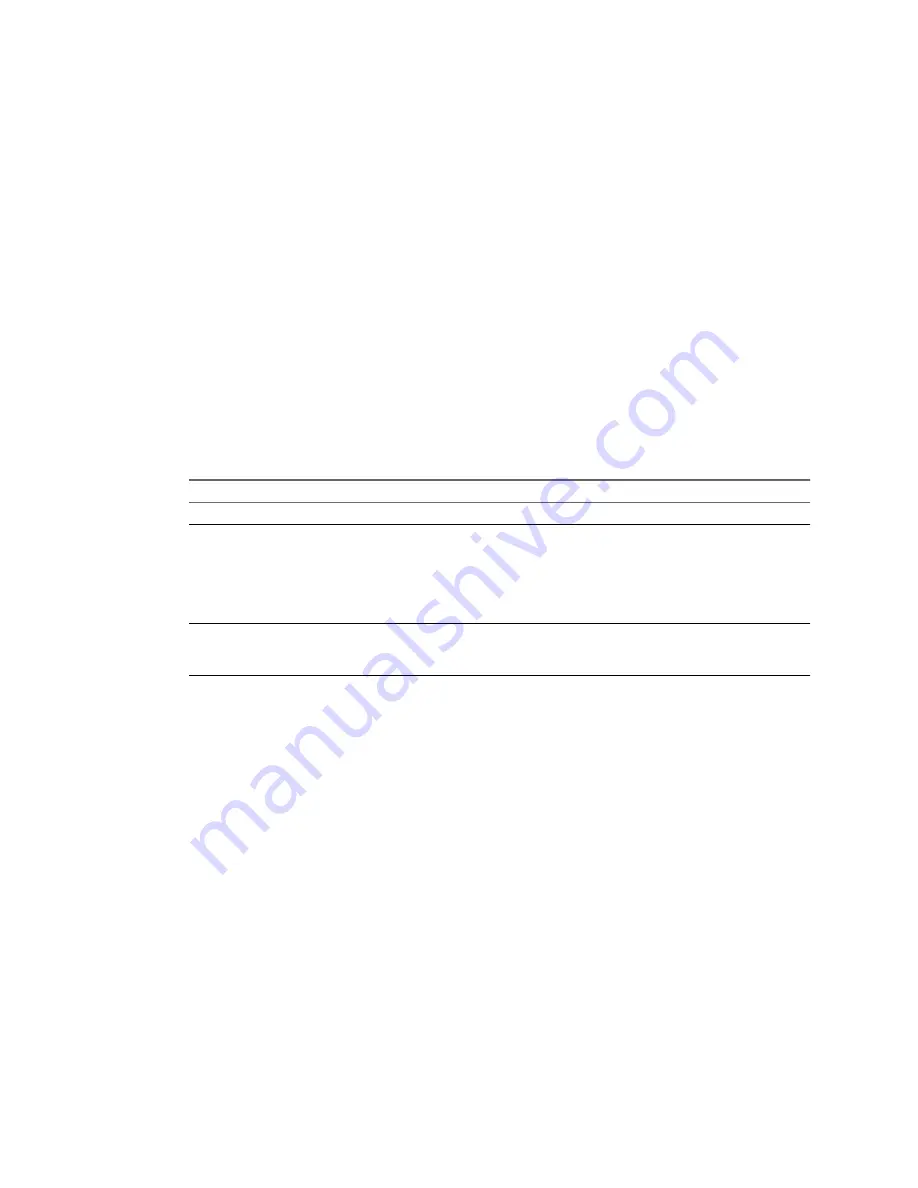
Clone Existing Template
You can clone an existing virtual machine template.
Procedure
1
Start the vSphere client, and log in to the vCenter Server system.
2
From the Home page, click VMs and Templates.
3
Select the datacenter that contains the template.
The virtual machines and templates associated with the datacenter appear in the datacenter panel.
4
Right-click the template and select Clone.
The Clone Template wizard appears.
5
Give the new template a unique name and description, and click Next.
6
Select the host or cluster, and click Next.
7
Select a datastore for the template and click Next.
8
Specify in which format to store the template’s virtual disks:
Option
Description
Same as Source
Use the format of the original virtual disk.
Thin Provisioned
Use the thin format to save storage space. The thin virtual disk starts small
and at first, uses just as much storage space as it needs for its initial
operations. When the virtual disk requires more space, it can grow to its
maximum capacity and occupy the entire datastore space provisioned to it.
Only VMFS datastores version 3 and later support virtual disks in the thin
format.
Thick
Allocate a fixed amount of storage space to the virtual disk. The virtual disk
in thick format does not change its size and from the very beginning occupies
the entire datastore space provisioned to it.
9
Click Next.
10 Review the information for your new virtual machine and click Finish.
You cannot use the new template until the cloning task completes.
vCenter Server adds the cloned template to the list in the Virtual Machines tab.
Edit a Template
You can edit templates. You might want to edit templates to upgrade or add applications, or change hardware.
You can edit your template (to upgrade an application, for example). You cannot edit templates as templates.
You must convert the template to a virtual machine, edit it, and convert the edited virtual machine to a template.
Procedure
1
Convert the template to a virtual machine.
2
Edit the virtual machine.
3
Convert the virtual machine to a template.
Chapter 14 Working with Templates and Clones
VMware, Inc.
167
Summary of Contents for 4817V62 - vSphere - PC
Page 13: ...Getting Started VMware Inc 13...
Page 14: ...vSphere Basic System Administration 14 VMware Inc...
Page 24: ...vSphere Basic System Administration 24 VMware Inc...
Page 38: ...vSphere Basic System Administration 38 VMware Inc...
Page 76: ...vSphere Basic System Administration 76 VMware Inc...
Page 85: ...Virtual Machine Management VMware Inc 85...
Page 86: ...vSphere Basic System Administration 86 VMware Inc...
Page 98: ...vSphere Basic System Administration 98 VMware Inc...
Page 131: ...3 Click OK Chapter 11 Creating Virtual Machines VMware Inc 131...
Page 132: ...vSphere Basic System Administration 132 VMware Inc...
Page 140: ...vSphere Basic System Administration 140 VMware Inc...
Page 172: ...vSphere Basic System Administration 172 VMware Inc...
Page 182: ...vSphere Basic System Administration 182 VMware Inc...
Page 200: ...vSphere Basic System Administration 200 VMware Inc...
Page 207: ...System Administration VMware Inc 207...
Page 208: ...vSphere Basic System Administration 208 VMware Inc...
Page 278: ...vSphere Basic System Administration 278 VMware Inc...
Page 289: ...Appendixes VMware Inc 289...
Page 290: ...vSphere Basic System Administration 290 VMware Inc...
Page 324: ...vSphere Basic System Administration 324 VMware Inc...
Page 364: ...vSphere Basic System Administration 364 VMware Inc...






























