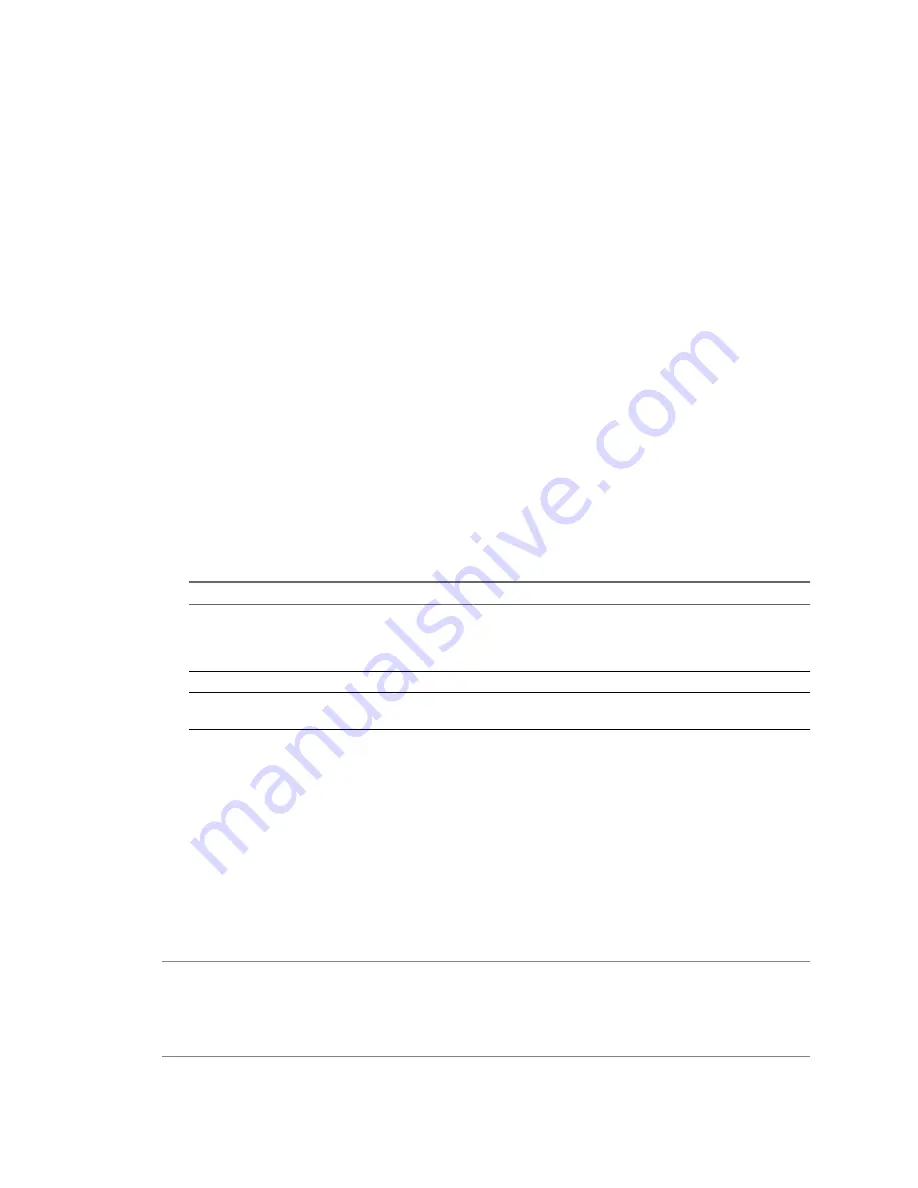
n
Store in the host’s swapfile datastore— Store the virtual machine swapfile in the swapfile datastore
defined by the host or cluster swapfile settings.
Virtual Machine Resource Settings
In the Virtual Machine Properties dialog box, you can adjust the host resource allocation for the selected virtual
machine. You can change CPU, memory, disk, and advanced CPU resources from this tab.
For more information on resources, see the Resource Management Guide.
CPU Resources
The CPU Resources panel of the Virtual Machine Properties dialog box lets you allocate processor resources
for a virtual machine, specifying reservations, limits, and shares.
You can edit some of the same information on the Resource Pools tab of the main vSphere Client window,
which you might do to edit resource settings at the same time you edited other virtual machine settings.
Change CPU Settings of a Virtual Machine
Use the Resources tab in the Virtual Machine Properties dialog box to change the CPU settings of a virtual
machine.
Procedure
1
Click the Resources tab.
2
Select CPU in the Settings list.
3
Select a shares value, which represents a relative metric for allocating CPU capacity.
Option
Description
Shares
The values Low, Normal, High, and Custom are compared to the sum of all
shares of all virtual machines on the server and, on ESX/ESXi hosts, the
service console. Share allocation symbolic values can be used to configure
their conversion into numeric values.
Reservation
Guaranteed CPU allocation for this virtual machine.
Limit
Upper limit for this virtual machine’s CPU allocation. Select Unlimited to
specify no upper limit.
For more information on share values, see the Resource Management Guide.
4
Click OK to save your changes.
The Virtual Machine Properties dialog box closes.
Advanced CPU Settings
The Advanced CPU Resources panel of the Virtual Machine Properties dialog box lets you set low-level options
that involve scheduling the virtual machine processing to physical processor cores and hyperthreads.
This panel does not appear for virtual machines in a DRS cluster or when the host has only one processor core
and no hyperthreading.
N
OTE
Hyperthreading technology allows a single physical processor to behave like two logical processors.
The processor can run two independent applications at the same time. While hyperthreading does not double
the performance of a system, it can increase performance by better utilizing idle resources. For detailed
information about hyperthreading and its use in vSphere, see the Resource Management Guide (select Help >
Manuals).
Chapter 13 Virtual Machine Configuration
VMware, Inc.
153
Summary of Contents for 4817V62 - vSphere - PC
Page 13: ...Getting Started VMware Inc 13...
Page 14: ...vSphere Basic System Administration 14 VMware Inc...
Page 24: ...vSphere Basic System Administration 24 VMware Inc...
Page 38: ...vSphere Basic System Administration 38 VMware Inc...
Page 76: ...vSphere Basic System Administration 76 VMware Inc...
Page 85: ...Virtual Machine Management VMware Inc 85...
Page 86: ...vSphere Basic System Administration 86 VMware Inc...
Page 98: ...vSphere Basic System Administration 98 VMware Inc...
Page 131: ...3 Click OK Chapter 11 Creating Virtual Machines VMware Inc 131...
Page 132: ...vSphere Basic System Administration 132 VMware Inc...
Page 140: ...vSphere Basic System Administration 140 VMware Inc...
Page 172: ...vSphere Basic System Administration 172 VMware Inc...
Page 182: ...vSphere Basic System Administration 182 VMware Inc...
Page 200: ...vSphere Basic System Administration 200 VMware Inc...
Page 207: ...System Administration VMware Inc 207...
Page 208: ...vSphere Basic System Administration 208 VMware Inc...
Page 278: ...vSphere Basic System Administration 278 VMware Inc...
Page 289: ...Appendixes VMware Inc 289...
Page 290: ...vSphere Basic System Administration 290 VMware Inc...
Page 324: ...vSphere Basic System Administration 324 VMware Inc...
Page 364: ...vSphere Basic System Administration 364 VMware Inc...
















































