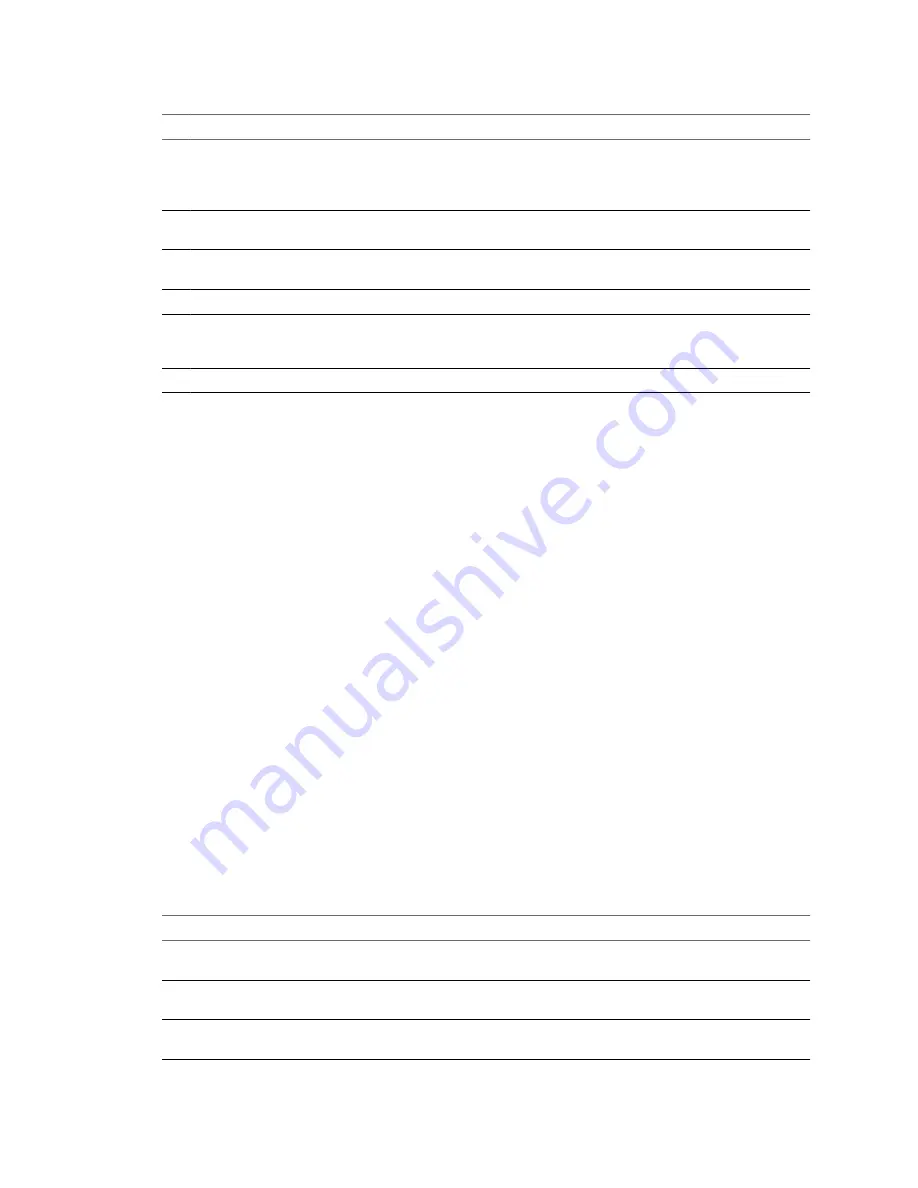
Table 22-7.
Disk I/O Performance Enhancement Advice (Continued)
#
Resolution
7
Configure the HBAs and RAID controllers for optimal use. Verify that the queue depths and cache settings on the
RAID controllers are adequate. If not, increase the number of outstanding disk requests for the virtual machine by
adjusting the
Disk.SchedNumReqOutstanding
parameter. For more information, see the Fibre Channel SAN
Configuration Guide.
8
For resource-intensive virtual machines, separate the virtual machine's physical disk drive from the drive with the
system page file. This alleviates disk spindle contention during periods of high use.
9
On systems with sizable RAM, disable memory trimming by adding the line
MemTrimRate=0
to the virtual
machine's .VMX file.
10
If the combined disk I/O is higher than a single HBA capacity, use multipathing or multiple links.
11
For ESXi hosts, create virtual disks as preallocated. When you create a virtual disk for a guest operating system, select
Allocate all disk space now. The performance degradation associated with reassigning additional disk space does
not occur, and the disk is less likely to become fragmented.
12
Use the most current ESX/ESXi host hardware.
Memory Performance
Use the vSphere Client memory performance charts to monitor memory usage of clusters, hosts, virtual
machines, and vApps. Use the guidelines below to identify and correct problems with memory performance.
To ensure best performance, the host memory must be large enough to accommodate the active memory of
the virtual machines. Note that the active memory can be smaller than the virtual machine memory size. This
allows you to over-provision memory, but still ensures that the virtual machine active memory is smaller than
the host memory.
A virtual machine's memory size must be slightly larger than the average guest memory usage. This enables
the host to accommodate workload spikes without swapping memory among guests. Increasing the virtual
machine memory size results in more overhead memory usage.
If a virtual machine has high ballooning or swapping, check the amount of free physical memory on the host.
A free memory value of 6% or less indicates that the host cannot meet the memory requirements. This leads
to memory reclamation which may degrade performance. If the active memory size is the same as the granted
memory size, demand for memory is greater than the memory resources available. If the active memory is
consistently low, the memory size might be too large.
If the host has enough free memory, check the resource shares, reservation, and limit settings of the virtual
machines and resource pools on the host. Verify that the host settings are adequate and not lower than those
set for the virtual machines.
If the memory usage value is high, and the host has high ballooning or swapping, check the amount of free
physical memory on the host. A free memory value of 6% or less indicates that the host cannot handle the
demand for memory. This leads to memory reclamation which may degrade performance.
If memory usage is high or you notice degredation in performance, consider taking the actions listed below.
Table 22-8.
Memory Performance Enhancement Advice
#
Resolution
1
Verify that VMware Tools is installed on each virtual machine. The balloon driver is installed with VMware Tools
and is critical to performance.
2
Verify that the balloon driver is enabled. The VMkernel regularly reclaims unused virtual machine memory by
ballooning and swapping. Generally, this does not impact virtual machine performance.
3
Reduce the memory space on the virtual machine, and correct the cache size if it is too large. This frees up memory
for other virtual machines.
Chapter 22 Working with Performance Statistics
VMware, Inc.
275
Summary of Contents for 4817V62 - vSphere - PC
Page 13: ...Getting Started VMware Inc 13...
Page 14: ...vSphere Basic System Administration 14 VMware Inc...
Page 24: ...vSphere Basic System Administration 24 VMware Inc...
Page 38: ...vSphere Basic System Administration 38 VMware Inc...
Page 76: ...vSphere Basic System Administration 76 VMware Inc...
Page 85: ...Virtual Machine Management VMware Inc 85...
Page 86: ...vSphere Basic System Administration 86 VMware Inc...
Page 98: ...vSphere Basic System Administration 98 VMware Inc...
Page 131: ...3 Click OK Chapter 11 Creating Virtual Machines VMware Inc 131...
Page 132: ...vSphere Basic System Administration 132 VMware Inc...
Page 140: ...vSphere Basic System Administration 140 VMware Inc...
Page 172: ...vSphere Basic System Administration 172 VMware Inc...
Page 182: ...vSphere Basic System Administration 182 VMware Inc...
Page 200: ...vSphere Basic System Administration 200 VMware Inc...
Page 207: ...System Administration VMware Inc 207...
Page 208: ...vSphere Basic System Administration 208 VMware Inc...
Page 278: ...vSphere Basic System Administration 278 VMware Inc...
Page 289: ...Appendixes VMware Inc 289...
Page 290: ...vSphere Basic System Administration 290 VMware Inc...
Page 324: ...vSphere Basic System Administration 324 VMware Inc...
Page 364: ...vSphere Basic System Administration 364 VMware Inc...
















































