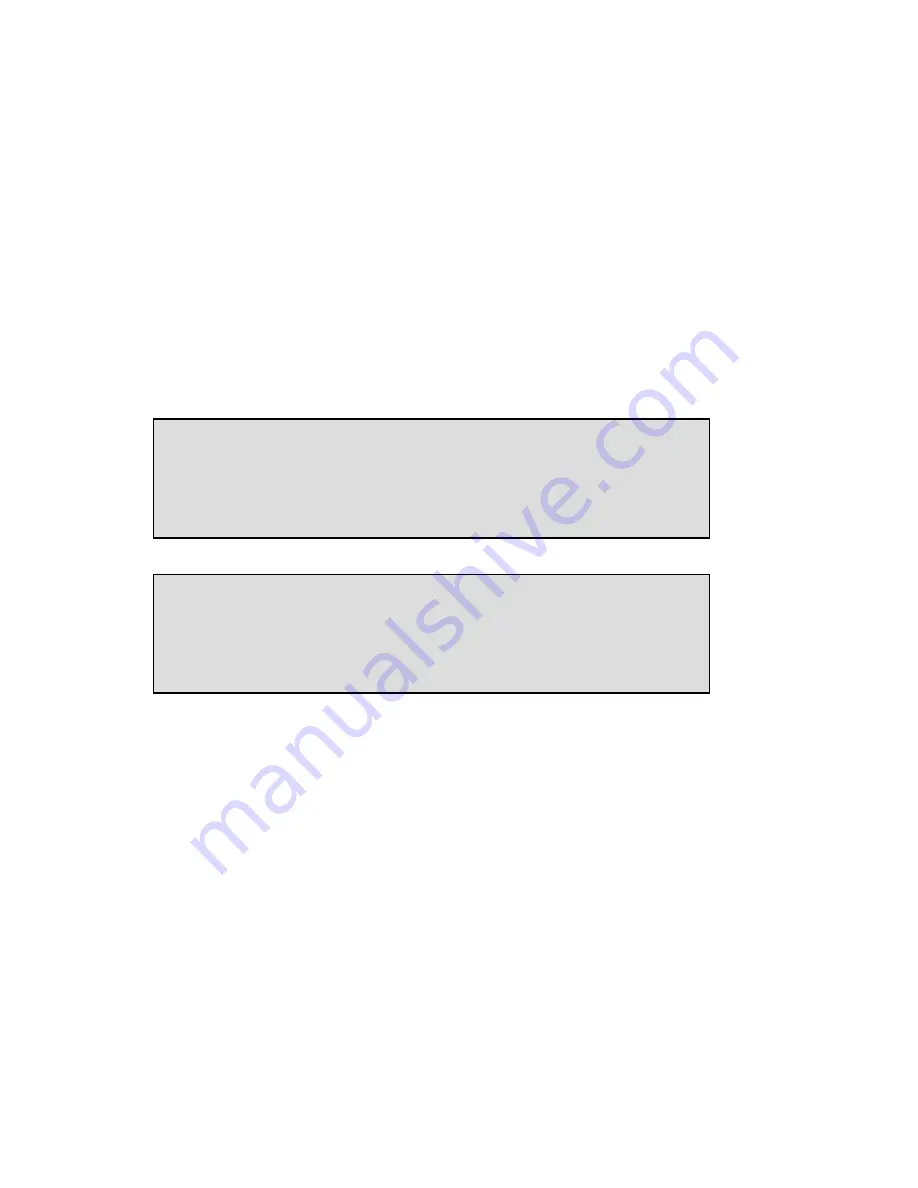
Manual Voice Server Espero © Vidicode 2009
65
In this example we let the menu point to transfer pages only. The menu
can refer just as well to another menu (e.g. menu 101) or to voice mail.
6.4
Assign a telephone number to the menu
The next step is to tell the Espero what it should do when a call to a
certain number comes in. The Voice Server will do nothing unless it finds
the number in a table called the “Attendant List”.
You must check the numbers that you have from you provider. At one
stage you must make a wish list for these numbers.
For this exercise, take one of the numbers e.g. 3471111.
•
Now press the function key No.
No.
No.
No.lists
lists
lists
lists:
•
Press ATTEND
ATTEND
ATTEND
ATTEND
The example above is that there are three entries in the attendant list.
The number 123456 is connected to menu page 245. So when someone
calls the number 123456 he will be answered by menu page 245.
Eventually the attendant list will contain all numbers that you want to
be answered by the call attendant of the Voice Server.
With NEXT
NEXT
NEXT
NEXT you can browse through the list. With CHANGE
CHANGE
CHANGE
CHANGE you can
change the selected number. With NEW
NEW
NEW
NEW you can add a new number to
the list.
When you select NEW
NEW
NEW
NEW you see the following:
Attendantlist -1/3
123456 > 245
NEXT NEW CHANGE STOP
Number List
ATTEND E-MAIL WHITE STOP
Summary of Contents for Espero Desktop
Page 2: ...Manual Voice Server Espero Vidicode 2009 2...
Page 26: ...Manual Voice Server Espero Vidicode 2009 26...
Page 60: ...Manual Voice Server Espero Vidicode 2009 60...
Page 80: ...Manual Voice Server Espero Vidicode 2009 80...
Page 94: ...Manual Voice Server Espero Vidicode 2009 94...
Page 102: ...Manual Voice Server Espero Vidicode 2009 102...
Page 104: ...Manual Voice Server Espero Vidicode 2009 104...
Page 132: ...Manual Voice Server Espero Vidicode 2009 132...






























