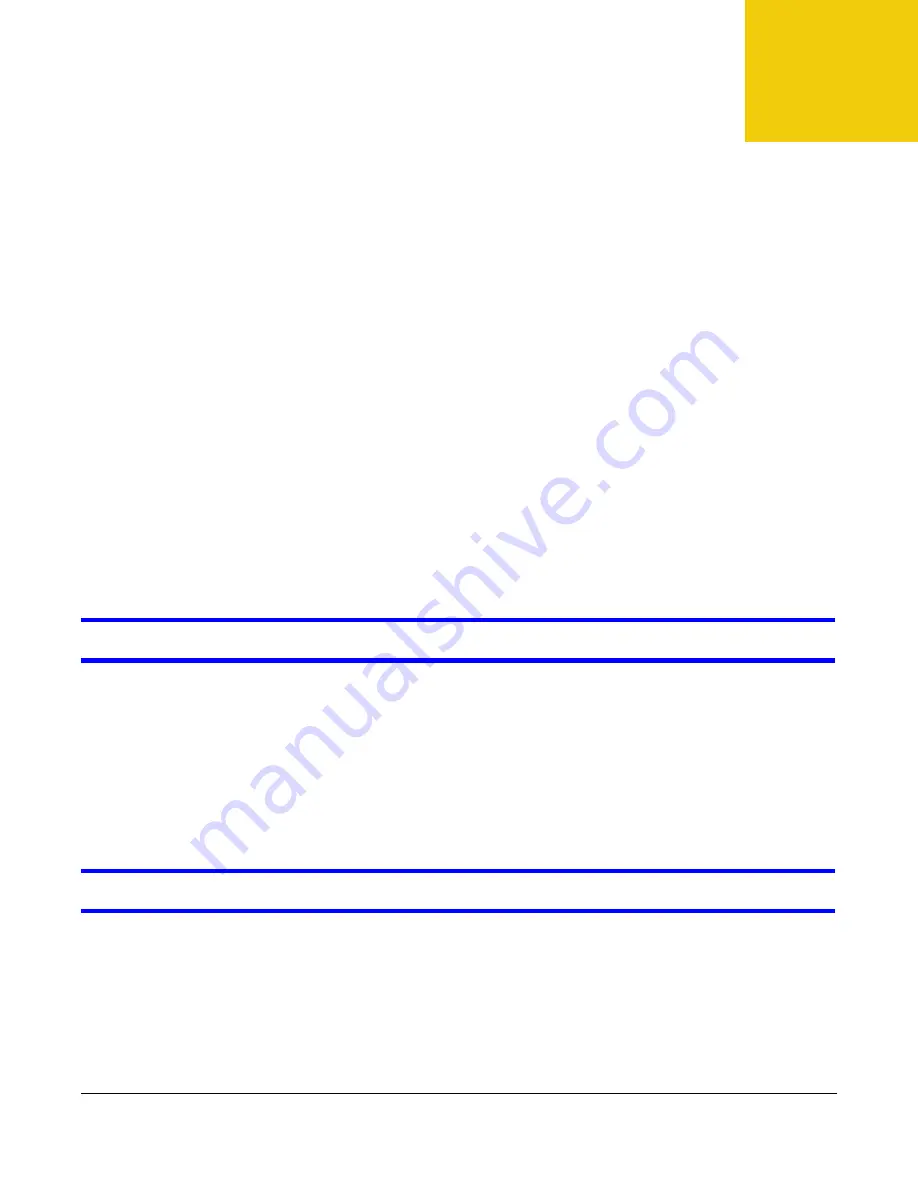
EMG2926-Q10A User’s Guide
172
C
HAPTER
27
Troubleshooting
27.1 Overview
This chapter offers some suggestions for solving problems you might encounter. The potential
problems are divided into the following categories.
•
Power, Hardware Connections, and LEDs
•
•
•
Resetting the EMG2926-Q10A to Its Factory Defaults
•
•
27.2 Power, Hardware Connections, and LEDs
The EMG2926-Q10A does not turn on. None of the LEDs turn on.
1
Make sure you are using the power adaptor or cord included with the EMG2926-Q10A.
2
Make sure the power adaptor or cord is connected to the EMG2926-Q10A and plugged in to an
appropriate power source. Make sure the power source is turned on.
3
Disconnect and re-connect the power adaptor or cord to the EMG2926-Q10A.
4
If the problem continues, contact the vendor.
One of the LEDs does not behave as expected.
1
Make sure you understand the normal behavior of the LED. See
2
Check the hardware connections. See the Quick Start Guide.
3
Inspect your cables for damage. Contact the vendor to replace any damaged cables.
4
Disconnect and re-connect the power adaptor to the EMG2926-Q10A.





















