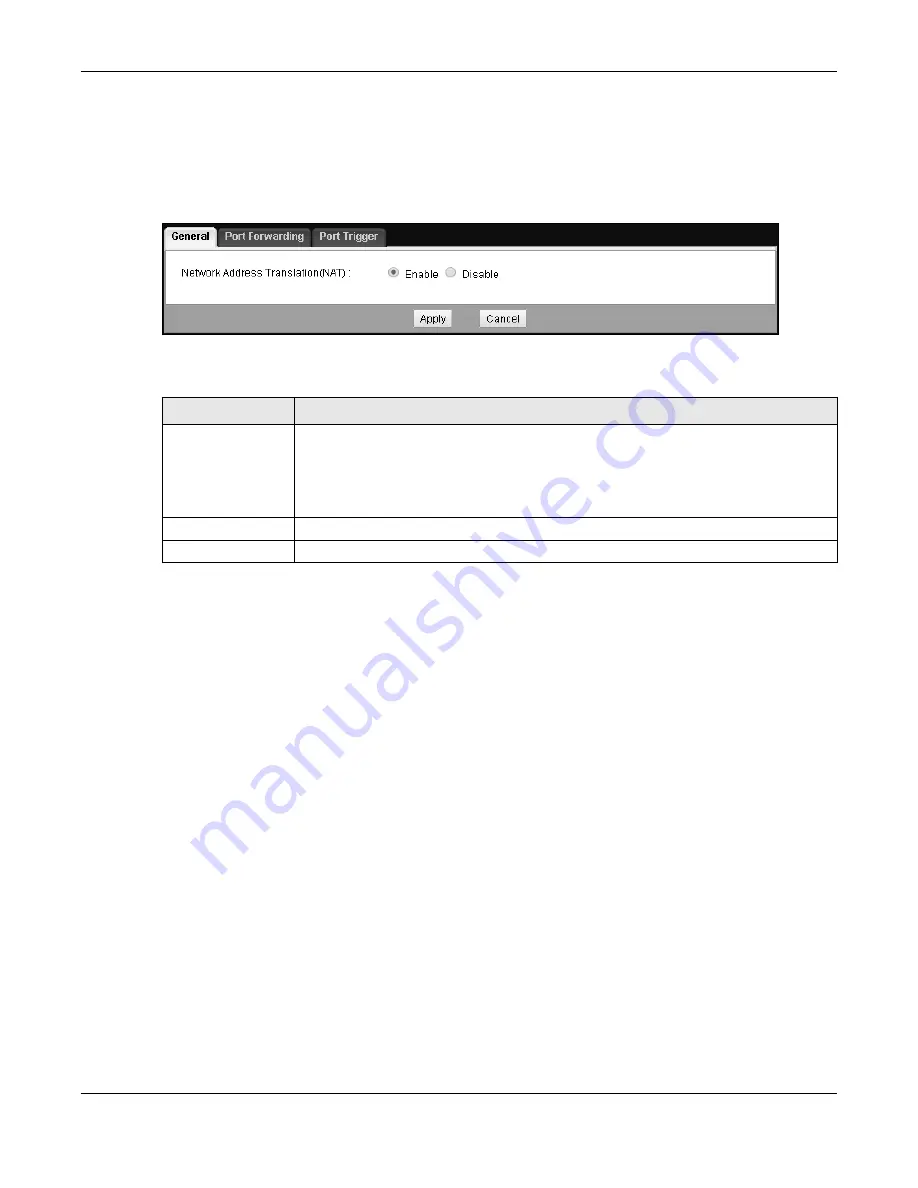
Chapter 12 NAT
EMG2926-Q10A User’s Guide
107
12.2 NAT General Screen
Use this screen to enable NAT and set a default server. Click
Network > NAT
to open the
General
screen.
Figure 75
Network > NAT > General
The following table describes the labels on this screen.
12.3 Port Forwarding Screen
Use this
screen to forward incoming service requests to the server(s) on your local network and set
a default server. You can enter a single port number (or a range of port numbers) to be forwarded
as well as the local IP address of the desired server. The port number identifies a service; for
example, web service is on port 80, and FTP is on port 21. In some cases, such as for unknown
services or instances where one server can support more than one service (such as both FTP and
web service), it might be better to specify a range of port numbers.
In addition to the servers used for specified services, NAT supports a default server. A service
request that does not have a server explicitly designated to it is forwarded to the default server. If
a default has not been designated, the service request is simply discarded.
Note: Many residential broadband ISP accounts do not allow you to run any server
processes (such as a Web or FTP server) from your location. Your ISP may
periodically check for servers and may suspend your account if it discovers any
active services at your location. If you are unsure, consult your ISP.
Port forwarding allows you to define the local servers to which incoming services will be forwarded.
To change your EMG2926-Q10A’s port forwarding settings, click
Network > NAT
>
Port
Forwarding
. The screen will appear as shown below.
Note: If you do not assign a
Default Server
, the EMG2926-Q10A will discard all packets
received for ports that are not specified in this screen or in remote management.
Table 50
Network > NAT > General
LABEL
DESCRIPTION
Network Address
Translation (NAT)
Network Address Translation (NAT) allows the translation of an Internet protocol
address used within one network (such as a private IP address used in a local network)
to a different IP address known within another network (such as a public IP address
used on the Internet).
Select
Enable
to activate NAT. Select
Disable
to turn it off.
Apply
Click
Apply
to save your changes to the EMG2926-Q10A.
Cancel
Click
Cancel
to begin configuring this screen afresh.






























