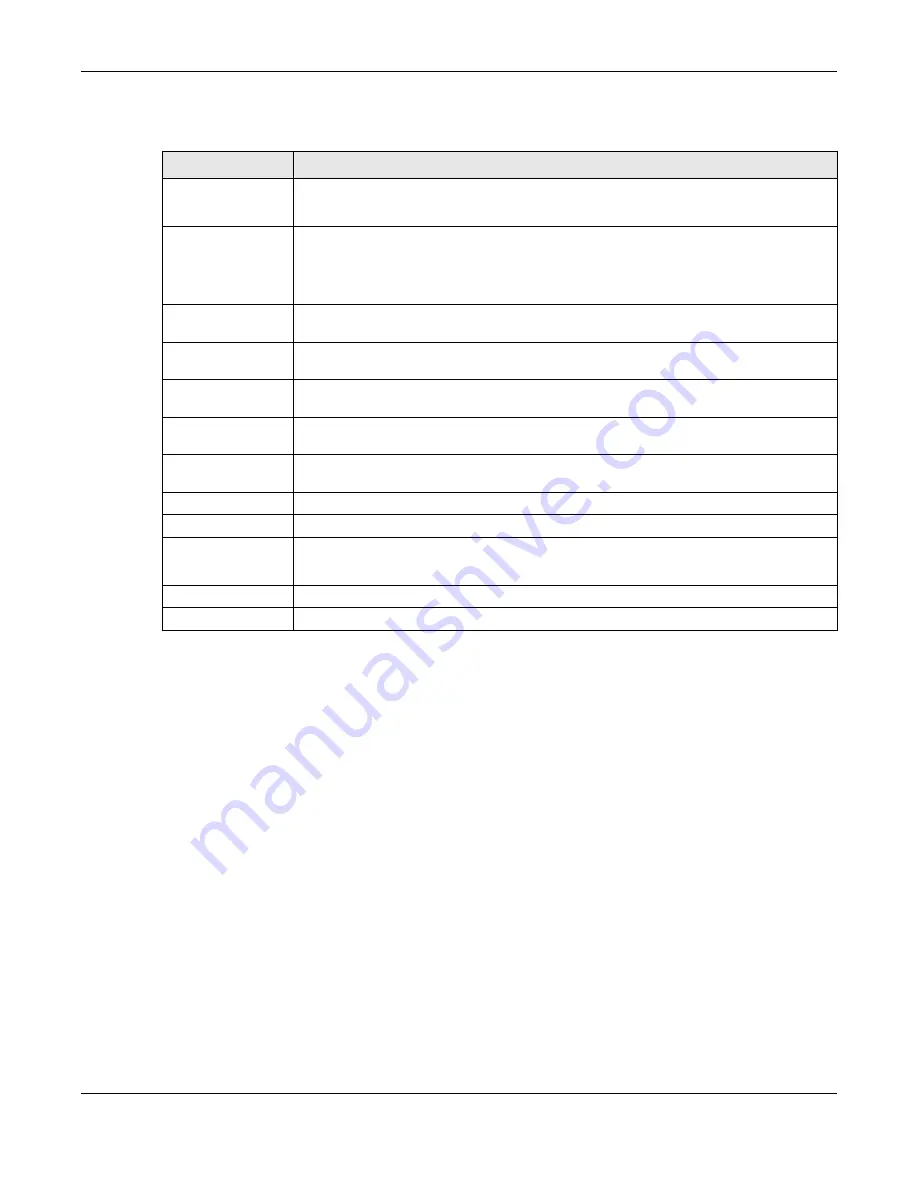
Chapter 25 Mail
EMG2926-Q10A User’s Guide
161
The following table describes the labels on this screen.
Table 75
Management > Mail
LABEL
DESCRIPTION
Mail Server
Select
Default
to use the pre-defined mail server to send or receive mail messages.
Select
Custom
to specify a different mail server.
Mail Server Address If you select
Default
in the
Mail Server
field, this will show the pre-defined mail server
address and will not be configurable.
If you select
Custom
in the
Mail Server
field, enter the server name or the IP address
of the mail server for the e-mail address specified in the
Account Email Address
field
Mail Server Port
Specify a mail server port. Enter port 25 if you are using a mail server from your ISP.
Enter port 587 if you are using your own mail server that is not on your ISP's network.
Authentication
Username
Enter the user name (up to 32 characters). This is usually the user name of the mail
account you specified in the
Account Email Address
field.
Authentication
Password
Enter the password associated with the user name above.
Account Email
Address
Enter the email address that you want to be in the from/sender line of the email
notification that the EMG2926-Q10A sends.
Enter the email address to which outgoing email is delivered and click
Add
to add it to
the
Send To
list.
#
This is the index number of an email address in the list.
This is the email address to which outgoing email is delivered.
Modify
Click the
Edit
icon to open a screen where you can change the email address.
Click the
Delete
icon to remove an existing entry.
Apply
Click
Apply
to save your changes to the EMG2926-Q10A.
Cancel
Click
Cancel
to begin configuring this screen afresh.






























