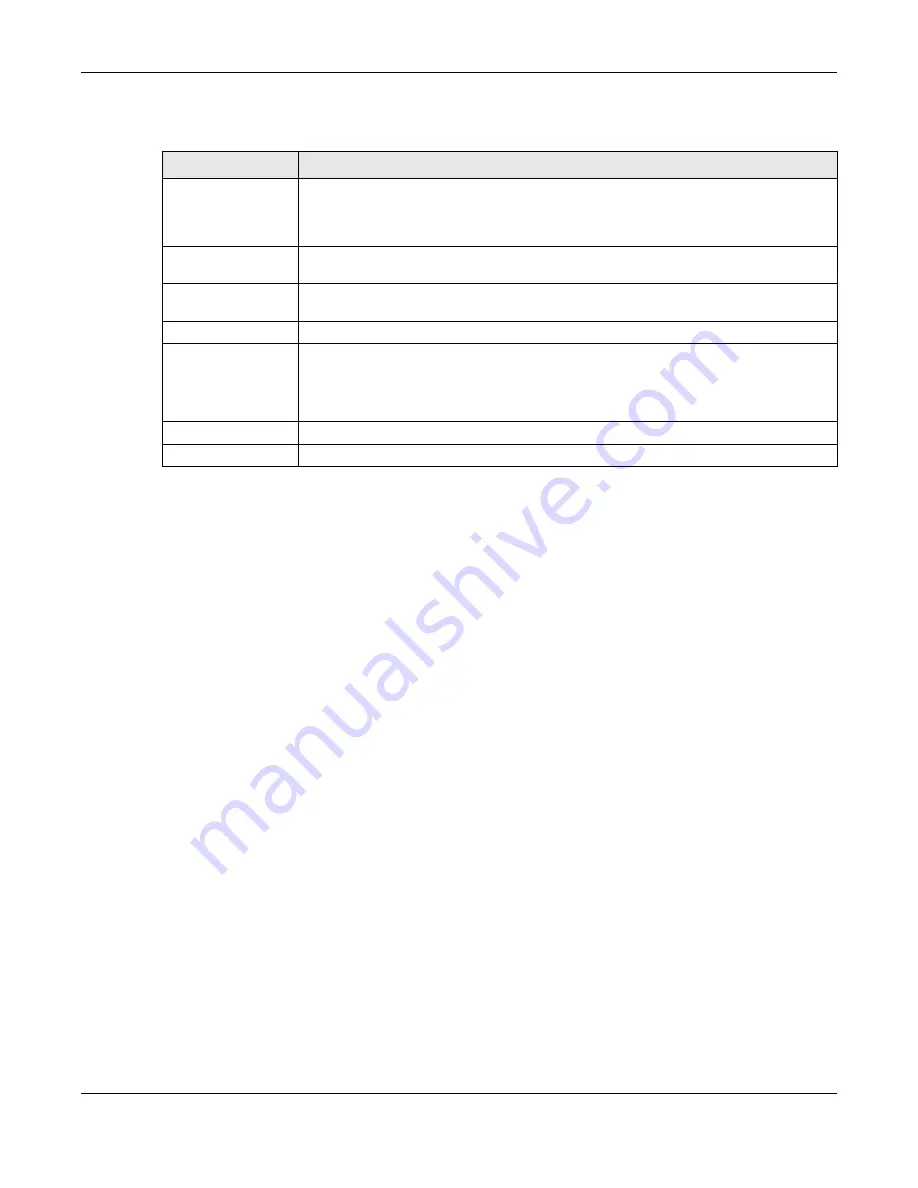
Chapter 26 Maintenance
EMG2926-Q10A User’s Guide
164
The following table describes the labels on this screen.
26.4 Configuration Backup/Restore Screen
Backup configuration allows you to back up (save) the EMG2926-Q10A’s current configuration to a
file on your computer. Once your EMG2926-Q10A is configured and functioning properly, it is highly
recommended that you back up your configuration file before making configuration changes. The
backup configuration file will be useful in case you need to return to your previous settings.
Restoring configuration allows you to upload a new or previously saved configuration file from your
computer to your EMG2926-Q10A.
Click
Maintenance > Backup/Restore
. Information related to factory defaults, backup
configuration, and restoring configuration will appear as shown below.
Table 78
Maintenance > Account > Edit
LABEL
DESCRIPTION
Username
Enter a descriptive name for the user account. The user name can be made up of up to
15 alphanumeric characters (0-9, A-Z, a-z, -, _) with no spaces. If advanced account
security is enabled, the user names must have a minimum of six characters and include
both letters and numbers.
Old Password
Type the default password or the existing password you use to access the system in
this field.
New Password
Type your new system password (up to 30 characters). Note that as you type a
password, the screen displays an asterisk (*) for each character you type.
Retype to Confirm
Retype the new password in this field.
Group
This is the user’s account type.
The web configurator screens and privileges vary depending on which account type you
use to log in.
Administrator
accounts can configure the EMG2926-Q10A and upgrade
firmware while
User
accounts cannot do firmware upgrading.
Apply
Click
Apply
to save your changes to the EMG2926-Q10A.
Cancel
Click
Cancel
to begin configuring this screen afresh.





























