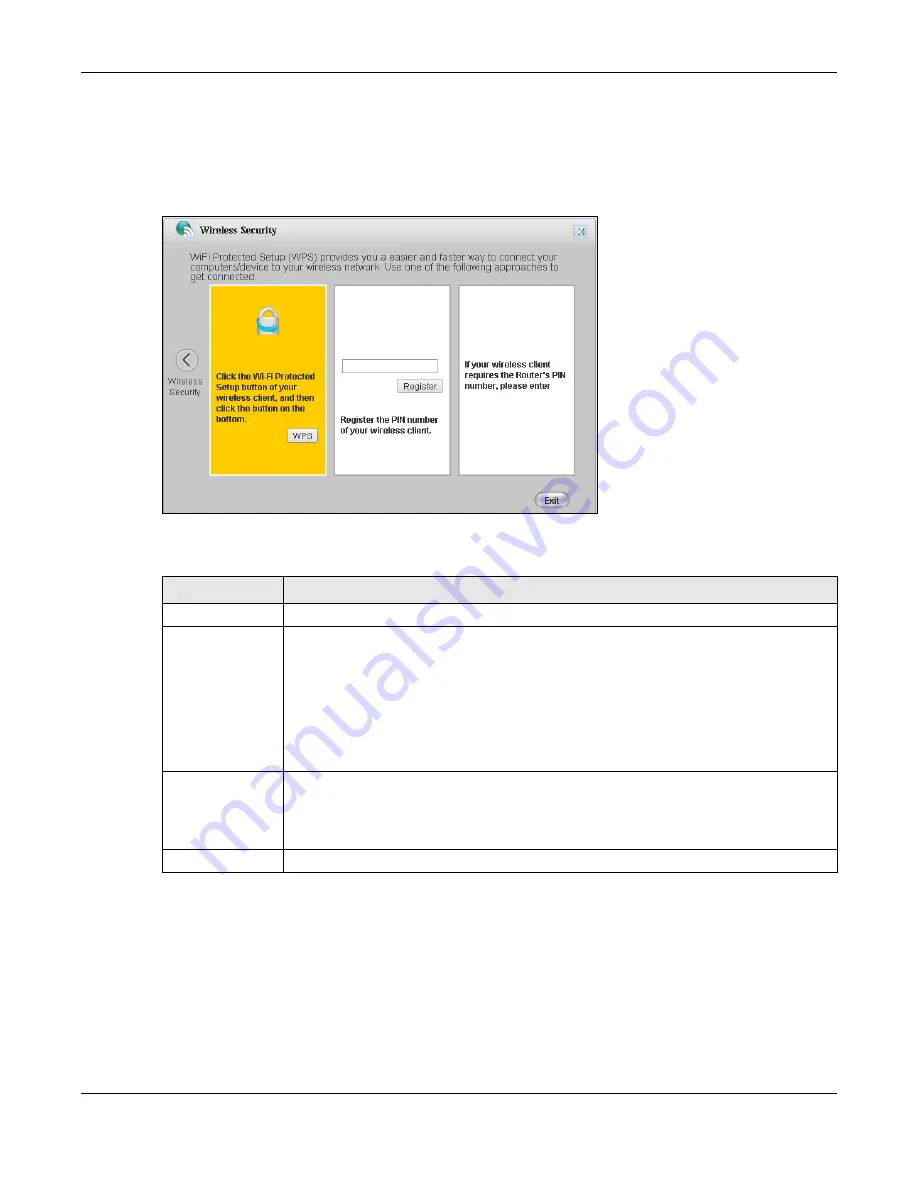
Chapter 4 Easy Mode
EMG2926-Q10A User’s Guide
40
4.4.6 WPS
Use this screen to add a wireless station to the network using WPS. Click
WPS
in the
Wireless
Security
screen to open the screen shown below.
Figure 29
Wireless Security: WPS
The following table describes the labels on this screen.
4.5 Status Screen in Easy Mode
In the Network Map screen, click
Status
to view read-only information about the EMG2926-Q10A.
Table 16
Wireless Security: WPS
LABEL
DESCRIPTION
Wireless Security
Click this to go back to the
Wireless Security
screen.
WPS
Create a secure wireless network simply by pressing a button.
The EMG2926-Q10A scans for a WPS-enabled device within the range and performs
wireless security information synchronization.
Note: After you click the
WPS
button on this screen, you have to click on a similar button in
the wireless station utility within 2 minutes. To add the second wireless station, you
have to press these buttons on both the EMG2926-Q10A and the wireless station
again after the first 2 minutes.
Register
Create a secure wireless network simply by entering a wireless client's PIN (Personal
Identification Number) in the EMG2926-Q10A’s interface and clicking on this button.
Type the same PIN number generated in the wireless station’s utility. Then click
Register
to associate the two and perform the wireless security information synchronization.
Exit
Click
Exit
to close this screen.






























