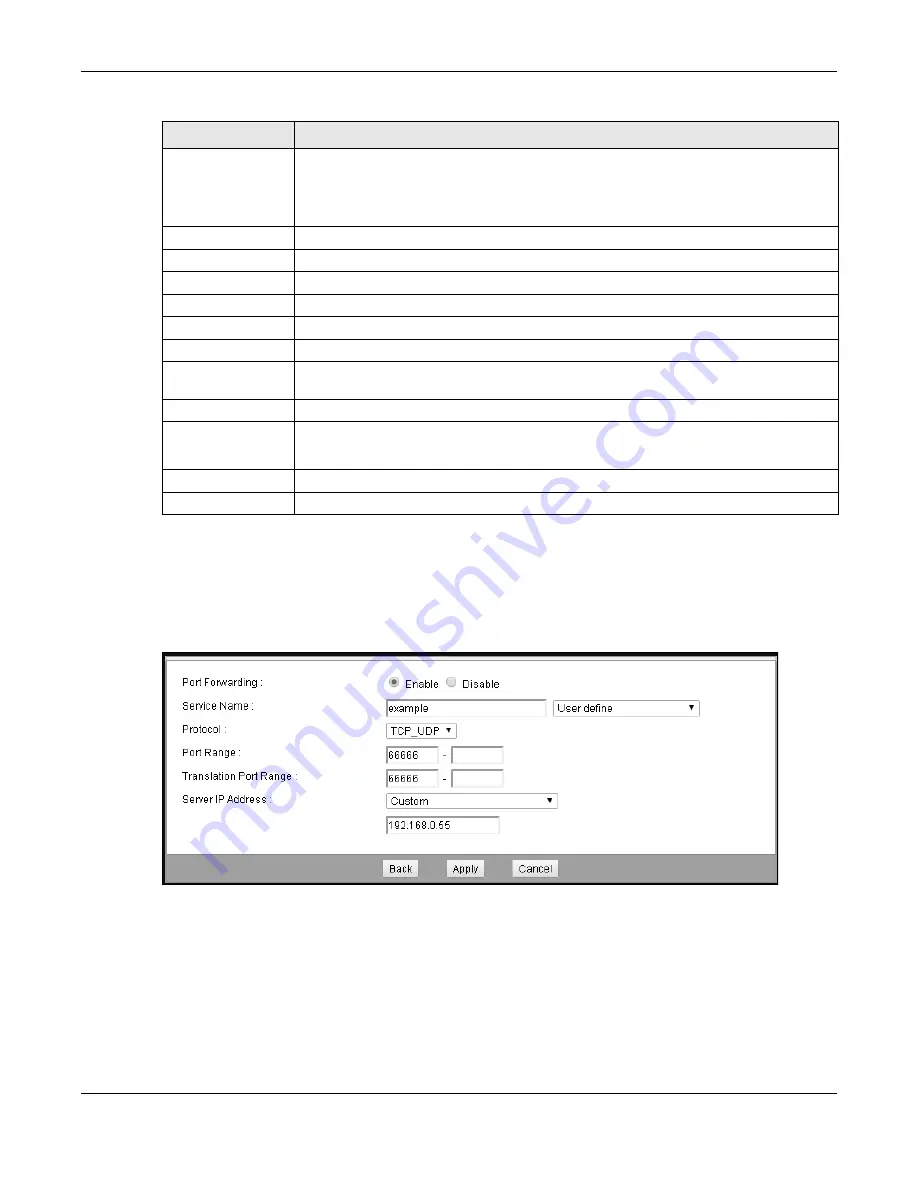
Chapter 12 NAT
EMG2926-Q10A User’s Guide
109
12.3.1 Port Forwarding Edit Screen
This screen lets you edit a port forwarding rule. Click a rule’s
Edit
icon on the
Port Forwarding
screen to open the following screen:
Figure 77
Network > NAT > Port Forwarding Edit
Server IP Address
Select a DHCP client as the virtual server and click
Add
to add it in the port forwarding
summary table.
Otherwise, select
Custom
and manually enter the inside IP address of the virtual server
here.
#
This is the index number of an individual port forwarding server entry.
Status
This icon is turned on when the rule is enabled.
Name
This field displays a name identifying the rule.
Protocol
This is the transport layer protocol used for the service.
WAN Interface
This is the rule’s WAN interface.
Port
This is the internal port number(s) that identifies the service.
Translation Port
Range
This is the external port number(s) that identifies the service.
Server IP Address
This field displays the server’s inside IP address.
Modify
Click the
Edit
icon to open the edit screen where you can modify an existing rule.
Click the
Delete
icon to remove a rule.
Apply
Click
Apply
to save your changes to the EMG2926-Q10A.
Cancel
Click
Cancel
to begin configuring this screen afresh.
Table 51
Network > NAT > Port Forwarding (continued)
LABEL
DESCRIPTION






























