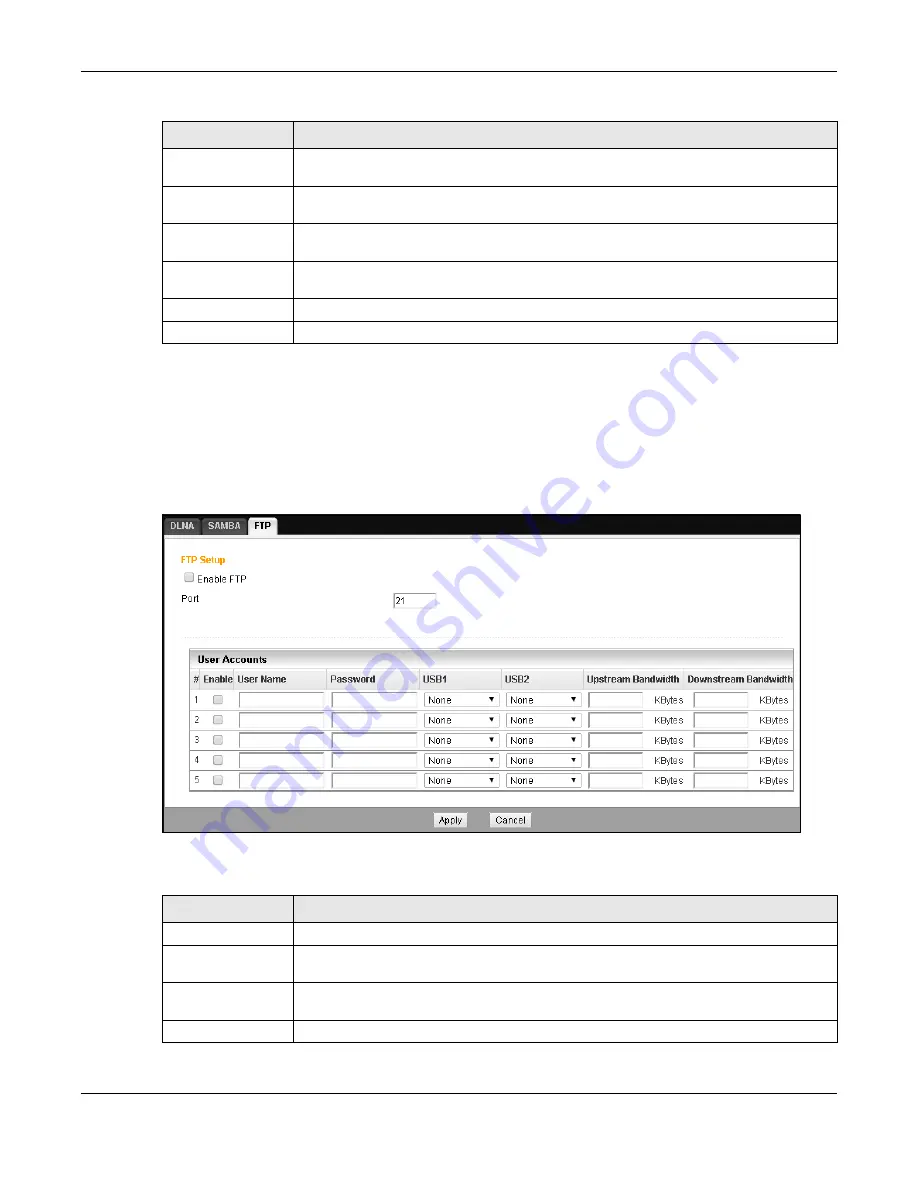
Chapter 22 USB Media Sharing
EMG2926-Q10A User’s Guide
151
22.4 FTP Screen
Use this screen to set up file sharing via the EMG2926-Q10A using FTP and create user accounts.
Click
Management > USB Media Sharing > FTP
.
Figure 110
Management > USB Media Sharing > FTP
The following table describes the labels on this screen.
Enable
This field displays whether a user account is activated or not. Select the check box to
enable the account. Deselect the check box to disable the account.
User Name
Enter the user name of a user that will be allowed to access the shared files. You can
enter up to 20 characters (letters and numbers only).
Password
Enter a password that the user can use to access the shared files. You can enter up to
20 characters (letters and numbers only). The password is case sensitive.
USB1/2
Select the USB port(s) on the EMG2926-Q10A. The configured user will only be able to
access files on the USB device(s) connected to the selected USB port(s).
Apply
Click
Apply
to save your changes to the EMG2926-Q10A.
Cancel
Click
Cancel
to begin configuring this screen afresh.
Table 71
Management > USB Media Sharing > SAMBA (continued)
LABEL
DESCRIPTION
Table 72
Management > USB Media Sharing > FTP
LABEL
DESCRIPTION
Enable FTP
Select this to enable the FTP server on the EMG2926-Q10A for file sharing using FTP.
Port
You may change the server port number for FTP if needed. However, you must use the
same port number in order to use that service for file sharing.
User Accounts
Before you can share files, you need a user account. Configure the following fields to set
up a file-sharing account.
#
This is the index number of the user account.






























