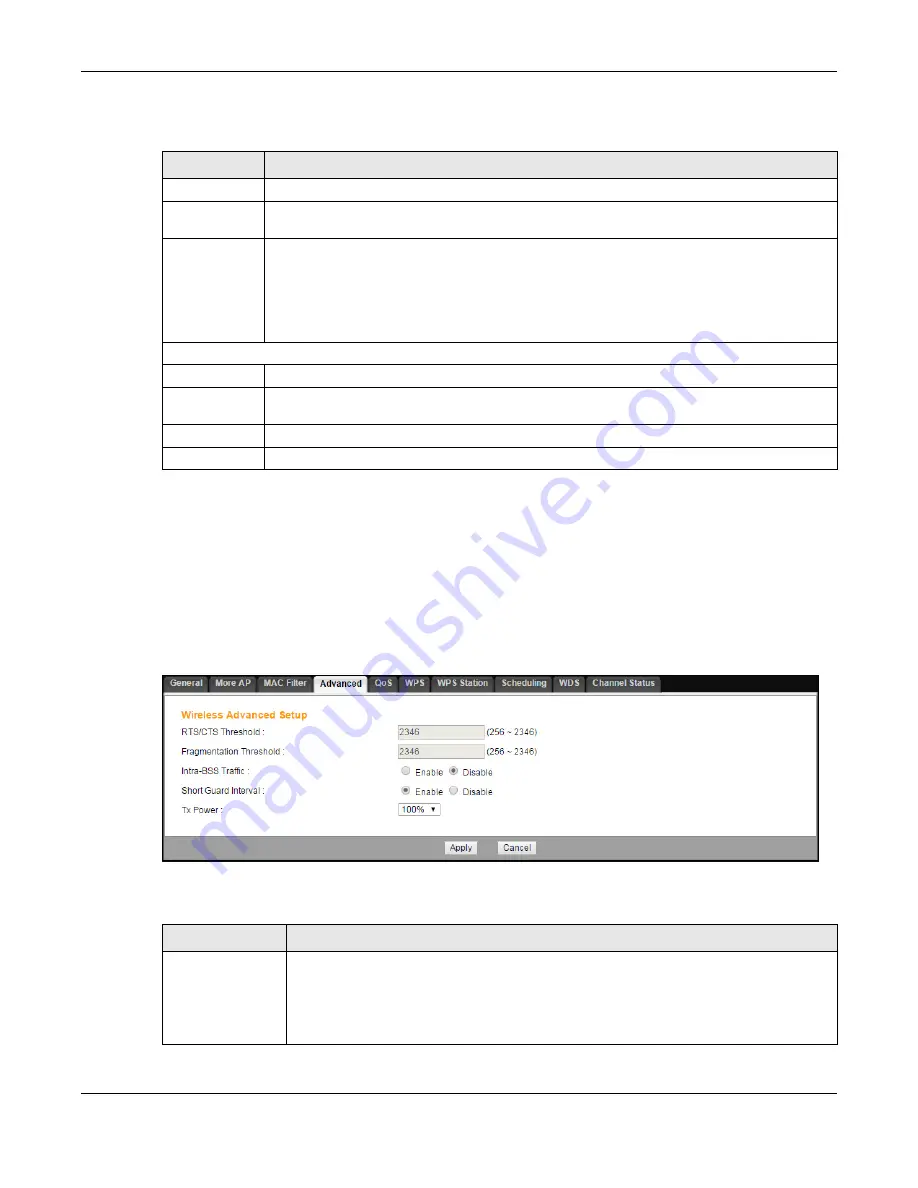
Chapter 9 Wireless LAN
EMG2926-Q10A User’s Guide
89
The following table describes the labels on this screen.
9.6 Wireless LAN Advanced Screen
Use this screen to enable advanced wireless features, such as output power, and RTS/CTS
Threshold settings.
Click
Network
>
Wireless LAN 2.4G/5G
>
Advanced
. The following screen will appear.
Figure 57
Network > Wireless LAN 2.4G/5G > Advanced
The table below describes the labels on this screen.
Table 36
Network > Wireless LAN 2.4G/5G > MAC Filter
LABEL
DESCRIPTION
SSID Select
Select the SSID for which you want to configure MAC filtering.
MAC Address
Filter
Select to turn on (
Enable
) or off (
Disable
) MAC address filtering.
Filter Action
Define the filter action for the list of MAC addresses in the MAC Filter Summary table.
Select
Allow
to permit access to the EMG2926-Q10A. MAC addresses not listed will be
denied access to the EMG2926-Q10A.
Select
Deny
to block access to the EMG2926-Q10A. MAC addresses not listed will be allowed
to access the EMG2926-Q10A.
MAC Filter Summary
Set
This is the index number of the MAC address.
MAC Address
Enter the MAC address of the wireless station that is allowed or denied access to the
EMG2926-Q10A.
Apply
Click
Apply
to save your changes to the EMG2926-Q10A.
Cancel
Click
Cancel
to reload the previous configuration for this screen.
Table 37
Network > Wireless LAN 2.4G/5G > Advanced
LABEL
DESCRIPTION
RTS/CTS
Threshold
Data with a frame size larger than this value will perform the RTS (Request To Send)/CTS
(Clear To Send) handshake.
This field is not configurable and the EMG2926-Q10A will use the maximum value
automatically if you select
802.11n
,
802.11an
,
802.11gn
,
802.11bgn
or
802.11ac
on the
Wireless LAN 2.4G/5G > General
screen.






























