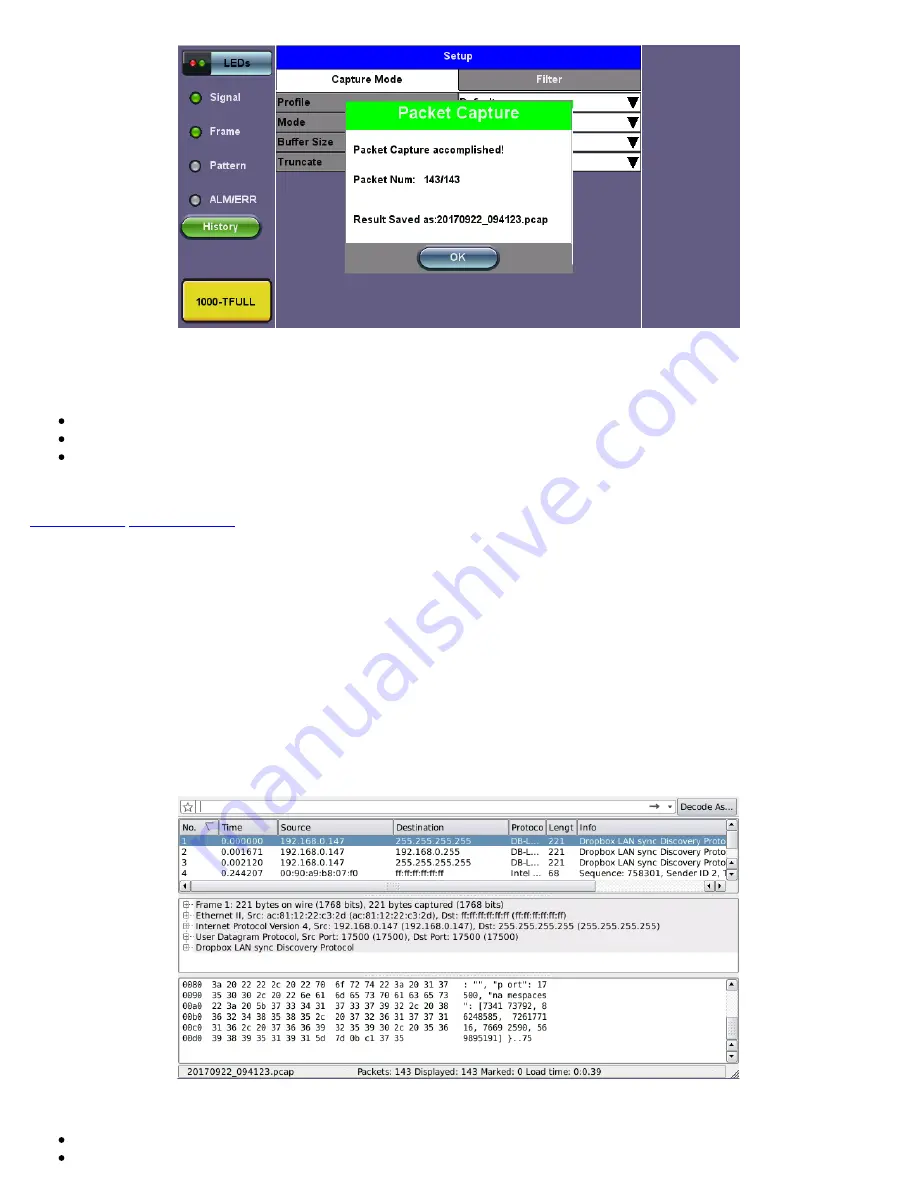
Select from the following Filter options:
MAC and IP Mode
Disable:
All IP packets to and from the unit are captured
MAC and IP:
Only traffic frames matching the MAC and IP source and destination addresses are captured
UDP and TCP:
Only TCP, Only UDP or both TCP/UDP are captured
Press the green Start button to begin packet capture. A display message shows the number of packets being captured.
5.8.2 Packet Capture Results
To finish packet capture and manage packet capture results, press
Stop
.
To save result packets and view results, tap
YES
when asked to view results. Results are saved in PCAP format and are
automatically named. Wire shark will launch afterwards and display the results.
The file is stored in the Files folder. It can be viewed on the test set or exported and analyzed on PC Wireshark. Refer to
File
Management
in the
TX300S, MTTplus, RXT-1200, or UX400 platform manuals
for instructions on viewing and exporting files.
The Packet Capture results screen is divided into three parts with all details of the capture. The size of each part can be manually
adjusted.
Packet Capture Results on Wireshark
Top section:
Time
Source
RXT-6400_Module_Manual
Page 89 of 119






























