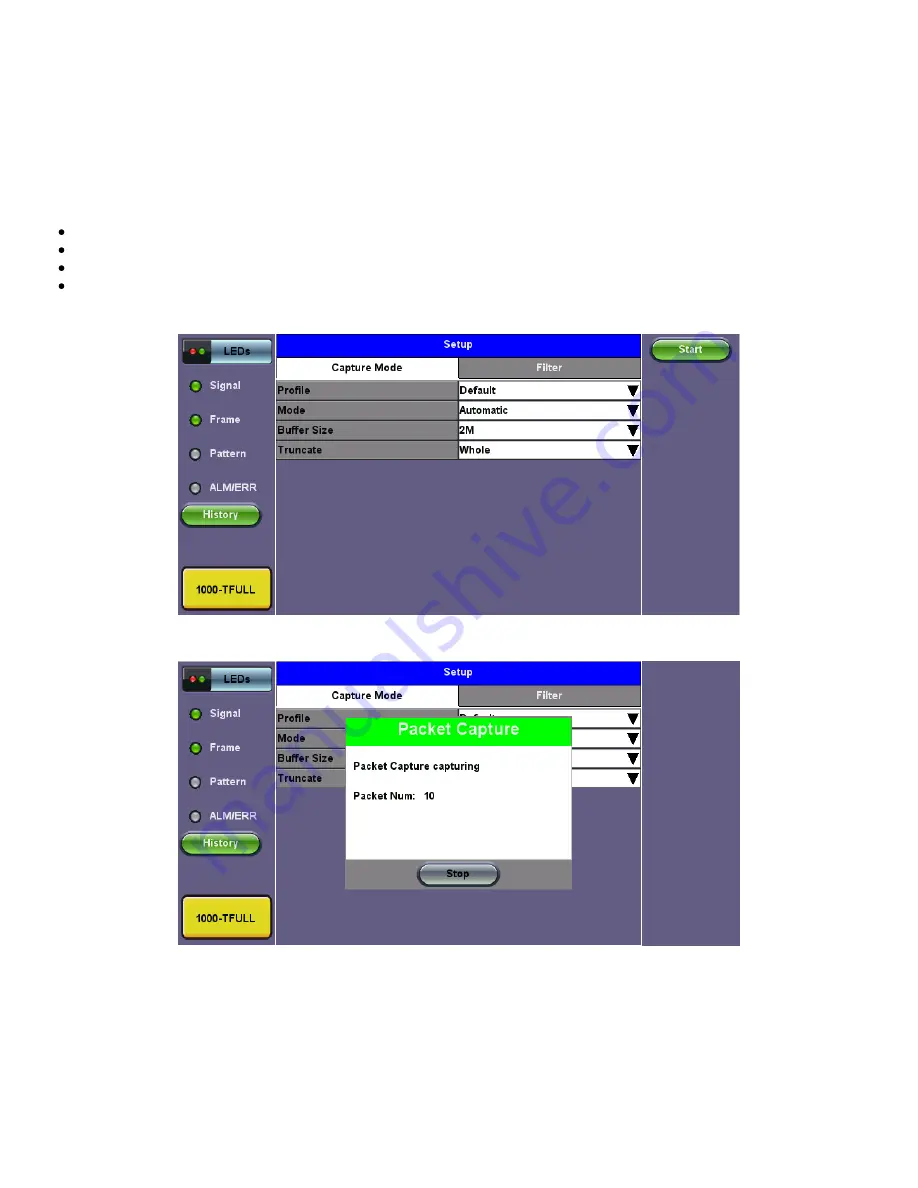
5.8 Packet Capture
5.8.1 Packet Capture Setup
The packet capture function can be used to capture packets to Ethernet test ports. The packet capture format is compatible with
Wireshark and can be viewed on a PC.
Configure the following
Capture Mode
parameters:
Profile:
Drop-down selections are Default, Delete, Save, Save As...
Mode:
Automatic. Packet capture is automatically started when pressing the
CAP ON
function key.
Buffer Size:
Defines the size of the storage allocated to packet capture.
Truncate: Captures the whole frame or first number of bytes of that frame.
Capture Mode Setup
Packet Capture In Progress
Packet Capture Save
RXT-6400_Module_Manual
Page 88 of 119
















































