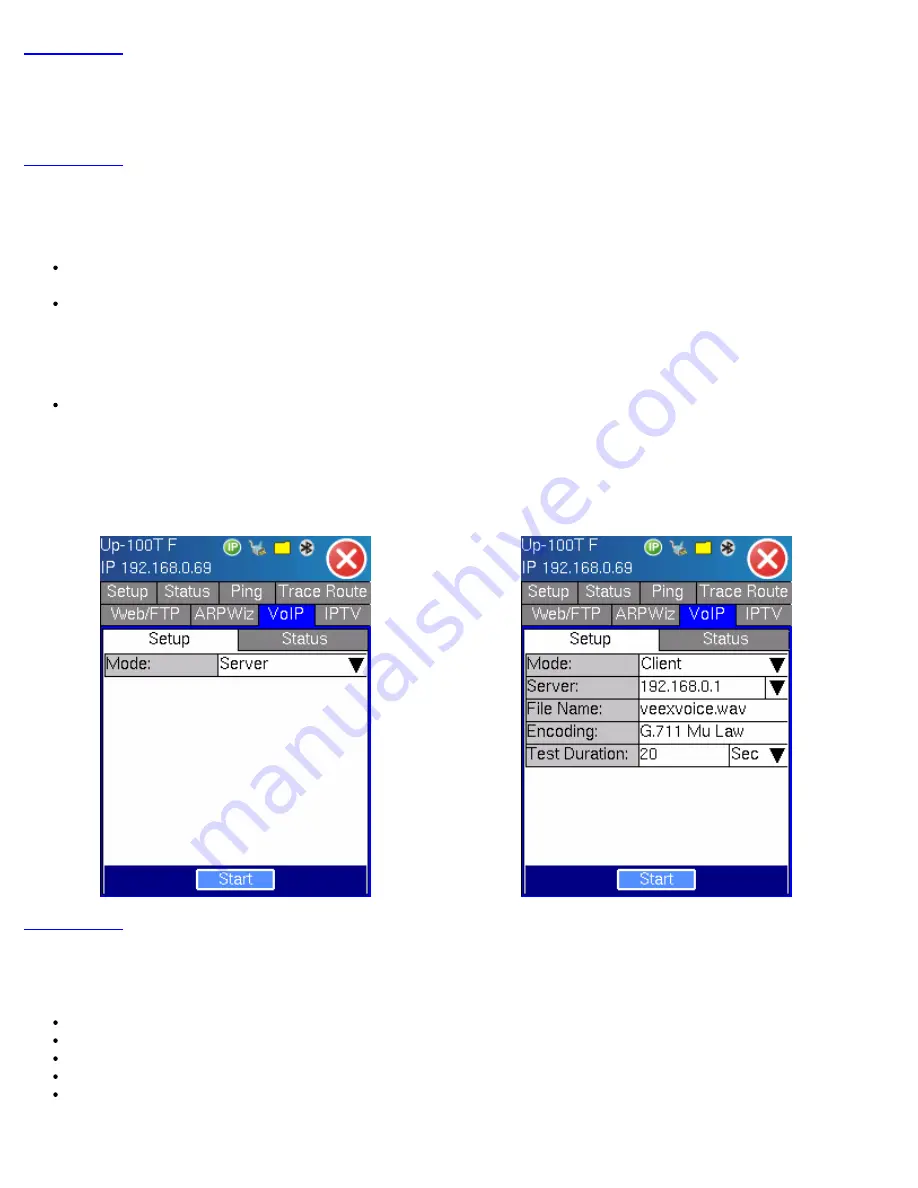
8.5 VoIP Testing
8.5.1 VoIP Check
8.5.2 VoIP Expert
Setup:
Select the VoIP tab to proceed with VoIP Expert setup. There are three modes or applications;
Client
- To use the test set as a Client, the user needs to input the Server’s IP address and set a Test Duration. The File
Name and Encoding are preset in the test set for the current release. Press ‘Start’ when the parameters are all entered
Server
- To use test set as a server, select Server then press ‘Start.’ The test set then waits for the connection from the
Client to perform the test. The IP address of the server is the one entered or obtained in the IP Status
Note:
Client and Server mode simulate a VoIP call between two test sets or one test set and a server, and measure the
VoIP quality parameters.
IP Phone
- For IP Phone or VoIP Call Expert mode, go to VoIP - IP Phone Section
For Client mode, the user needs to input the Server’s IP and Test Duration. The File Name and Encoding are preset in the test set
for the current release.
Press ‘Start’ when the parameters are all entered.
VoIP Expert Server setup
VoIP Expert Client setup
Server Status
There are 4 stages in Server test mode:
Wait for Client or Server - Wait for the Client to connect with the server or vice versa
Connecting - Once client is connected to the server, the downstream test will be performed.
Downstream - As soon as the downstream is completed the upstream test will be performed.
Upstream - As soon as the upstream is completed, a Pass or Fail result will be indicated
File Pass - File Pass will be displayed when the test is completed.
Note:
Loss, Dup, and DV can be generated at any time, however, these functions are only available when the test set transmits
MX100/120 e-Manual D07-00-004 Rev A04
Page 86 of 115






























