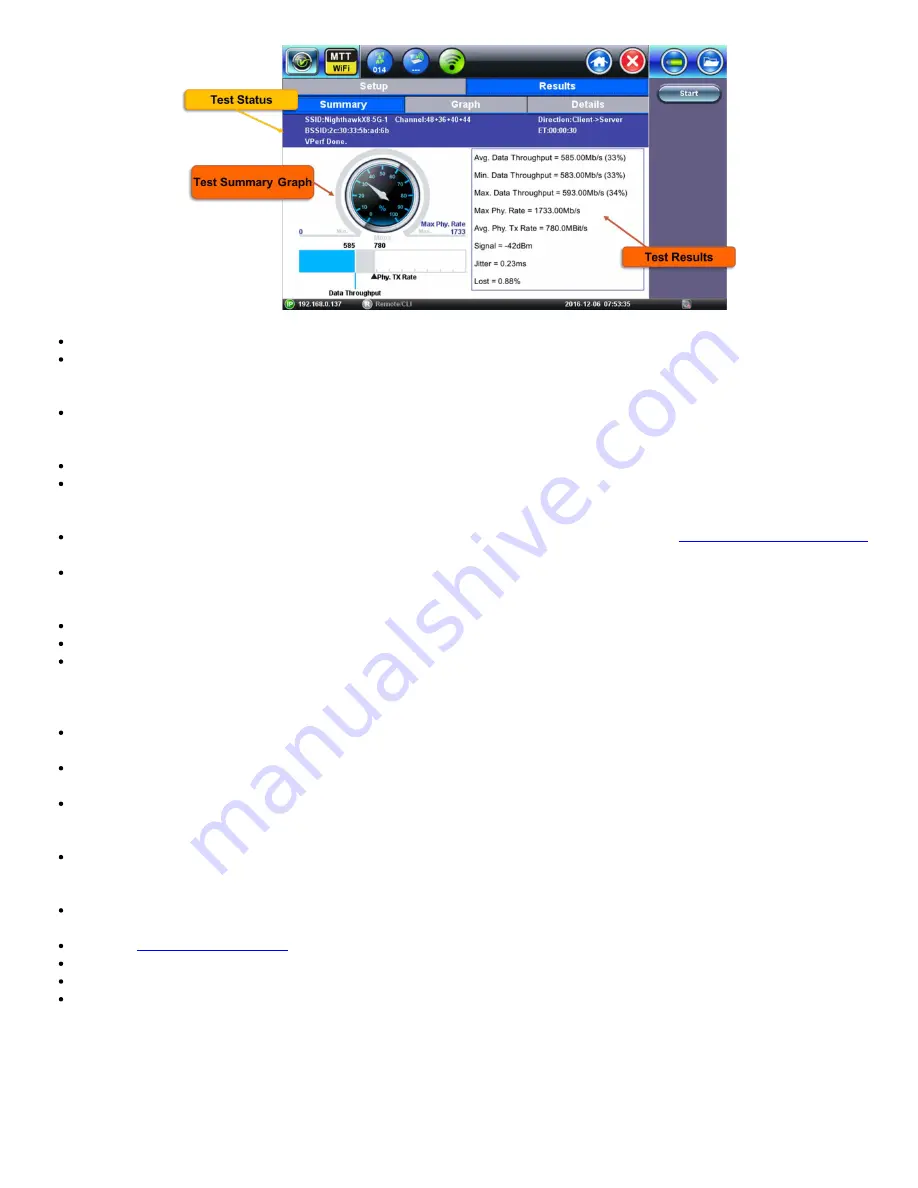
Test Status:
The following items are displayed on the test status bar.
SSID
: Service Set Identifier advertised by the Access Point. The SSID is the logical name used to identify the network.
SSID is configured by the network manager. Occasionally network managers prefer to hide the AP’s SSID for security
reasons. In that case, a blank SSID name or “[hidden]” are displayed instead.
Channel
: Channel number used by the SSID. Channels 1 to 13 are in the 2.4 GHz band. Channels 36 to 165 are in the 5
GHz frequency band. If channel bonding is used with 40 MHz or 80 MHz channel width “+” is displayed next to the main
channel number.
BSSID
: Basic Service Set Identifier for the AP. The BSSID is a 48-bit unique MAC address of the AP’s network interface.
Current test status
: While the test is running, this field displays the IP address and Port numbers used by the Client and
Server. When the test is completed, this field displays “VPerf Done.” If the test fails to start, the field displays an error
message.
In case of test failure, verify if the server’s IP address and port number configured in Setup (
are accurate. Also make sure that the V-Perf server is currently running.
Test Direction:
In the Client to Server transfer direction, test data is transferred in the Upload direction (from WiFi interface
to wired interface). In the Server to Client transfer direction, test data is transferred in the Download direction (from wired
interface to WiFi interface).
Test Elapsed Time
: Displays the test elapsed time counter in the HH:MM:SS format.
Test Results:
The following items are displayed on the test results summary section.
Avg. Data Throughput
: While the test is running, the Avg. Data Throughput field displays per-second average value of data
throughput (UDP or TCP) in Mbps. At the end of the test, this field displays the average value of data throughput (UDP or
TCP) in Mbps over the entire duration of the test. In addition to the data throughput in Mbps, the value is also displayed as
a percentage of the Maximum AP Phy Rate.
Min. Data Throughput
: Displays the lowest per-second data throughput measurement in Mbps; the value is also displayed
as a percentage of the Maximum AP Phy Rate.
Max. Data Throughput
: Displays the highest per-second data throughput measurement in Mbps; the value is also displayed
as a percentage of the Maximum AP Phy Rate.
*Max AP Phy. Rate
: Displays the Maximum AP Phy Rate. It is the theoretical maximum physical layer rate supported by
the Access Point. This rate is based on the number of MIMO streams and channel width advertised by the AP in the
beacon frames. Note that this does not reflect the actual rate at which the WiFi client transmits or receives data.
*Avg. Phy Tx Rate
: Displays the Average physical layer transmission rate for the WiFi frames. The transmission rate
depends on the AP and Client capabilities, as well as the RF environment. The Maximum Phy Rate is 1299 Mbps for both
units.
*Avg. Phy Rx Rate
: Displays the Average physical layer reception rate for the WiFi frames. The reception rate depends on
the AP and Client capabilities, as well as the RF environment. The Maximum Phy Rate is 1299 Mbps for both units.
*Refer to
for details.
Signal
: Per-second Signal level measured in dBm. A lower signal level will result in lower Tx and Rx Phy rates.
Jitter
: Only displayed for UDP tests; average UDP packet jitter.
Lost
: Only displayed for UDP test; percentage of lost UDP packets.
If Auto-save is set to Enabled, test results are automatically saved as a file once the test is stopped. For information on accessing
and managing saved files, refer to
Viewing Saved Files and Results
in the V300 Common Functions manual.
The file name of the results is displayed during Auto-save
WiFiAirExpertSeries_eManual_D07-00-120P_Rev A00
















































