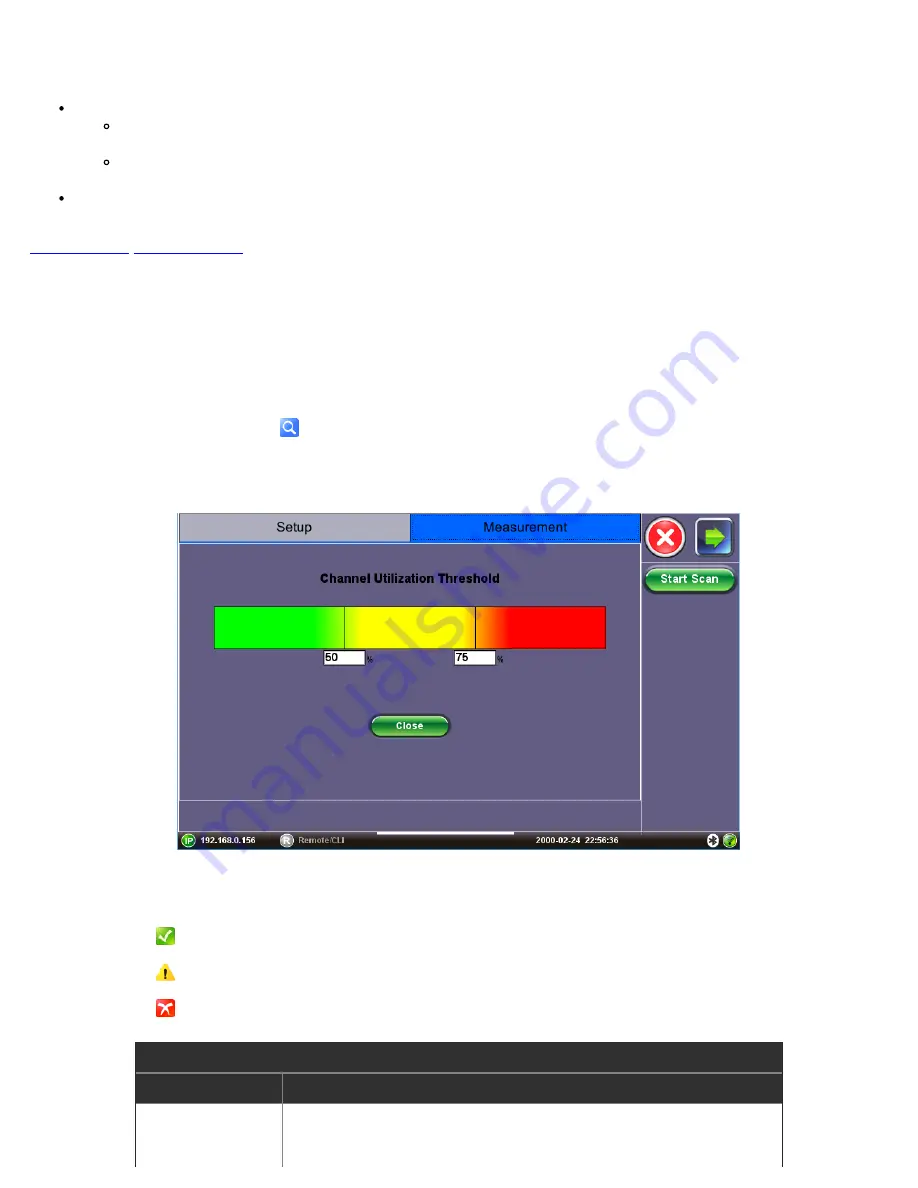
Interferer Signal Level Threshold
: Use the text box to edit the value. Enter a value from -10 dBm to -95 dBm. If an AP’s
signal level falls below this threshold, it will be ignored in the Co-Channel or Adjacent Channel Interference Auto-test.
Ping Test Success Threshold
: From the drop-down menu, select
Enable
or
Disable
.
Enable
: The values in the threshold setting will be used to display pass, warning, and fail results in the Connectivity
Check Auto-test.
Disable
: Ping Test will be ignored in the Connectivity Check Auto-test
.
Top Talkers Threshold
: From the drop-down menu, select 3, 5, or 10. Select the number of
Top Talkers
that will be
considered in the Top Talkers Auto-Test.
5.3 Threshold Configuration
Threshold testing compares user established threshold values with measured data, returning Pass, Warning, and Fail results that
reveal network quality. Because Pass, Warning, and Fail results are determined from threshold values, changing threshold values
will alter test results.
How to Configure Threshold Values
1. Tap the magnifying glass icon
to edit threshold settings.
2. To edit a value, tap on the white text box. Type the desired value into the keypad and press
Apply
.
3. When the Threshold values are configured, select the
Close
key to return to the previous screen.
Signal Level Threshold screen appears, after tapping on the magnifying glass icon
Threshold Statuses
Threshold results are presented as Pass, Warning, and Fail statuses:
Pass
: Measured data is above the
green
threshold value.
Warning
: Measured data is in the
yellow
range.
Fail
: Measured data is below the
red
threshold configuration.
WiFi Threshold Types
Threshold
Status Description
Signal Level
Measures AP Signal Level and returns Pass, Warning, or Fail result.
Applicable Screens
: Coverage Auto-test, AP scan menus.
WiFiAirExpertSeries_eManual_D07-00-120P_Rev A00






























