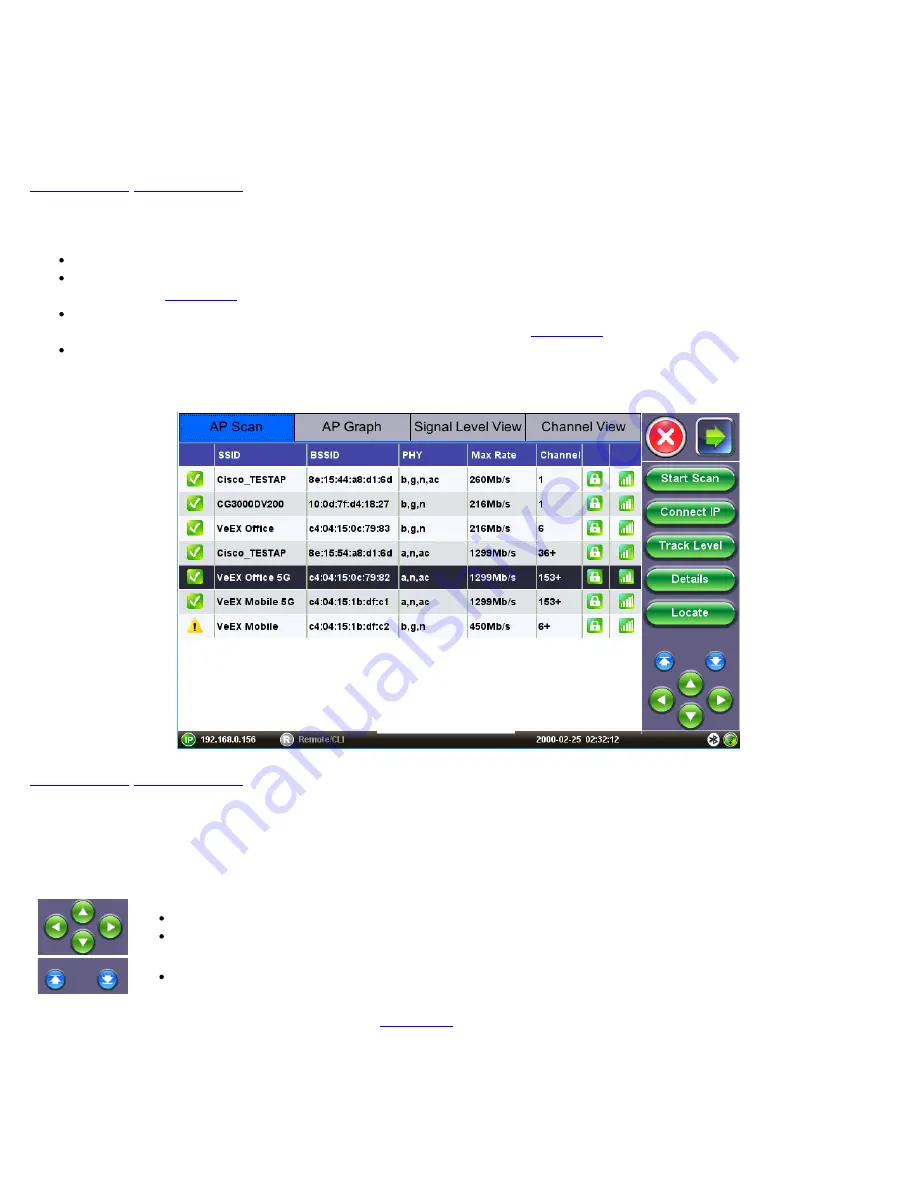
7.0 AP Scan
Use the
AP Scan
icon from the home menu to access the AP Scan menu. The AP scan menu displays the results of the
network scan in table and graphical format, as well as top testing features like Signal and Noise level tracking and AP location
function.
7.1 AP Scan Table
AP Scan Table displays discovered WiFi Access Points. Results are added while the network scan is running.
Results are populated based on probe responses and beacon frames received on the scanned channels. Refer to the
Setup menu (
) configuration regarding Active Probe configuration to enable/disable probe requests.
By default a maximum number of 100 SSIDs are displayed on the table. This parameter can be updated to display up to
300 SSIDs. Refer to the Setup menu’s
Max AP Discovered
setting (
) to change the display number.
Entries not active for more than 2 minutes are aged out of the table.
AP Scan Table
7.1.1 AP Scan Table Navigation
Discovered AP scan measurements are displayed in a table format. Common table navigation features and function keys are
featured on these home screens.
Use the Up and Down arrow keys to scroll through rows of the table.
Use the Left and Right arrow keys to scroll through the columns and view additional scan metrics.
Press on Page Up/ Page Down arrow keys to move through each page of the table.
WX150 only:
Pushing up/down on the physical right
scrolls up/down through table rows. Pushing up/down on the left
shift button scrolls left/right through the columns.
Table Sorting
Tap on any column header to sort the table in ascending or descending order by the column selected. Up and down arrow keys
indicate that the table is sorted in ascending and descending order respectively.
Note that while the scan is running, new detected entries may be added in a non-sorted fashion. The sorting works best when
WiFiAirExpertSeries_eManual_D07-00-120P_Rev A00






























