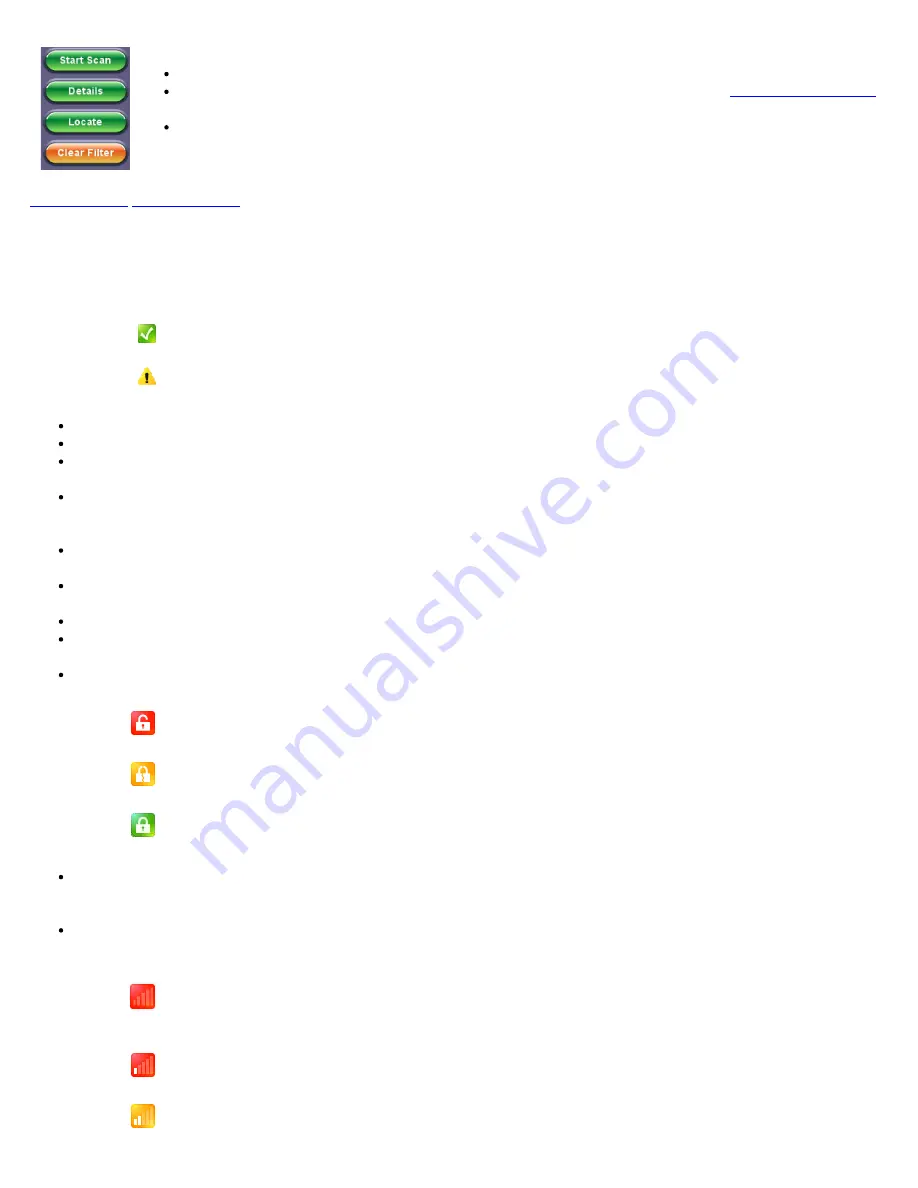
Start Scan
: Clears the previous client scan results and starts a new scan.
Locate
: Opens up the Locate function for the currently selected WiFi client. Refer to
for details.
Clear Filter
: Press the Clear Filter function key to clear existing filters and display all WiFi Client Scan
entries.
8.1.3 Client Scan Measurement Descriptions
The following measurements are displayed in the Client Scan Table results and Details window. For each client, a Pass or Warning
icon is displayed to indicate the summary of the client’s status.
Pass
: No configuration issue or threshold crossing level is detected for the client.
Warning
: A configuration issue or threshold crossing level is detected for the client. Tap on
Details
to read the description of the warning condition.
MAC
: 48-bit unique MAC (Hardware) address of the detected client.
Vendor
(Details window only)
:
Hardware vendor manufacturer. Displays “N/A” when this information is not available.
Associated AP SSID
: Service Set Identifier of the network to which the WiFi client is associated. If the WiFi client is not
associated to any network, this field displays “not associated”.
AP BSSID
(Details window only): Basic Service Set Identifier of the network to which the WiFi client is associated. The
BSSID is a 48-bit unique MAC address of the AP’s network interface. If the WiFi client is not associated to any network, this
field displays “not associated”.
Max AP Rate
: Maximum Phy rate in Mbps supported by the AP to which the client is associated. If the client is not
associated, this field displays “N/A”.
Channel:
Channel number used by the SSID to which the client is associated. If Channels 1 to 13 are in the 2.4 GHz band.
Channels 36 to 165 are in the 5 GHz frequency band. If the client is not associated, this field displays N/A.
Security
(Details window only)
:
SSID’s security protocol.
Max AP Rate
(Details window only): Maximum Phy rate in Mbps supported by the AP to which the client is associated. If
the client is not associated, this field displays “N/A”.
Lock icon:
Indicates the status of the SSID’s security configuration. This field displays “—“ if the client is not associated.
No Security enabled on SSID
WEP Security enabled on SSID
WPA or WPA2 enabled on SSID
Signal Bar icon:
Indicates received signal level status. Note that although the Air Expert measures the signal level of
incoming 802.11 frames, it may not be representative of the signal level as seen by the AP, unless the measurements are
taken next to the AP under test.
Probed SSID
(Details window only): Lists the SSIDs that the Client is probing for.
Out of range:
The client information came from an 802.11 frame transmission from the AP to
the client but the client transmissions are not detected by the Air Expert because they are out
of range.
Signal Level < -70 dBm
-70 dBm < Signal Level < -60 dBm
WiFiAirExpertSeries_eManual_D07-00-120P_Rev A00
















































