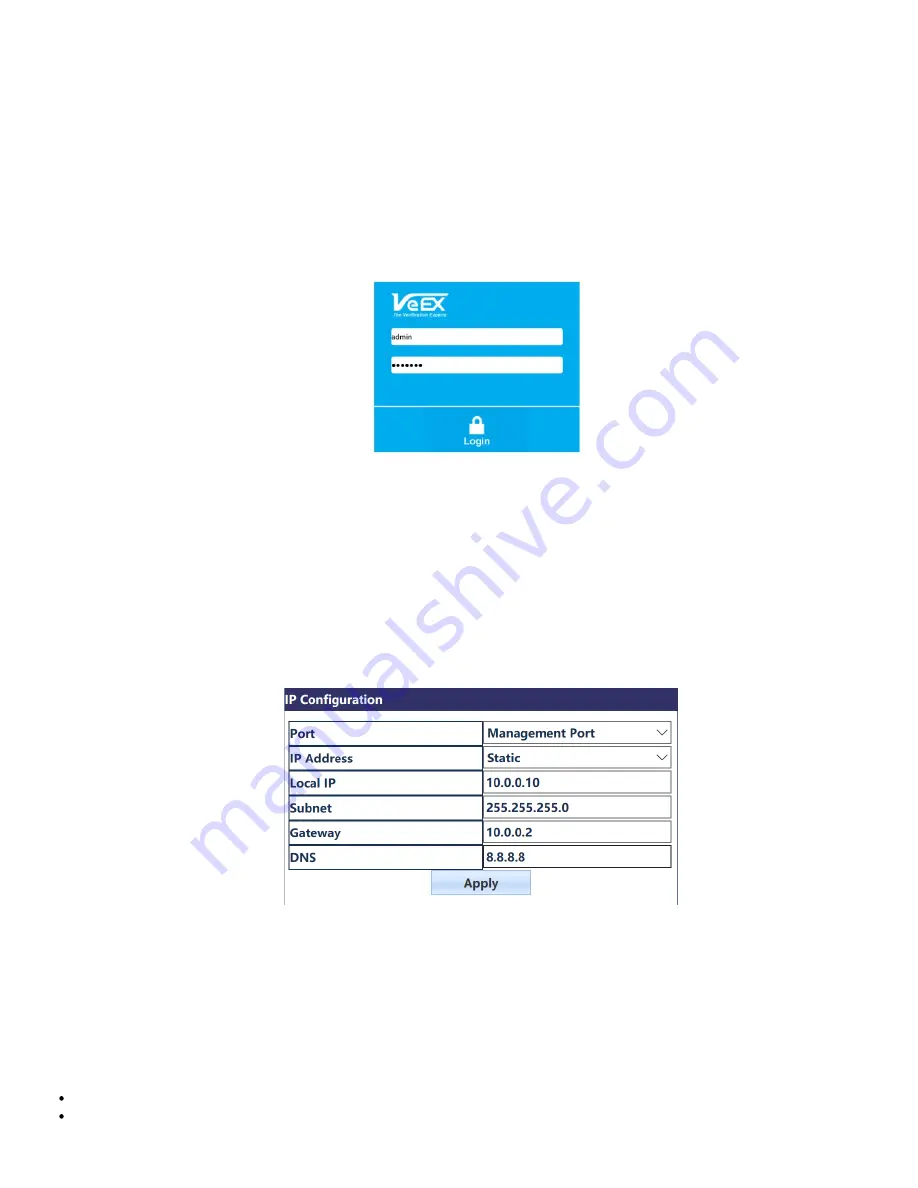
B.4.1 V-Probe Configuration from a PC Web Browser
V-Probe software can be upgraded through a PC web browser. Other V-Probe settings that can be modified via web are the IP
and V-Perf settings. System changes like device reboot and factory reset are also available.
1. To find the V-Probe IP address, tap on
V-Probe
>
Discover
(from the Air Expert Module User Interface) to use the
Discovery function when in DHCP mode.
Note:
Default out of box IP address settings is DHCP for V-Probe.
2. Connect to the V-Probe by typing its IP address into a PC web browser. Enter the user log in information. Refer to the
label on V-Probe for password. information.
3. To change V-Perf settings, click on
V-Perf
.
4. To change the IP address, click on
IP Configuration
>
Static
. Enter the Local IP address, subnet, Gateway & DNS, then
click
Apply
.
5. Click
Reboot
when prompted to do so. Connect to V-Probe with the new IP address via the test set or web browser.
B.4.2 V-Probe IP Configuration
1. From the V-Probe home page, select
IP Configuration
. V-Probe supports DHCP (Default) and Static IP address
configuration.
2. For static, enter Local IP, Subnet, Gateway, and DNS information.
3. After configuring settings, press
Apply
.
Note:
When the unit is configured to Static IP, make sure to write down the configured IP address for record keeping.
Regardless of configured IP address, the V-Probe is always accessible via IP address 192.168.100.250.
B.4.3 V-Perf Test Configuration
By Default V-Probe is configured as a V-Perf Server with iPerf3 Compatibility and Port number 5201. Settings can be changed by
going to the V-Perf page from the web browser.
Compatibility mode: Iperf3 or Iperf 2
Port number: configurable port number
Press
Apply
when finished to apply changes.
WiFiAirExpertSeries_eManual_D07-00-120P_Rev A00

















