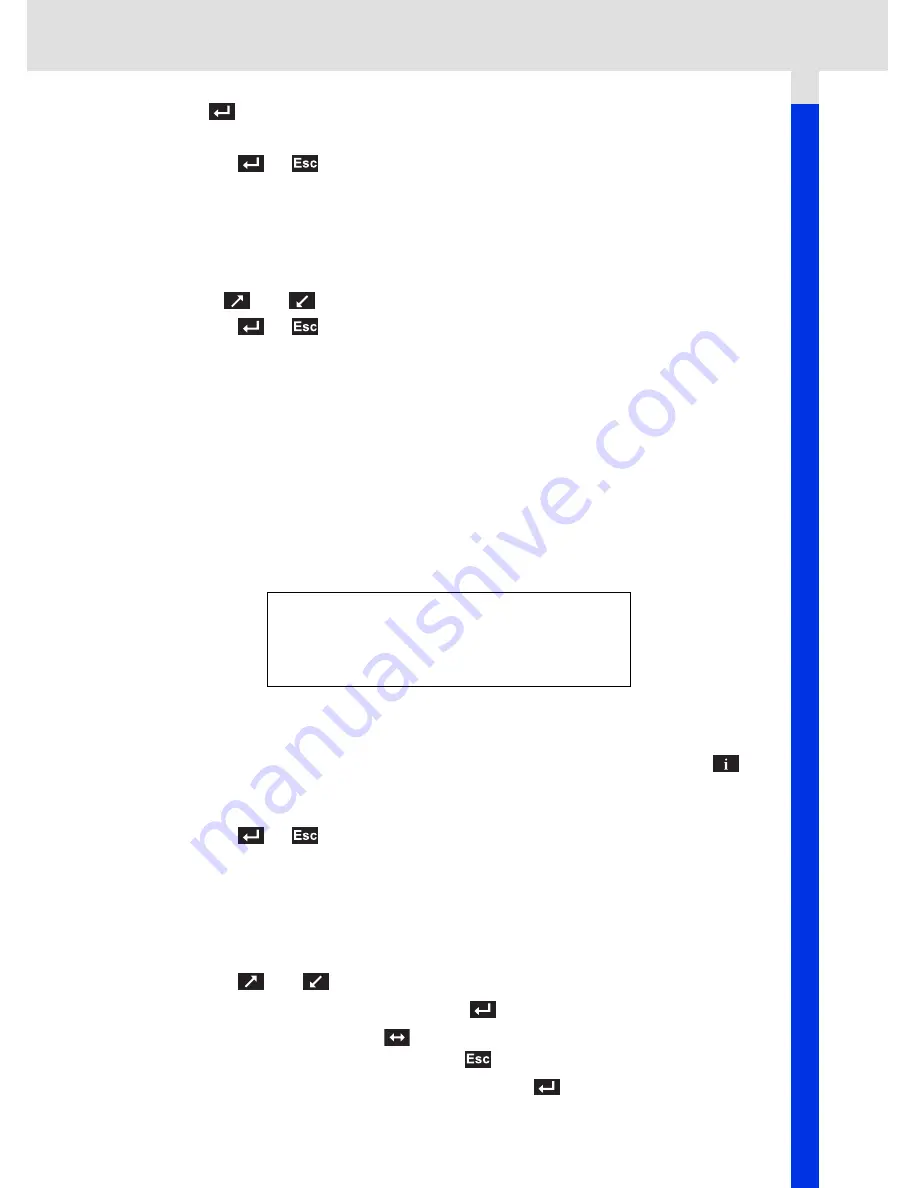
User Menu
91
2. Press
to confirm selection.
3. Follow on-screen instructions to carry out specified test.
4. Press the
or
key as appropriate, to return to the Self Test Menu.
Software Version
1. Once selected, the ContiSys OBD version number appears on the screen before
displaying a list all software modules, including version numbers, currently loaded
onto the service tool.
2. Use the
and
keys to scroll through the software module list.
3. Press the
or
key to return to the Self Test Menu.
Security
All of the applications on the ContiSys OBD are 'locked' by a security key. To unlock
a particular application the appropriate security key must be obtained from the
Product Support Team and entered into the ContiSys OBD. If the expected
applications are not displayed in the main menu it could be that the security key has
not been entered, or is incorrect.
To examine or enter a security key, enter the Security option. The following menu will
be displayed:
Show SecurityKey
1. Once selected, the security key is displayed on the screen as 25 characters. If it
is incorrect the message 'Key is Invalid' will be displayed as well, and the
key
may be pressed for further information which may be asked for by product
support.
2. Press the
or
key to return to the User Menu.
Enter SecurityKey
This option is used to enter the security key to unlock the application loaded on the
ContiSys OBD.
1. Select 'Enter SecurityKey' from the security menu.
2. Using the
and
keys, scroll through the alpha/numerical character list.
3. Confirm each character by pressing the
key.
4. If you make a mistake use the
key and enter the correct character. To re-enter
the code from the beginning, press the
key.
5. When prompted to verify the security key, press
to confirm.
SECURITY
1.
Show SecurityKey
2.
Enter SecurityKey
3.
Unit Serial No.
Summary of Contents for CONTISYS OBD - V3.0
Page 1: ...Instruction Manual ContiSys OBD 02 2010 3 0 EN...
Page 2: ......
Page 143: ......
Page 144: ......






























