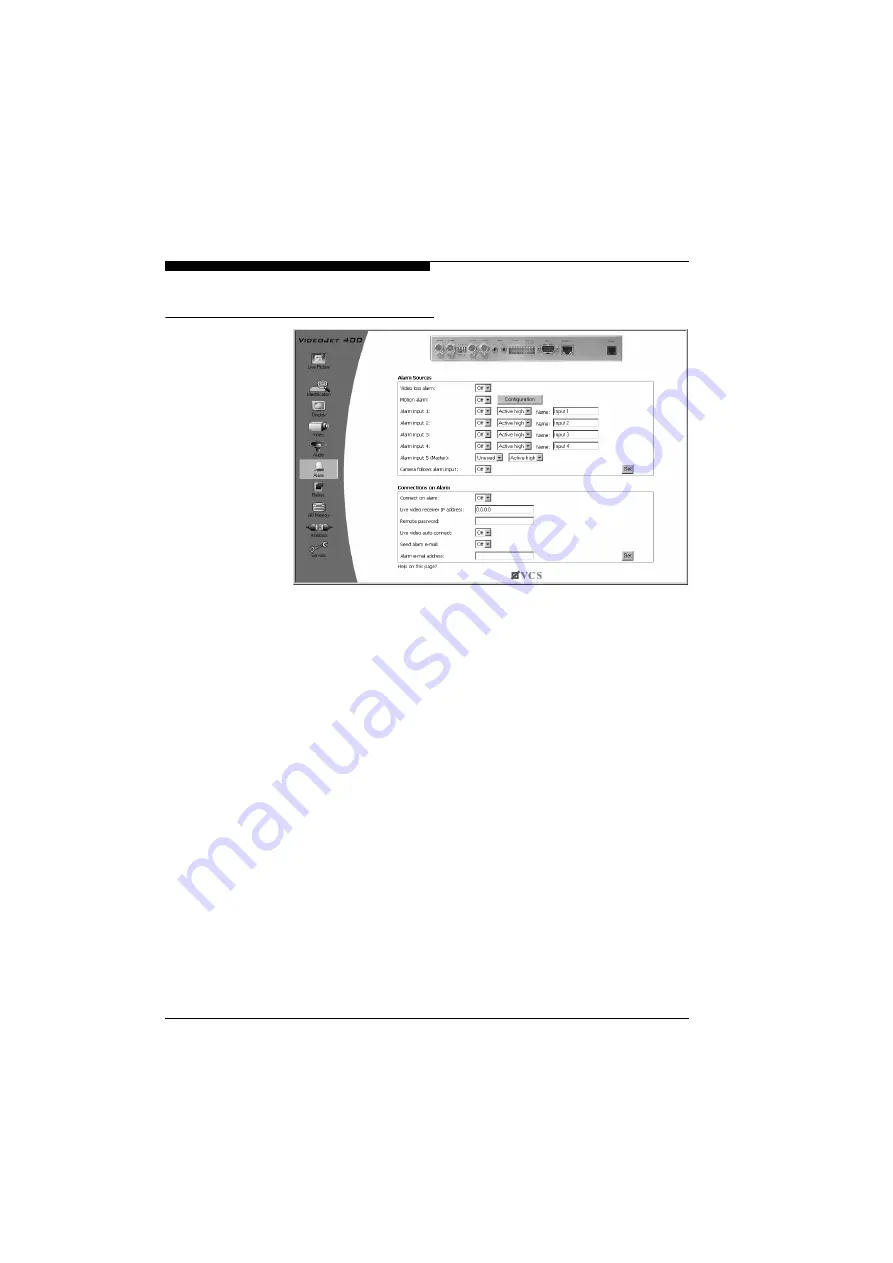
Configuration with web browser
44
VideoJet 400
Alarm settings
On this page you can configure the behaviour of the
VideoJet 400
in the event of an alarm and the alarm triggering events.
Alarm Sources
You can select and activate the sources for alarms. In the event of
an alarm, the symbol corresponding to the alarm source is dis-
played white in the video image.
Video loss alarm:
The input signal from the camera is monitored. If no signal is
received, the
VideoJet 400
triggers the alarm.
Motion alarm:
The
VideoJet 400
has an integrated video sensor which is able
to record changes in the video signal on the basis of image pro-
cessing. These changes are mainly initiated by motion in the field
of vision of the camera. The sensitivity of the video sensor can be
adjusted so that an alarm is only triggered after exceeding a preset
threshold.
Select
On
to trigger an alarm in the event of movements. Select
Off
if you do not wish to permit a motion alarm.
















































