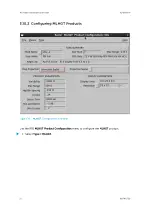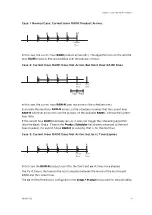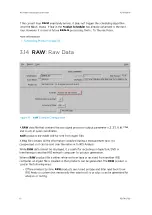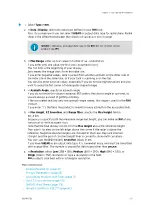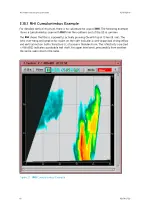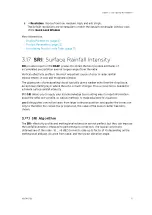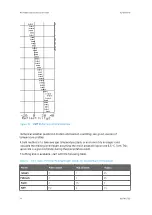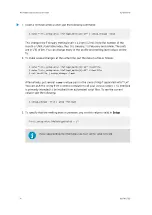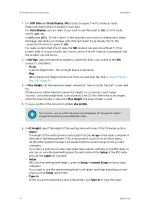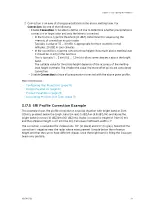1. Configure the
RAW
product.
See
Configuring RAW products (page 63)
2. Load the associated tasks in the
TASK Scheduler
and select
Go
.
3. In the
Product Scheduler
menu, load the product and choose
All
.
This causes the
RAW
product to be generated every time the task runs.
4. In the
Product Output
menu, specify the desired archive media as the output device
and choose
All
in the header line for the product, so all output is sent to the archive.
5. In the
Archive
menu, mount a tape or disk and select
Commands > Record
.
3.15
RHI
: Range Height Indicator
Figure 20
RHI
Example Configuration
RHI
is a full screen image showing the detailed cross-sectional structure of a storm, used for
identifying severe storms, hail and bright band.
In general, you schedule the associated
RHI
task through a region of interest.
During
RHI
scanning, the antenna azimuth is fixed and the elevation is swept, typically from
near 0 ... 90° to create a vertical cross-section effect.
If your antenna permits, it is often useful to make an over-the-top
RHI
task (elevations for
example -2 ... 182). This gives a picture covering 2 elevations at the opposite sides of the
antenna. Negative elevations are most useful in
RHI
if you select the azimuth to the direction
of least beam blocking of the radar horizon.
IRIS Product and Display User Guide
M211319EN-H
64
RESTRICTED
Summary of Contents for IRIS
Page 1: ...M211319EN H RESTRICTED User Guide IRIS Radar IRIS Product and Display...
Page 12: ...IRIS Product and Display User Guide M211319EN H 10 RESTRICTED...
Page 71: ...Chapter 3 Configuring IRIS Products RESTRICTED 69...
Page 303: ...Figure 103 Typical Spectrum Plot Appendix A Basic Radar Meteorology RESTRICTED 301...
Page 386: ......
Page 392: ......
Page 393: ......
Page 394: ...www vaisala com...