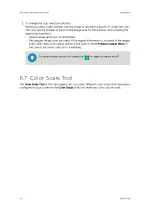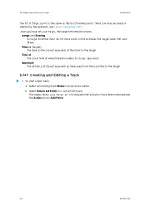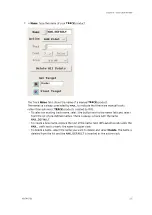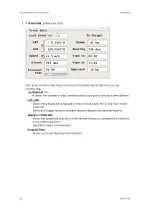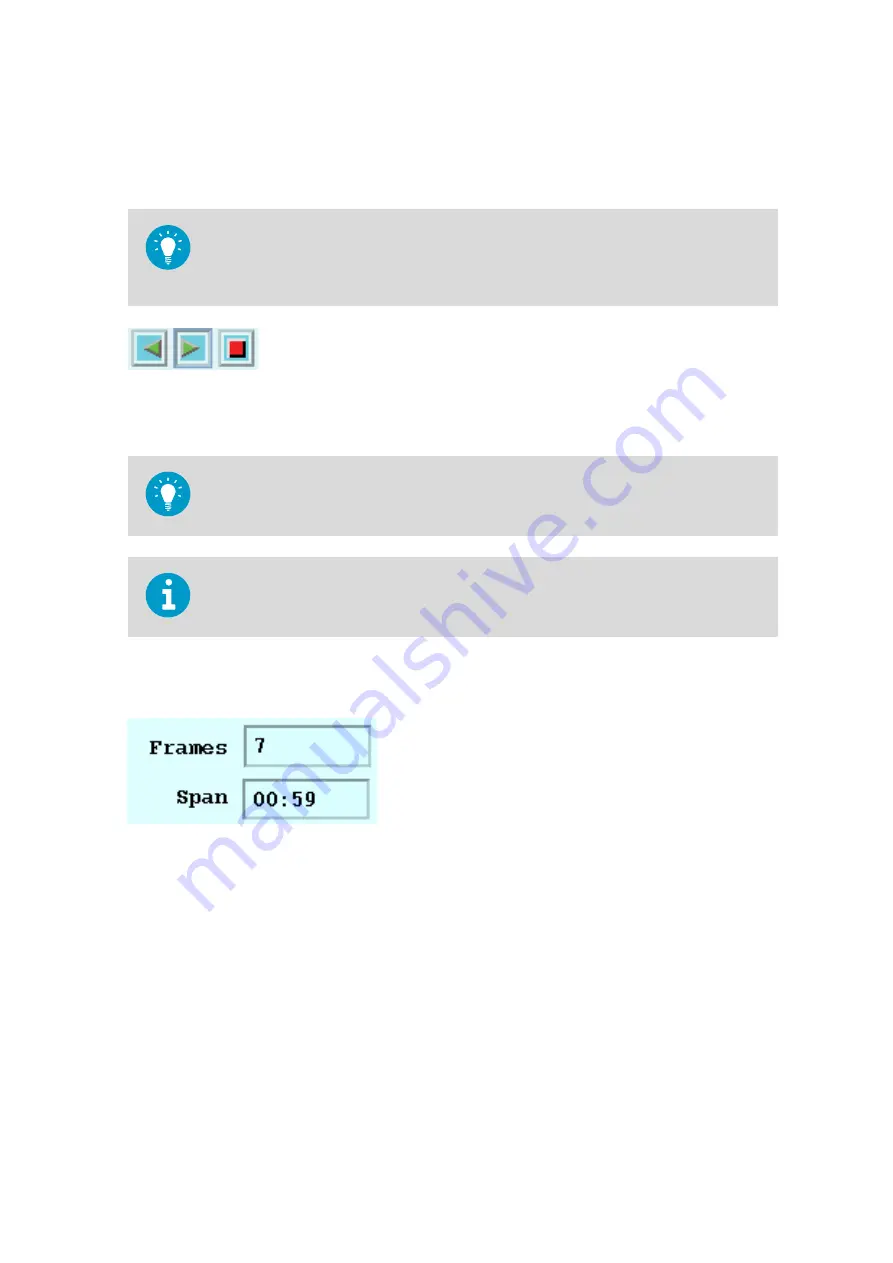
Animation is one of the best ways for forecasters to observe the motion, growth, and decay
of radar echoes. In real time applications, many IRIS users leave a loop running constantly.
The
Animation
tool lets you control the animation sequence.
You can also use the
Slide Show
tool to automate the display of different products from
different times.
See
.
Loop Start and Stop
Use these buttons to play (reverse and forward play) and stop animations. They are also
available in the
Legend
.
To use the SPACE BAR to stop a loop or start it in the forward play direction, place the
cursor in the image area of the loop.
When a loop starts, the Site filter automatically matches the loop so that only images from
the site (for which the loop was started) are displayed.
Loop Loading and Status
When a loop loads, it shows how many frames have been loaded and how many total frames
are available (29/30 in the example). The loop starts playing immediately, while it loads. You
do not have to wait for the loop to be fully loaded before it is playing at loop speed.
After the loading is complete, a number, 30 in the example, indicates the number of frames
in the loop. The time span shown is the actual span of the frames in the loop, not the
requested
Max Time
.
Factors that determine the number of frames in a loop include:
Chapter 6 – Quick Look Window
RESTRICTED
223
Summary of Contents for IRIS
Page 1: ...M211319EN H RESTRICTED User Guide IRIS Radar IRIS Product and Display...
Page 12: ...IRIS Product and Display User Guide M211319EN H 10 RESTRICTED...
Page 71: ...Chapter 3 Configuring IRIS Products RESTRICTED 69...
Page 303: ...Figure 103 Typical Spectrum Plot Appendix A Basic Radar Meteorology RESTRICTED 301...
Page 386: ......
Page 392: ......
Page 393: ......
Page 394: ...www vaisala com...