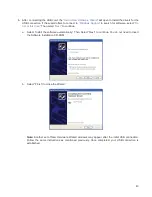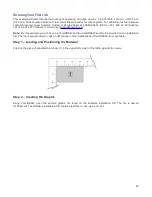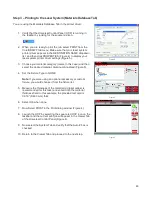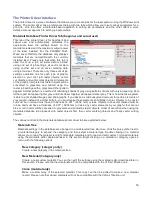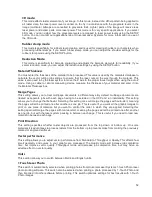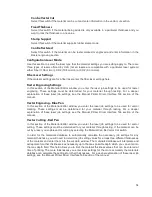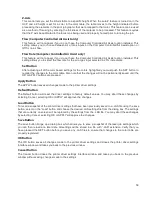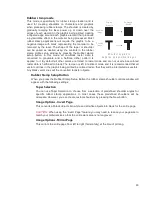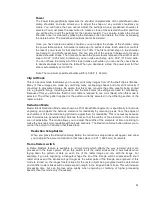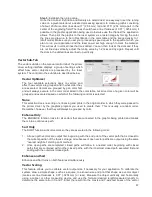that there is no difference in the depth of cut from straight lines to curves.
% Power and % Speed work together in determining how deep the engraving or cutting will be. Higher
power and slower speeds produce deeper results. Lower power and higher speeds produce shallower
results.
Note:
100% raster speed is different than 100% vector speed. Rastering is done with the X axis focus
carriage which is light weight and has a high acceleration and top speed. Due to the inertia of the X-Axis
arm, movements in the Y-direction have a slower acceleration and top speed making vector speeds range
from one-third to one-half the maximum raster speed.
PPI (CO2 ONLY)
This setting allows you to select the pulsing frequency of the laser pulse stream being applied to the
material when vector cutting from 1 to 1000 pulses per inch (PPI). The PPI setting indicates how many
laser pulses, per linear inch, the laser cartridge will emit. The pulsing of the laser beam is electronically
linked to the motion. These pulses will always fire, equally spaced, from one to the next, regardless of
changes in speed. Higher PPI settings may cause more melting, burning or charring on the edges when
cutting. Lower PPI settings may reduce this effect, but may result in a serrated looking edge. Using less
than 150 PPI may result in the pulses being spread so far apart that they may or may not touch one
another creating a perforated effect. A PPI setting between 300 to 500 PPI is a good nominal value for
most applications, but some experimentation may be necessary.
Note:
In raster mode, PPI is controlled by the image density selected for rasters (image densities 5 and
below fix pulses at 500 PPI and image densities 6 and 7 fix pulses at 1000 PPI).
Waveform (Fiber only)
Changing the waveform setting for the fiber laser source will allow you to achieve many different types of
effects on your target material. There are six main waveform settings to choose from (waveforms 0-5).
Frequency (Fiber only)
When choosing a waveform, the driver will automatically fill in the recommended frequency value.
Changing this value will alter the overall effect the laser has on your material. The frequency can be set
at intervals from 1kHz to 500kHz. To change the frequency back to the recommended value for a
particular waveform, switch to a different waveform and then switch back to the desired waveform. The
driver will again automatically fill in the recommended frequency value.
Mode (Drop Down Menu)
Mode allows you to force graphical elements mapped to that color to be treated in a certain way. The
choices are Rast/Vect, Rast, Vect and Skip. Rast/Vect mode is the default setting and will interpret
elements in the graphic being printed that are mapped to that color as rasters or vectors depending on
line width. Vectors must have a line width of .001” (.0254 mm) or less, everything else will be treated as
raster objects. Rast mode will force all elements of the graphic mapped to that color to be converted to
raster objects including thin line widths. Vect mode will ignore (not print) raster elements mapped to that
color and only print vector objects mapped to that color. Skip will cause all elements of the graphic
mapped to that color to be ignored (not printed).
Laser (Dual Laser Cartridge System Only)
If your laser system comes equipped with more than one laser cartridge, you are given the choice of
using both laser cartridges or only one laser cartridge (Top or Bottom.) If your laser system has one laser
cartridge, this setting will not be available.
57
Summary of Contents for PLS4.75
Page 1: ...PLS User Guide PLS4 75 PLS6 75 PLS6 150D PLS6MW www ulsinc com Revision August 2012...
Page 5: ...Chapter 1 Specifications 5...
Page 8: ...Chapter 2 Safety 8...
Page 14: ...Tamper Proof Labels Safety Labels...
Page 15: ...ULS Fiber Laser Cartridge Labels 15...
Page 16: ......
Page 17: ...PLS4 Back View 17...
Page 18: ...PLS6 Front View 18...
Page 19: ......
Page 22: ...Chapter 3 Installation 22...
Page 40: ......
Page 48: ...Chapter 4 Operation 48...
Page 83: ...Chapter 5 Accessories 83...
Page 99: ...Example Connection for PNP mode Example Connection for NPN mode 99...
Page 111: ...Chapter 6 Maintenance 111...
Page 119: ...www ulsinc com...