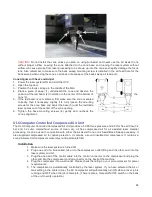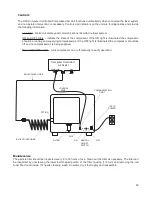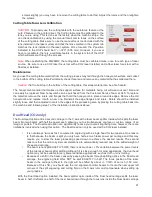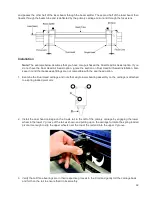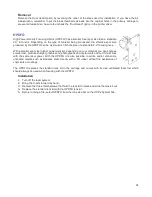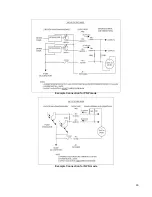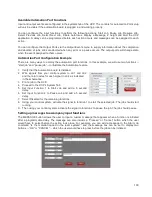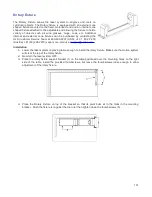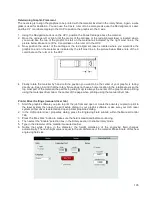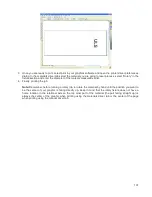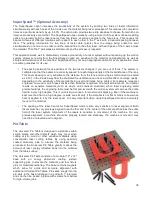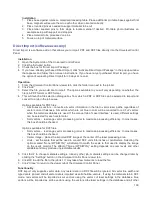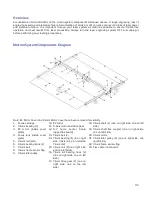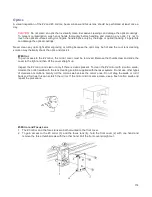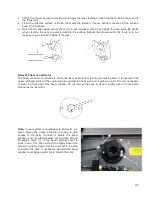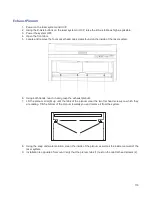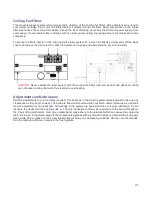5.
With the power to the system still OFF, connect the rotary fixture control cable to the receptacle on the
laser system (6).
Loading Material
Before loading material into the fixture, measure the diameter (1) of the material in the area where the engraving
or marking is to be located, by using a caliper or similar measuring device. A wine glass is used for illustrative
purposes here.
6. Place the open end of the material (4) on the fixed end of the rotary fixture. Lift the lever (2) on the
adjustable end of the fixture and slide it up against the base of the material so the material rests firmly
centered inside of the inverted cone. Push the adjustable end of the fixture (3) to the right firmly against
the bottom of the material. Lower the lever on the end of the fixture to lock the material in place. The
rubber pads should keep the material from slipping.
Note: If the material does not have an open end you can purchase an additional internal cone fixture to
hold the material. If the material has two open ends you can purchase an additional external cone fixture
to hold the material. To change out fixtures, loosen the setscrew that holds the fixture to the rotary shaft,
remove the un-needed fixture and replace with the new fixture.
7. Note: If engraving a tapered object (1), the Rotary Fixture can be tilted to maintain proper focus on the
tapered surface. To do this, lift the left end of the fixture and place a spacer (2) underneath. Slide the
spacer left and right until the tapered surface of the object is parallel (3) to the material support table.
Make sure all parts of the rotary fixture clear the motion system.
102
Summary of Contents for PLS4.75
Page 1: ...PLS User Guide PLS4 75 PLS6 75 PLS6 150D PLS6MW www ulsinc com Revision August 2012...
Page 5: ...Chapter 1 Specifications 5...
Page 8: ...Chapter 2 Safety 8...
Page 14: ...Tamper Proof Labels Safety Labels...
Page 15: ...ULS Fiber Laser Cartridge Labels 15...
Page 16: ......
Page 17: ...PLS4 Back View 17...
Page 18: ...PLS6 Front View 18...
Page 19: ......
Page 22: ...Chapter 3 Installation 22...
Page 40: ......
Page 48: ...Chapter 4 Operation 48...
Page 83: ...Chapter 5 Accessories 83...
Page 99: ...Example Connection for PNP mode Example Connection for NPN mode 99...
Page 111: ...Chapter 6 Maintenance 111...
Page 119: ...www ulsinc com...