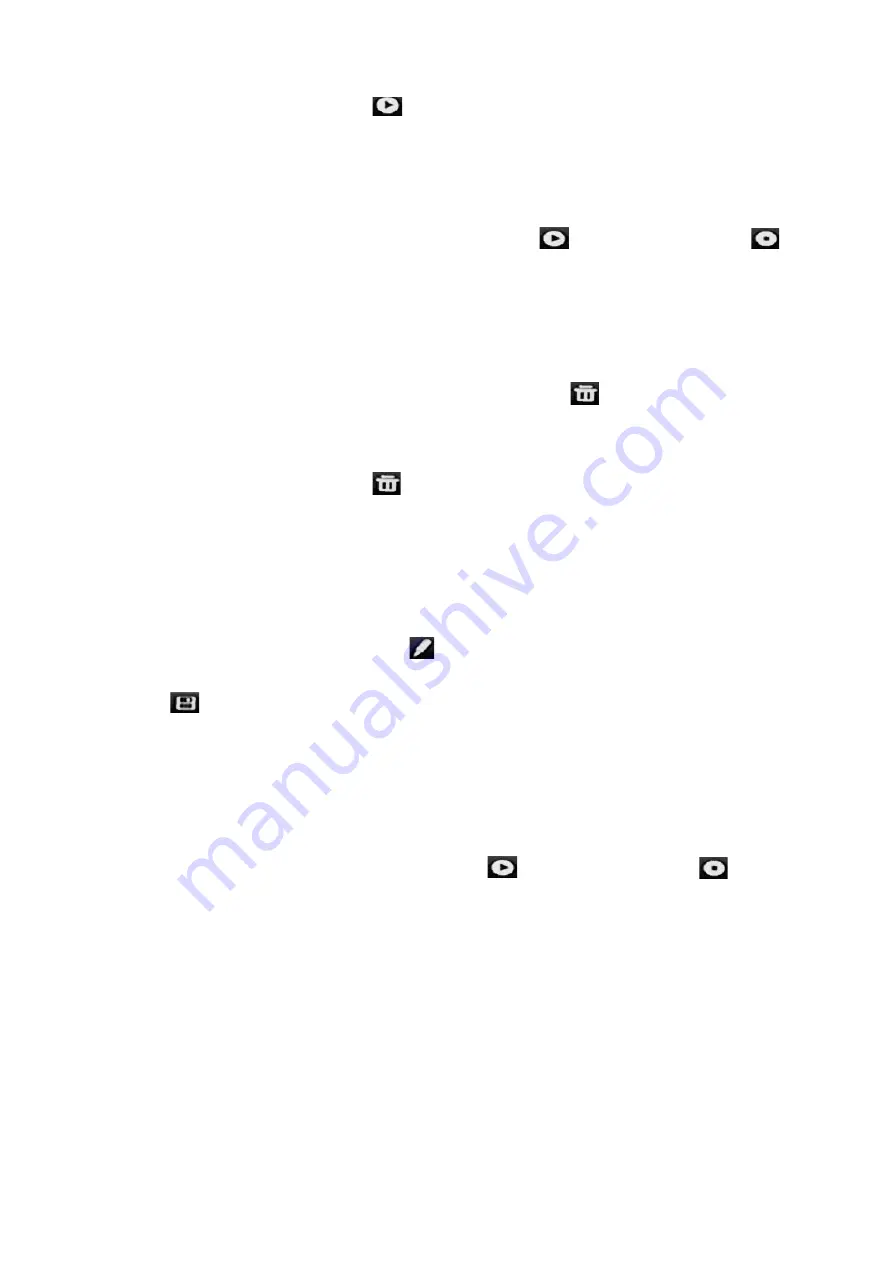
Chapter 10: Camera setup
TruVision DVR 45HD User Manual
79
5. In the preset tour toolbar, click
to call up the preset tour.
6. Click
Exit
to return to live view.
To call up a preset tour:
1. Click the
PTZ Settings
icon on the menu toolbar and select
More Settings
.
2. Select the desired preset tour from the list and click
to start the tour. Click
to stop the preset tour.
3. Click
Back
to return to live view.
To delete a preset tour:
1. From the menu toolbar, click
Camera Setup
>
PTZ Presets/Tours
.
2. From the preset tour list, select a tour number and click
to delete the selected
the preset tour.
– Or –
In the preset tour toolbar, click
to delete all the preset tours.
3. Click
Exit
to return to live view.
To set up a shadow tour:
1. From the menu toolbar, click
Camera Setup
>
PTZ Presets/Tours
.
2. Select the shadow tour from the drop-down list.
3. To record a new shadow tour, click
and use the directional buttons on the PTZ
control panel to move the camera along the desired path.
4. Click
to save the shadow tour.
Note
: The shadow tour can be overwritten.
5. Click
Exit
to return to live view.
To call up a shadow tour:
1. From the menu toolbar, click
Camera Setup
>
PTZ Presets/Tours
.
2. Select the shadow tour from the list and click
to start the tour. Click
to stop
the shadow tour.
3. Click
Exit
to return to live view.
V-stream encoding
If the available bandwidth is limited, you can remotely view several channels in real
time with one stream over the web browser or VMS (Video Management System), such
as TruVision navigator, using the V-stream encoding option ("V" stands for "virtual").
When enabled, you can see the V-stream from the cameras on a remote client monitor
in one stream.






























