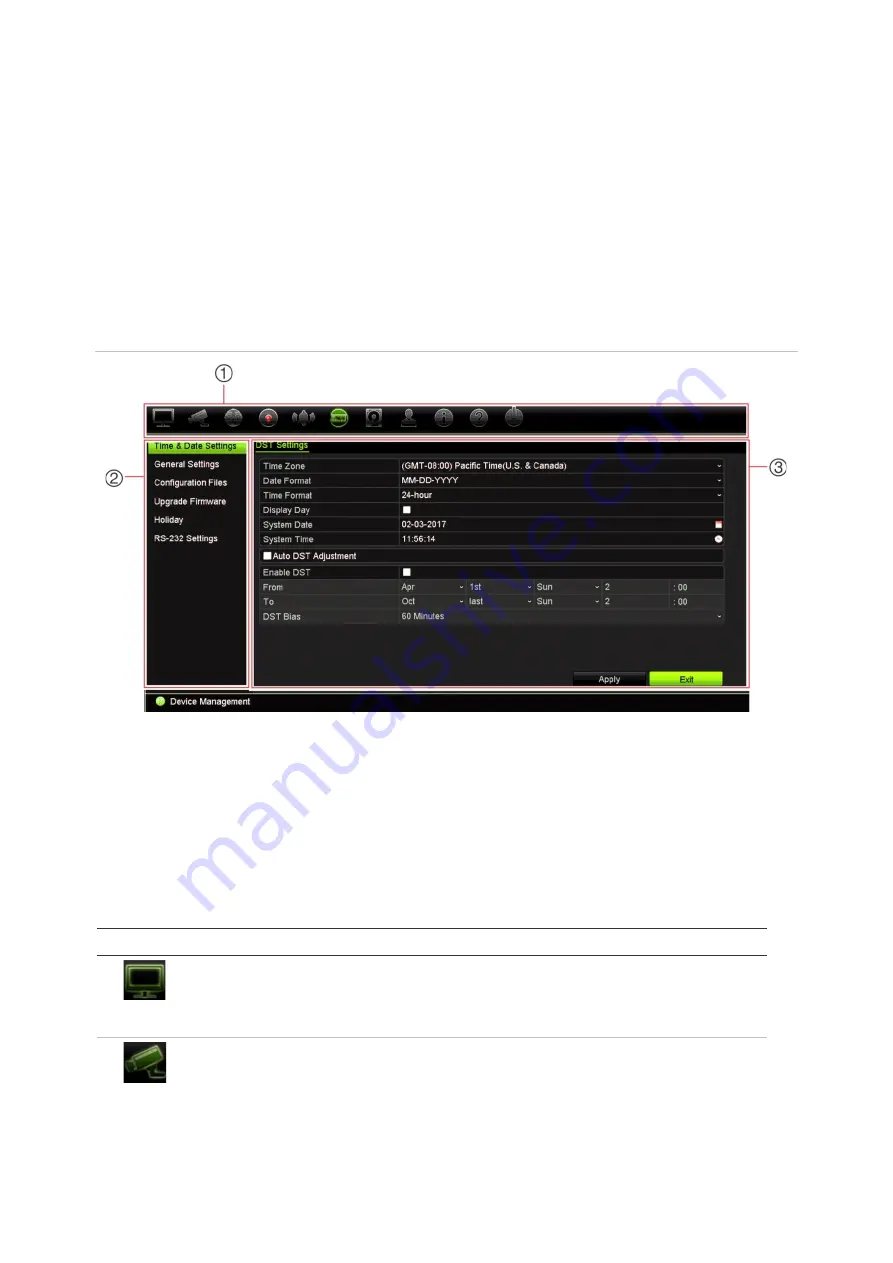
Chapter 4: Operating instructions
22
TruVision DVR 45HD User Manual
Menu overview
The recorder has an intuitive structure that allows you to configure the unit’s
parameters quickly and efficiently. Each command icon displays a window that lets you
edit a group of settings. Most menus are available only to system administrators.
The window is divided into three sections. The currently selected command icon and
submenu item are highlighted in green. See Figure 6 below.
You must be in live view mode to access the main menu.
Figure 6: Menu structure
1.
Menu toolbar
: Setup options available for the selected menu function. Move the mouse over a
command icon and click to select it. See Table 4 below for a description of the icons.
2.
Submenu panel
: Submenus for the selected menu function are displayed. Click an item to select it.
3.
Setup menu
: All the details for the selected submenu are displayed. Click a field to make changes.
Note
: See Table 2 on page 16 for the description on how to access the menu options
using the front panel.
Table
4
: Description of the menu toolbar icons
Icon
Name
Description
Display Settings
Configures display settings including video format, resolution,
video output interface, dwell time, multiview format, and
camera sequencing. See Chapter 9 “Display settings” on
page 59.
Camera Setup
Configures analog and IP cameras, snapshot resolution and
quality, camera settings including OSD, motion detection
setup, privacy masking, tampering setup, presets and
shadow tours, PTZ setup, and V-stream encoding. See
Chapter 10 “Camera setup” on page 62






























