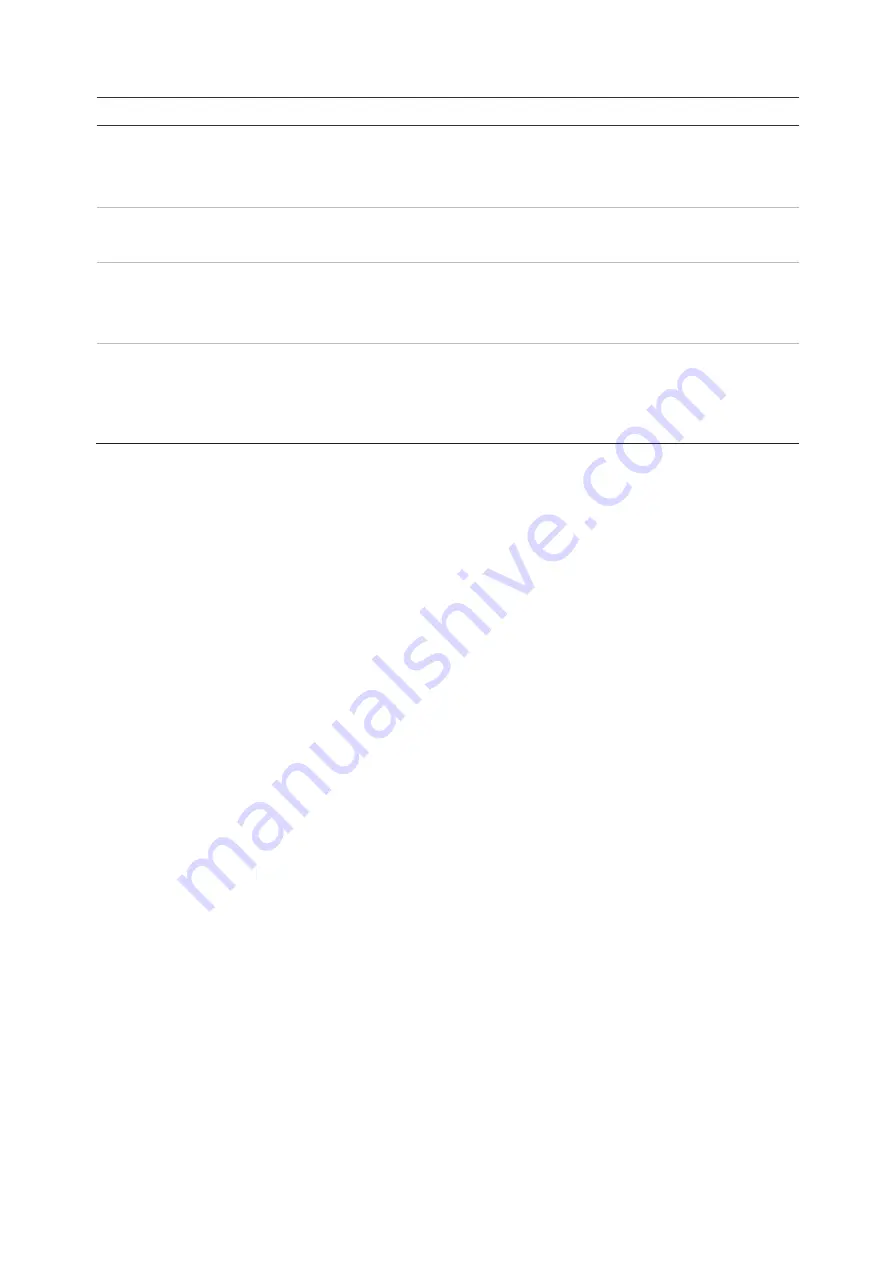
Chapter 14: Device management
TruVision DVR 45HD User Manual
113
Option
Description
8. Enable Wizard
Immediately start the Startup Wizard without rebooting the system.
Check the box to enable/disable and click
Apply
.
Default is Enabled.
9. Start Wizard Now
Reboot the system immediately and start the Startup Wizard.
Default is Disabled.
10. Password Required
Define whether a login password is required to open the menu.
Check the box to enable/disable and click
Apply
.
Default is Enabled.
11. Enable Front Panel Lock When the system logs out, the front panel is automatically locked.
When enabled, to unlock the front panel, press the Live button for 5
seconds.
Default is Disabled.
Configuration files
You can export and import configuration settings from the recorder. This is useful if you
want to copy the configuration settings to another recorder, or if you want to make a
backup of the settings.
You cannot import a configuration file if the firmware version of the recorder has in the
meantime changed.
Import and export files
Insert an external storage device in the recorder. Go to the
Device Management
>
Configuration Files
to import or export configuration settings. Click
Export
to export
the recorder’s configuration settings into an external storage device or click
Import
to
import configuration settings after selecting a configuration file from the external storage
device.
Restore default settings
The administrator can reset the recorder to the factory default settings. Network
information such as IP address, subnet mask, gateway, MTU, NIC working mode,
server port, and default route are not restored to factory default settings.
To restore parameters to default factory settings:
1. From the menu toolbar, click
Device Management
>
Configuration Files
.
Note
: Only the administrator can restore the default settings.
2. To restore all parameters to default factory settings:






























