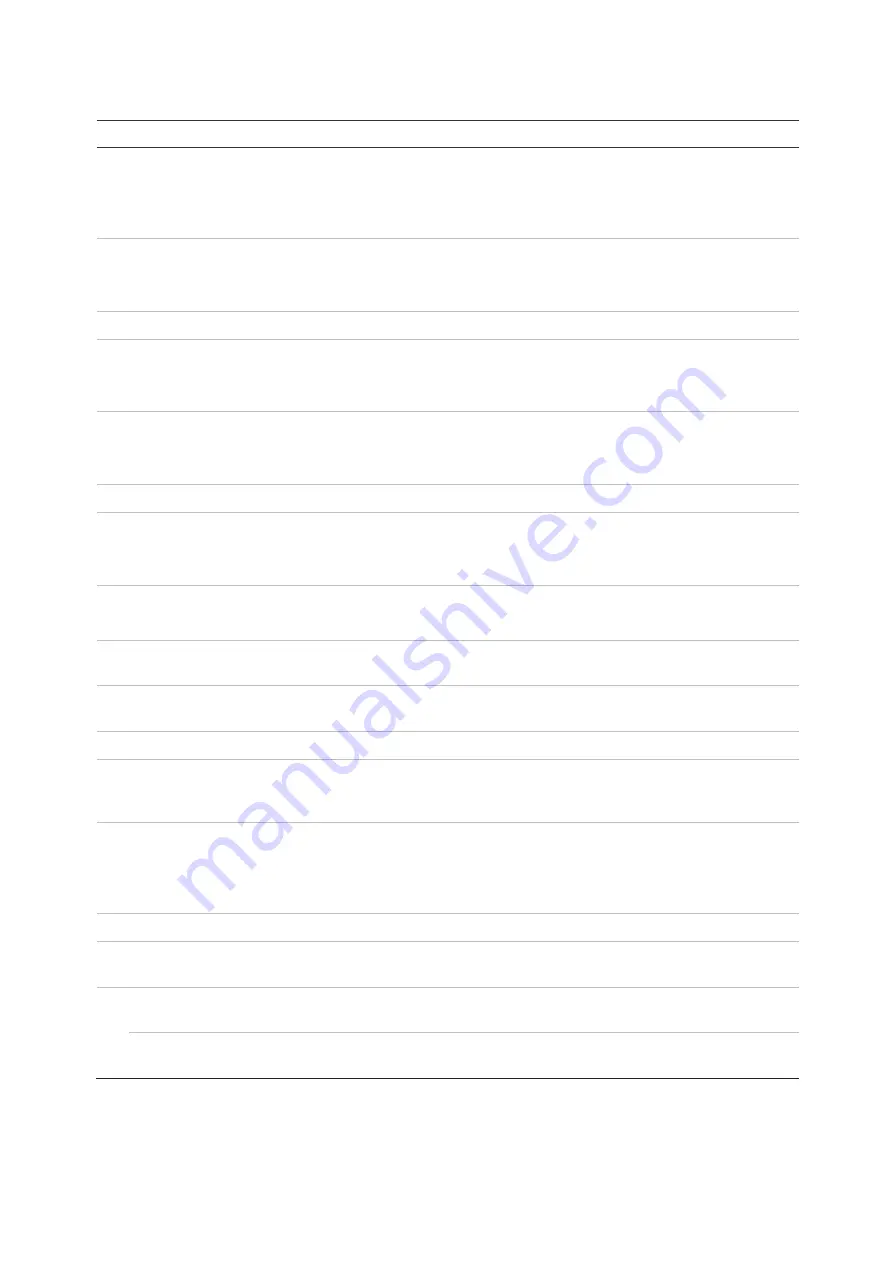
Chapter 9: Display settings
60
TruVision DVR 45HD User Manual
Table
10
: Description of the Display setup window
Option
Description
1. BNC Output Standard
Define the desired output mode. The BNC output can be used as event
monitor and also produces the image that is used for the V-stream.
Select one of the options from the drop-down list: PAL or NTSC, and
click
Apply
.
2. Picture Setting
Define the desired output mode.
Select one of the options from the drop-down list: Standard, Bright, Soft,
or Vivid, and click
Apply
.
3. BNC Output Brightness
Define the desired brightness by using the slider.
4. VGA/HDMI1 Resolution
Define the resolution of the monitors in the VGA/HDMI1 ports.
Select one of the options from the drop-down list and click
Apply
. The
selected resolution must be the same as that of the monitor.
5. HDMI2 Resolution
Define the resolution of the monitor in HDMI port 2.
Select one of the options from the drop-down list and click
Apply
. The
selected resolution must be the same as that of the monitor.
6. Display Status Icons
Define whether the status icons are displayed. Default is Enabled.
7. Time Bar Transparent
Select the transparency of the monitor output time bar on screen relative
to the background to make the time bar easier to read.
Check the box to enable/disable. Default is Disabled.
8. Enable Time bar
Select whether the monitor output time bar appears on screen.
Check the box to enable/disable. Default is Enabled.
9. Time Bar Size
Select the size of the time bar: Large, Medium, or Small. Default is
Large.
10. Video Output Interface
Select the desired video output interface to apply: VGA, HDMI or V-
stream/BNC. Default is VGA/HDMI.
11. Default View
The factory default multiview format displays all channels (2x2).
12. Sequence Dwell Time
Set the length of time for which a camera image is displayed on the
selected monitor before moving to the next camera during sequencing.
Default is off (“No Switch”).
13. Enable Audio Output
Select whether to hear audio from cameras in both live and playback
mode. However, in order to be able to hear audio in playback, you must
enable the audio output setting. Default is Disabled.
Check the box to enable/disable audio output.
14. Volume
Define the desired volume by using the slider.
15. Event Monitor
Select which monitor will be the event monitor showing full screen
monitoring in case of events: VGA/HDMI or V-stream/BNC.
16. Event Full Screen
Monitoring Dwell Time (s)
Set the length of time during which an image is displayed on the event
monitor in full screen in case of an event. Default is 10 seconds.
Alarm Full Screen
Monitoring Dwell Time (s)
Set the length of time during which an image is displayed on the event
monitor in full screen in case of an alarm. Default is 10 seconds.






























