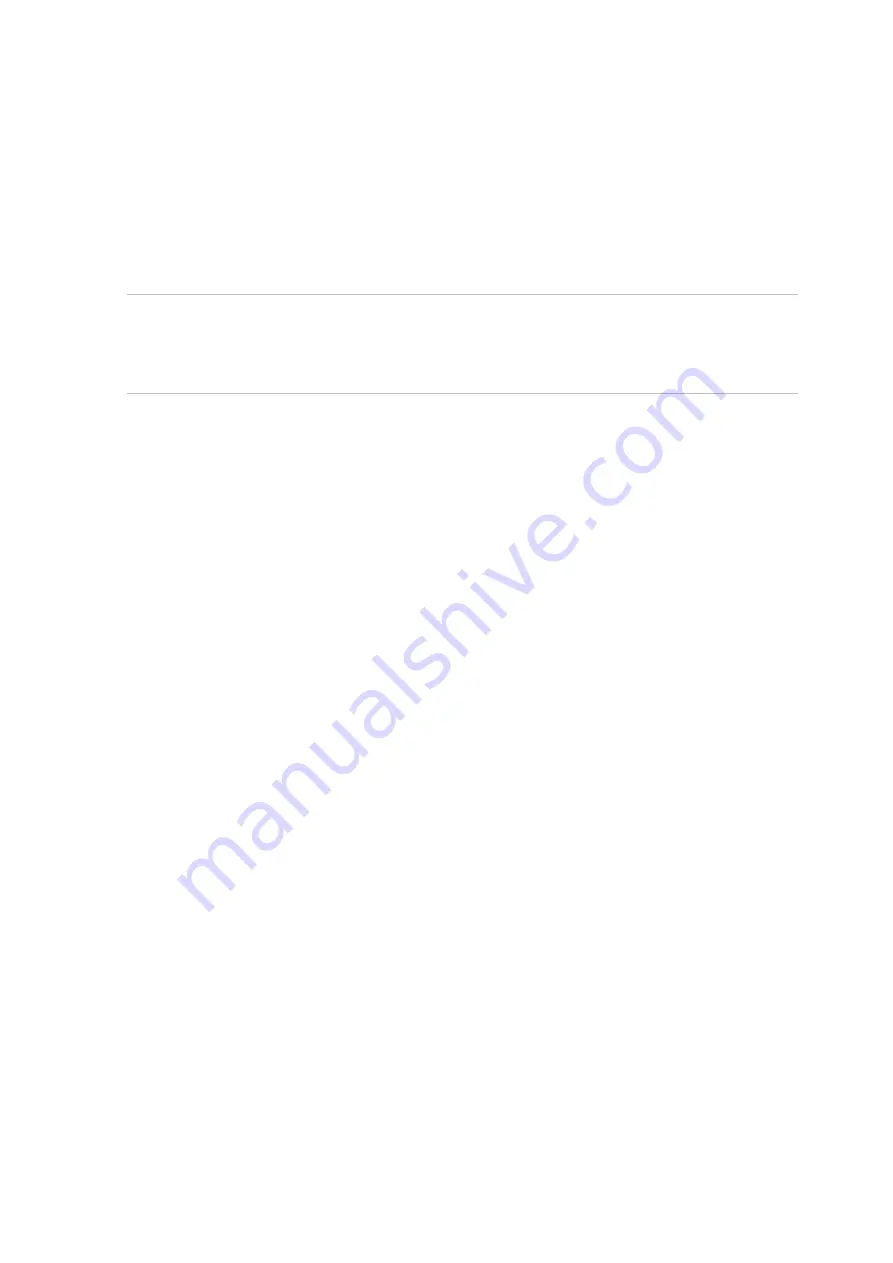
Chapter 15: Storage management
118
TruVision DVR 45HD User Manual
Overwrite a HDD
You can select how the recorder responds when the HDDs become full and there is no
longer sufficient space to save new data. The overwrite option is enabled by default.
To enable overwrite when the HDDs are full:
1. From the menu toolbar, click
Storage Management
>
HDD Information
.
2. Enable
Overwrite
.
Caution
: If the overwrite option is disabled and the quota management capacity for
a channel is set to zero, the recordings on that channel can still be overwritten. To
avoid this happening, set a quota level for the channel or use the group
management mode.
3. Click
Apply
to save the settings.
4. Continue to configure the recorder or click
Exit
to return to live view.
Add a HDD
You can add additional network-attached hard drives to setup a NAS or SAN system.
To add a HDD:
1. From the menu toolbar, click
Storage Management
>
HDD Information
.
2. Click the
Add
button to begin.
3. Select a
Network Storage
name.
4. Select the network storage type. Select from NAS or IP SAN.
Note
: Only NAS with NFS version 3.0 or higher is supported. The NAS must be able
to be used without login credentials.
5. Enter the HDDs Storage IP address. Click the
Search
button to search for the
Storage Directory.
6. Click the
OK
button to create the selected network attached storage.
Manage eSATA
If you are using an external eSATA device connected to the recorder, you can configure
the eSATA to record/capture or export video.
Select the
Export
option when using the eSATA as a backup. See “Quick Archive” on
page 54 for further information.
Select the
Record/Capture
option to record and capture video.






























