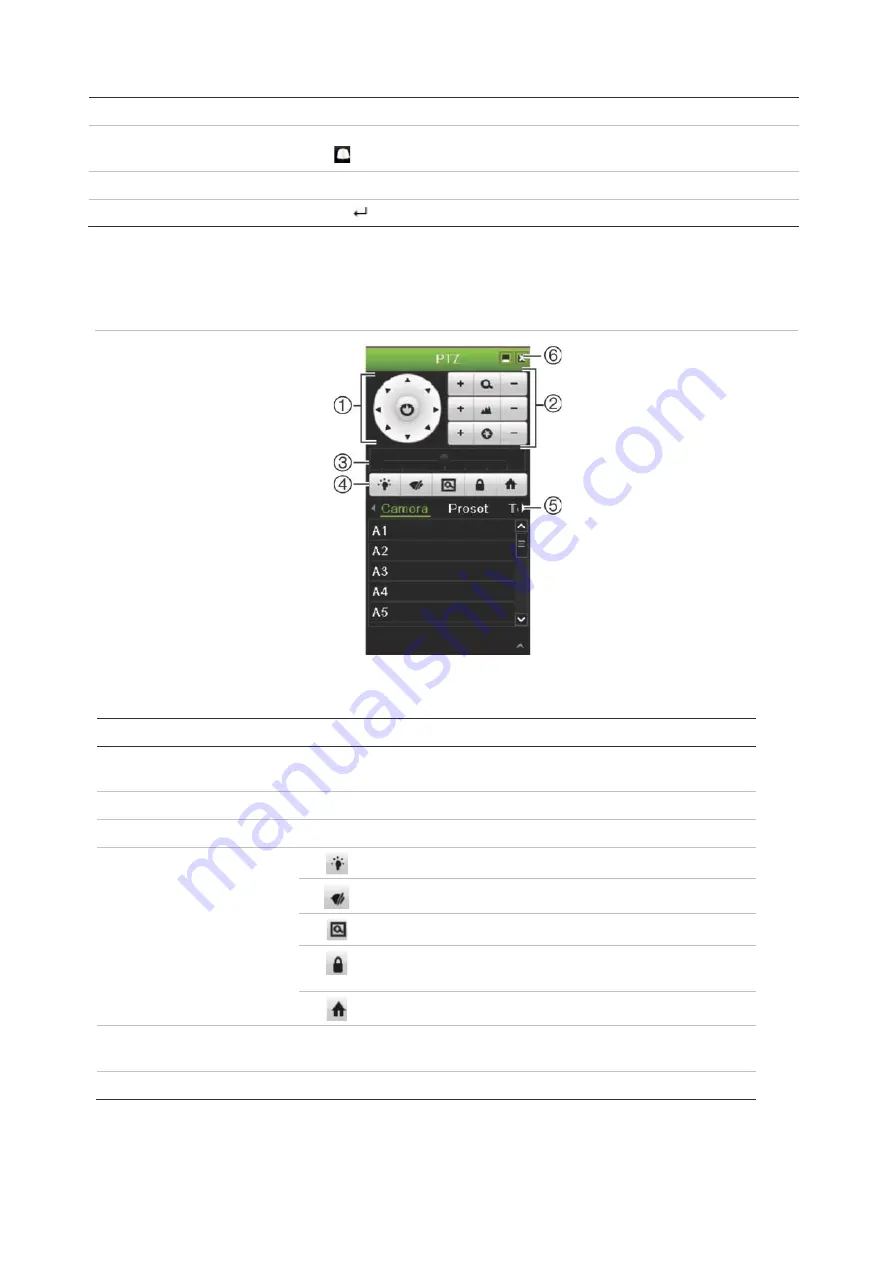
Chapter 5: Live view
TruVision DVR 45HD User Manual
31
Front panel
Press
Enter
. PTZ control panel appears.
Mouse
Left-click the mouse on the desired camera image. The live view toolbar appears.
Click the PTZ
control icon to enter PTZ mode. The PTZ control panel appears.
Remote control
Press the
OK
button. The PTZ control panel appears.
Keypad
Press the
Enter
button on the keypad.
If the display was in multiview format, it changes to full-screen format for the selected
camera. See Figure 10 below for a description of the PTZ control panel.
Figure 10: PTZ control panel
Table 9: Description of the PTZ control panel
Name
Description
1.
Directional pad/auto-
scan buttons
Controls the movements and directions of the PTZ. The center
button is used to start auto-pan by the PTZ dome camera.
2.
Zoom, focus, and iris
Adjusts zoom, focus and iris.
3.
PTZ movement
Adjusts the speed of PTZ movement.
4.
Toolbar
Turns on/off camera light (when available).
Turns on/off camera wiper (when available).
Zoom area.
Centers the PTZ dome camera image. This command is
not supported on all PTZ dome cameras.
Jumps to the home position.
5.
Select PTZ command
Displays the desired function from the scroll bar: Camera, Preset,
Preset Tour or Shadow Tour.
6.
Exit
Exits the PTZ control panel.






























