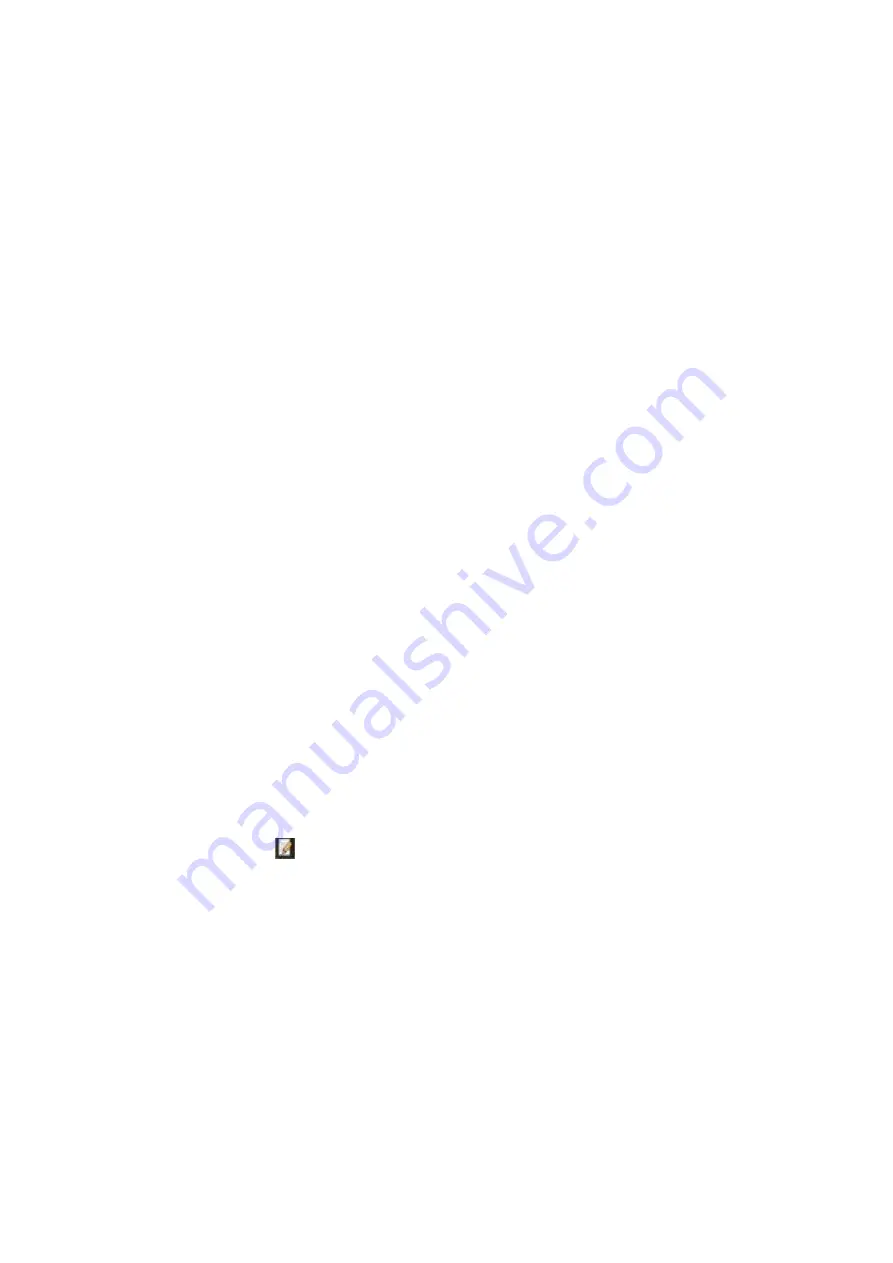
Chapter 15: Storage management
120
TruVision DVR 45HD User Manual
Group HDDs
Your recorder can organize multiple HDDs into groups. Videos from specified channels
can be set to be recorded onto a particular HDD group. You could, for example, save
the records from a couple of high priority cameras to one HDD, and save the recordings
from all the other cameras to another HDD.
To set up an HDD group:
1. From the menu toolbar, click
Storage Management
>
Storage Mode.
2. Under
Mode
, select
Group
.
3. Under
Record on HDD Group
, select a number for the HDD group.
4. Check the channels to be added to this group.
Note
: By default, all channels belong to HDD group 1.
5. Click
Apply
to save the settings.
A pop-up window will appear asking to reboot the system. Click
Yes
.
6. Change the HDD status property of the selected HDD. See “Change the HDD status
property” below.
Change the HDD status property
If you have more than one HDD installed, you can change the behavior of a HDD by
changing its property. It can be set to read-only or read/write (R/W). The storage mode
must be set to
Group
before setting the HDD property.
A HDD can be set to read-only to avoid important recorded files from being overwritten
when the HDD becomes full.
To change a HDD status property:
1. From the menu toolbar, click
Storage Management
>
HDD Information
.
2. Select the HDD whose property you want to change.
3. Click the
Edit
icon
. The
Local HDD Settings
window appears.
Note
: The Edit icon is only available if there are at least two HDDs installed.
4. Click the desired HDD property for the selected HDD: R/W, Read Only, or
Redundacy.
5. Click the group number for this HDD.
6. Click
Apply
to save and exit the window.
Note
: Once set to read-only, the HDD cannot be used to save recorded files until it
is set back to read/write (R/W). If the HDD that is currently being written to is set to
read-only, the data is then recorded to the next HDD. If there is only one HDD
present, setting it to read-only means the recorder cannot record.
















































