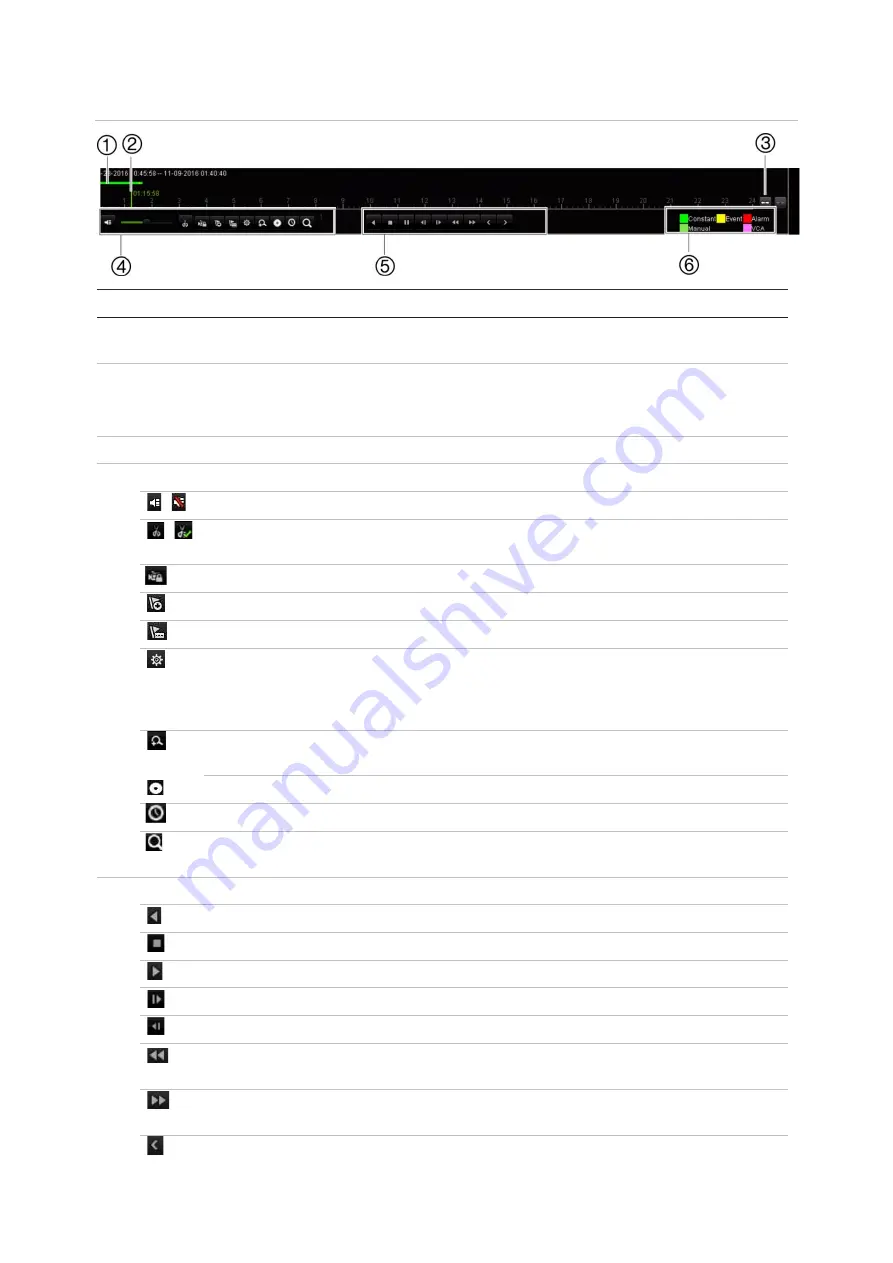
Chapter 7: Playback functionality
TruVision DVR 45HD User Manual
41
Figure 14: 24-hour playback control toolbar
Description
1.
Playback bar
: This bar displays the playback recording. It indicates in color the type of
recording. Constant recording is shown in the example above.
2.
Timeline
: Allows you to jump forwards or backwards in time. The timeline moves left (oldest
video) to right (newest video). Click a location on it for where you want playback to start.
In 24-hour playback, the cursor shows the actual playback time.
3.
Zoom in and out of the recording.
4.
Audio and video control toolbar:
/
Audio on/off.
/
Start/stop a video clip during playback. Sections of a recording can be saved to an
external storage device.
Lock a file during playback.
Add default bookmark.
Add customized bookmark.
File management.
Click to see the list of video clips, snapshots, locked files, bookmarks and their times.
The video clips, playback captures and locked files can be archived. Bookmarks can
be renamed and deleted.
Digital zoom.
Click to enter the digital zoom function. Right click the mouse to exit.
Archive files.
Modify the forward and reverse skip times.
Call up the Search window to search for recorded video files by time & date, events,
bookmarks, and snapshots.
5.
Playback control toolbar
:
Reverse play the recording. Click again to pause.
Stop playback. Time displayed is 00:00:00.
Play recording.
Fast forward playback by the configured skip time (default is 30 seconds).
Reverse playback by the configured skip time (default is 30 seconds).
Decrease playback speed: Options available are: ½ speed, ¼ speed, 1/8 speed,
single frame.
Increase playback speed. Options available are: 2X speed, 4X speed, 8X speed, 32X
speed.
Play previous file/day/event recording.






























