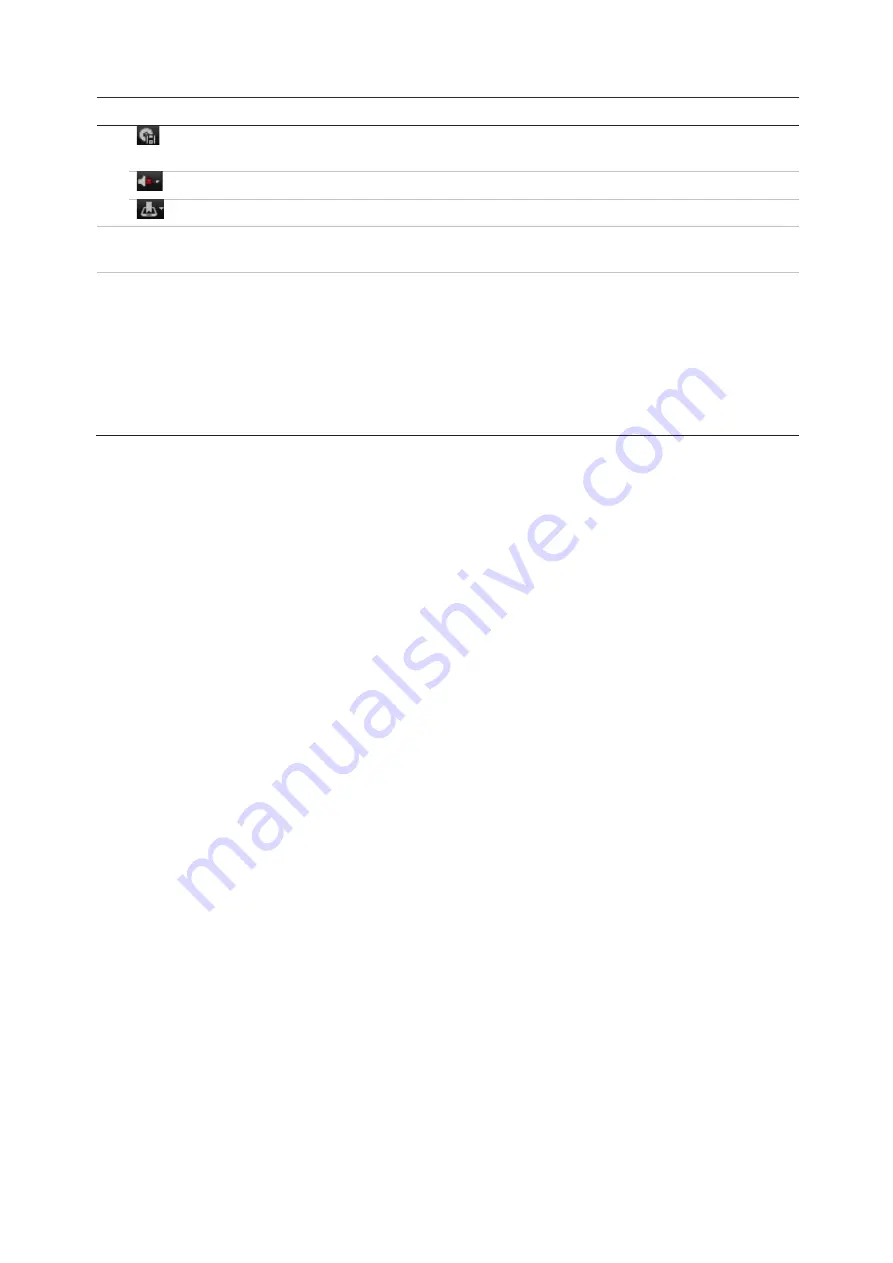
Chapter 18: Using the web browser
TruVision DVR 45HD User Manual
141
Description
Backup
: Click to make back up of recorded files to save locally on the recorder. A list of
the recorded files appears
Audio
: Click to enable/disable audio.
Bookmark management:
Manage bookmarks.
9.
Jump start
: Enter a precise time in the box and click the
Go To
button to jump start the playback
to this selected time.
10.
Type of recording
:
Dark green
: Indicates video recorded based on the recording schedule defined.
Red
: Indicates video recorded triggered by an alarm event.
Yellow
: Indicates video recorded triggered by motion detection.
Pale green
: Indicates manually recorded video.
Magenta
: Indicates VCA recording.
Select a camera and a day to search from on the calendar displayed, and then click
Search. The timeline below the page indicates video recorded for the specified day.
The timeline also classifies by color the type of recording with each type.
Click and drag the marker across the timeline on where you want video playback to
begin, and then click Play on the playback control toolbar. You can capture a snapshot
of a video image, save the video playback, or download the recorded video.
Search for event logs
The recorder compiles a log of events, such as the start or end of video recording,
recorder notifications, and alarms, through which you can easily search. Logs are
categorized by the following types:
• Alarm:
Includes motion detection, tamper detection, video tampering, and other
alarm events
• Notifications:
Includes system notifications such as video loss, HDD failures, and
other system-related events
• Operations:
Includes users access to the web interfaces and other operational
events
• Information:
Includes general information on the recorder actions, such as the start
and end of video recording, etc.
To search for logs, click Log on the menu bar, select a log type, specify a date and time
range, and then click Search. See Figure 32 on page 142 for an example of the results
of a log search. For further information on searching and viewing logs, go to “Search
the system log” on page 132.
















































