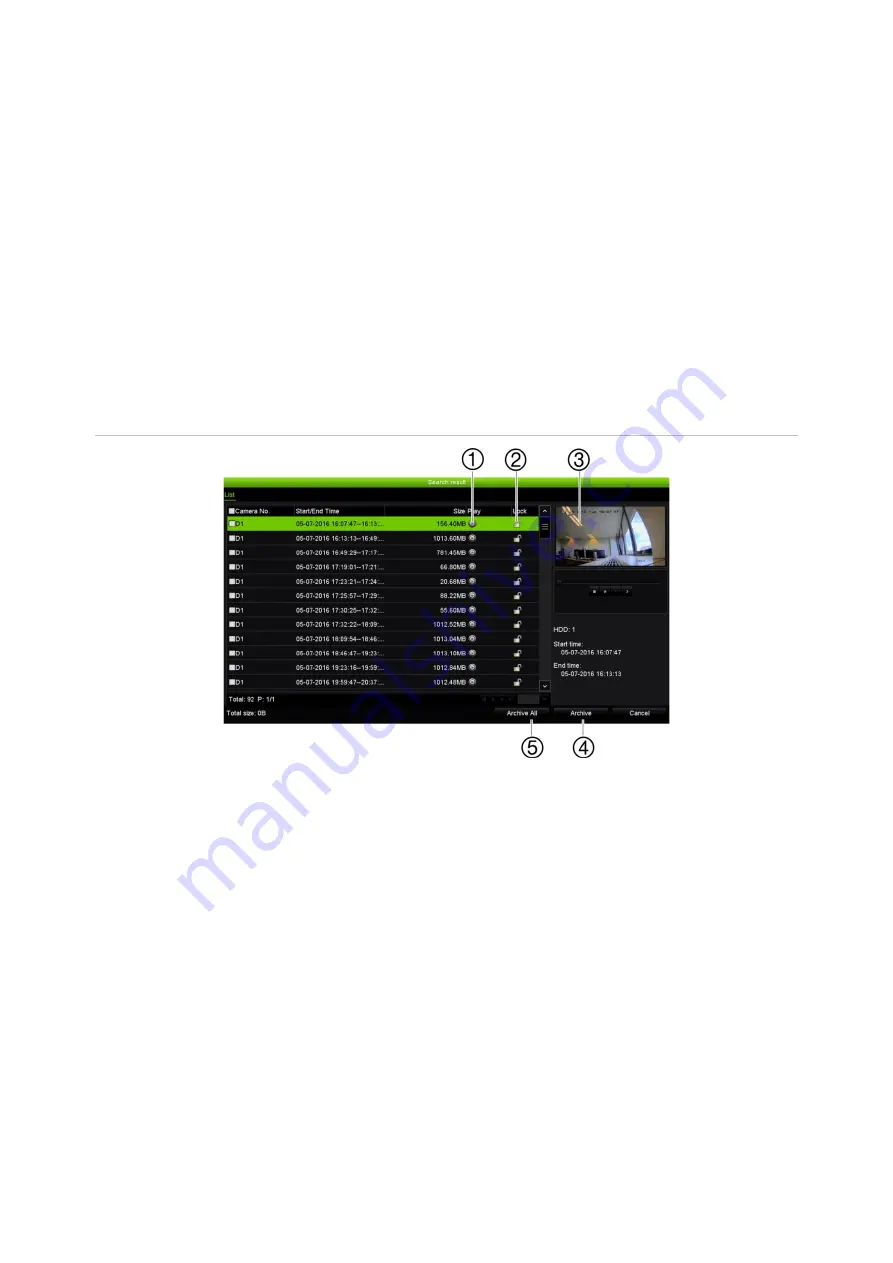
Chapter 6: Searching files
34
TruVision DVR 45HD User Manual
Search results
A search will usually produce a list of files, which may extend to several pages. The
files are listed by date and time. The most recent file is listed first. You can then select a
file to play it back in the playback viewer. See Figure 12 below for an example of a
search result.
You cannot view a full-screen playback of a search result. To do that, you need to note
the time and date of the desired file to play back and do a 24-hour playback for that
day. You can then locate the desired recording using the playback toolbar timeline (see
Figure 13 on page 40).
A recording file can be up to 1GB in size.
Only one file can be played back at a time.
Figure 12: Example of a search result list
1. Click to playback the selected video.
2. Archive selected files.
3. Click to lock recording to prevent it from being
overwritten.
4. Archive all files.
5. Playback viewer
Search recordings
By time and date
You can search recorded video by time and video type, such as continuous recordings,
motion, alarms, and all recordings.
















































