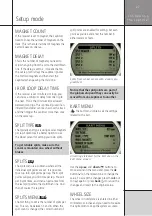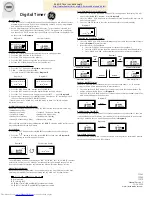38
Operating UniGo
R e f e r e n c e
G u i d e
SIX BUTTONS
For easy operation we made six buttons on
UniGo. They are clearly marked with a small
icon, but here is the basic description of each
button.
The
up
button is used to move up in menus
and for increasing values.
The
down
button is used to move down in
menus and for decreasing values.
The
ok
button is used to go to the next
menu, open up a setting for changing and for
accepting the changes made.
The
menu
button is used to go to the main
menu and to bring up the pop-up menu.
The
back
button is used to go back to the
previous menu and to cancel any changes
made.
The
mode
button is used to change be-
tween different modes. That could be different
run mode screens, analyze screens etc.
2 WAYS TO PRESS BUTTONS
To use UniGo, you need to know how to press
the buttons in 2 different ways:
1.
A short press -
2.
A long press -
1
1
1
1
1
1
For the general use of UniGo, it is only neces-
sary to use the short press.
When changing values, it is possible to keep
pressing a button to speed up the change.
After a short while, the key will start to repeat
and after a little while more, it will start to
accelerate in the change.
TURN UNIGO ON
There are 2 different ways to turn UniGo on:
1.
Press the
mode
button ( ) shortly to start
the Laptimer manually.
2.
Start the engine and UniGo will start when
it detects the RPM signal.
UniGo starts by showing the startup screen
including information about firmware version
number, battery voltage, memory used and
the environment temperature. It will also show
the temperature sensors connected and what
type they are.
The startup screen will show an animated
Unipro logo and the owners name. It is
possible to add your own logo instead of the
Unipro version.
Startup screen with information about
UniGo and temperature sensors.
When UniGo is starting up you can press
different buttons to go directly to different
screens. Pressing a button will also skip the
startup screen.
•
Press the
mode
button ( ) to go directly
to run mode.
•
Press the
back
button ( ) to go directly
to analyze mode with the latest session
selected.
•
Press the
menu
button ( ) to go directly
to the main menu.
You can add your own startup picture.
Just copy a 4 bpp bitmap files called
“startup.bmp” into the /Pictures folder.
The size should be 135 x 160 pixels.
TURN UNIGO OFF
Press the
mode
button (
1
) and hold
it down to turn UniGo off. When you see
“POWER OFF” in the display, you can release
Summary of Contents for UniGo 5005
Page 1: ...UniGo 3005 5005 Laptimer User Guide...
Page 6: ...VI This page was intentionally left blank...
Page 10: ...10 I n t r o d u c t i o n Examples...
Page 18: ...18 I n s t a l l i n g t h e L a p t i m e r Installation...
Page 24: ...24 Q u i c k G u i d e Quick guide...
Page 55: ...55 I n d e x...