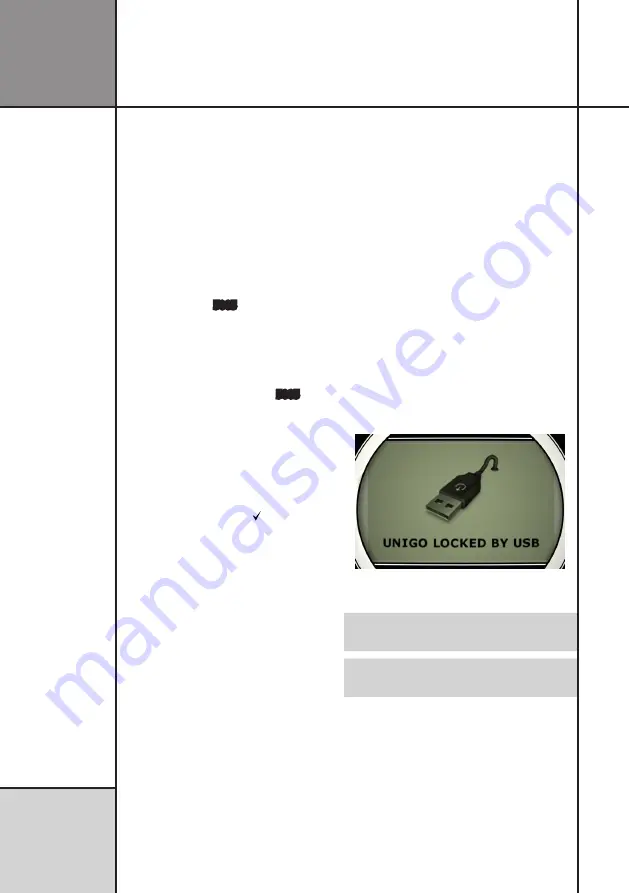
48
R e f e r e n c e
G u i d e
Operating UniGo
temperature and it will be logged together
with the session. The current tempeature will
be shown here.
TEMPERATURE SENSORS
The temperature sensors connected to UniGo
will be detected at startup and shown on the
startup screen. If you later want to see what
temperature sensors are connected, this is
the place. The Laptimer is able to use either
PT1000 or Type K Thermocouples.
USB ACCESSORY
5005
The USB connector can be used for other
accessories like a voice module, BlueTooth
interface, printer interface etc. If there is any
accessories connected, it will be listed here.
EXTERNAL BOXES ATTACHED
5005
The UniGo 5005 can be expanded with
external boxes like the UniBox. The number of
boxes will be shown on the startup screen, but
this will make it possible to verify the correct
number of expansion boxes are attached at a
later time. To see more information, like the
serial number and software version for the
boxes, press the
ok
button ( ). This will bring
you to a separate screen with all the available
information. Please see the separate documen-
tation supplied with the box.
OWNER
The owner name is not the same as the driver’s
name. The owner name could for instance
be the team name. If you want to change
this name, you need to make a new text file
on UniGo called “ownername.txt”. Just write
the name on a single line in the file and save
it in the root folder. When the USB cable is
removed, the name is programmed into UniGo.
This is typically only done once.
If no owner name is programmed, the startup
screen will show the serial number instead.
MANUFACTURE DATE
This is the date this UniGo was manufactured
at the Unipro production. It is a good indica-
tion on how old the Laptimer is.
TOTAL LAPS
UniGo counts all the laps driven. This number
is never cleared so the number is the total
number of laps measured since the Laptimer
was made.
TOTAL HOURS○
UniGo measures the total time the Laptimer
has be turned on. This number is never cleared
so the time is the total since the Laptimer was
made.
USB MODE (CABLE)
UniGo is using a high-speed USB connection
to either a PC or a MAC computer. The good
thing is, that you do
not
need to install any
driver to communicate with UniGo.
When the USB cable is connected, UniGo will
show the following screen.
USB screen when the USB cable is con-
nected.
When UniGo is connected with USB, it
cannot be operated anymore.
USB mode cannot be entered from all
modes. If not, go to the main menu.
To leave USB mode again, just unplug the
USB cable. Please remember to safely eject
UniGo on the computer before removing the
cable like any other USB flash drives. This will
prevent the flash from being corrupted.
The Off Camber Data program do have an eject
button to make this easy.
Summary of Contents for UniGo 5005
Page 1: ...UniGo 3005 5005 Laptimer User Guide...
Page 6: ...VI This page was intentionally left blank...
Page 10: ...10 I n t r o d u c t i o n Examples...
Page 18: ...18 I n s t a l l i n g t h e L a p t i m e r Installation...
Page 24: ...24 Q u i c k G u i d e Quick guide...
Page 55: ...55 I n d e x...









































