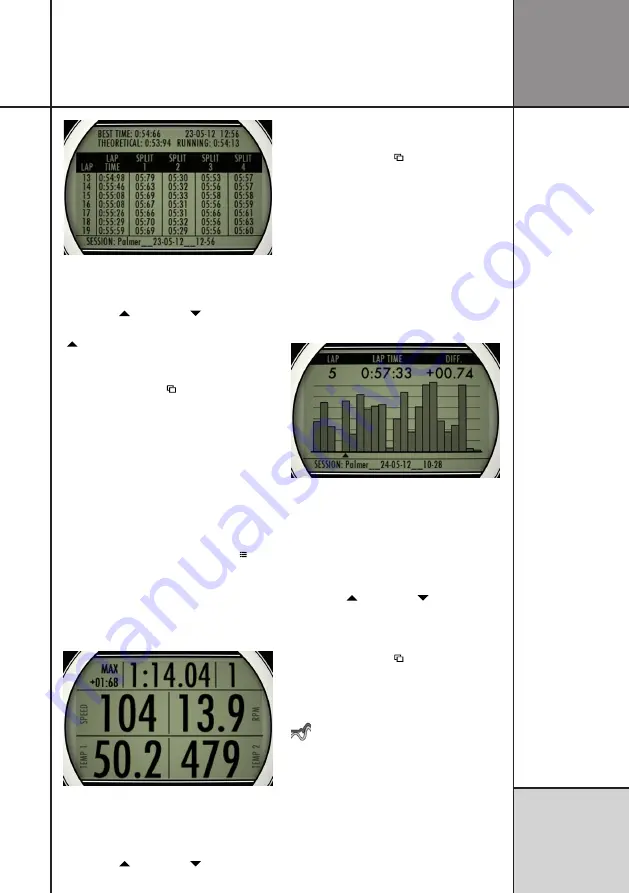
43
Operating UniGo
R e f e r e n c e
G u i d e
Lap and split times screen. Including theo-
retical best lap time and best rolling time.
Use the
up
( ) and
down
( ) buttons to
change the laps visible on the screen. The
up
( ) button will increase the lap number, e.g.
scroll the screen up.
Use the
mode
button ( ) to change to the
next analyze screen.
RUN MODE VIEW
If you want to analyse the data on a screen
that looks like run mode 1, this is the way to
do it. This screen will show the same channels
as shown in run mode 1 and you can see
either the minimum or maximum values for
that lap. To toggle between minimum and
maximum values, just press the
menu
( ) but-
ton. The text at the top left corner will toggle
between MIN and MAX to indicate the
selection.
The delta time compared to the best lap time
will be shown all the time.
Analyse data with a screen like run mode 1.
Run mode view will automatically start with
the best lap selected.
Use the
up
( ) and
down
( ) buttons to
change the lap number shown on the screen.
Use the
mode
button ( ) to change to the
next analyze screen.
LAP TIME GRAPH
To get a graphic overview of the lap times, the
lap time graph can be used. It will show the
lap times as bars with the hight indicating the
difference compared to the best lap. The best
lap time will not show any bars. The graph do
automatically scale so very slow laps will have
a bar that is cut off at the top.
Lap time graph with all lap times shown
graphically.
The lap number, the lap time and the differ-
ence to the best lap time is clearly shown at
the top of the screen.
Use the
up
( ) and
down
( ) buttons to
change the lap highligted on the screen with
the small triangle below it.
Use the
mode
button ( ) to change back to
the first analyze screen.
MIN/MAX ANALYSIS
UniTire has a built-in help feature, with
pages showing which buttons to press to use
the different functions.
Summary of Contents for UniGo 5005
Page 1: ...UniGo 3005 5005 Laptimer User Guide...
Page 6: ...VI This page was intentionally left blank...
Page 10: ...10 I n t r o d u c t i o n Examples...
Page 18: ...18 I n s t a l l i n g t h e L a p t i m e r Installation...
Page 24: ...24 Q u i c k G u i d e Quick guide...
Page 55: ...55 I n d e x...




























